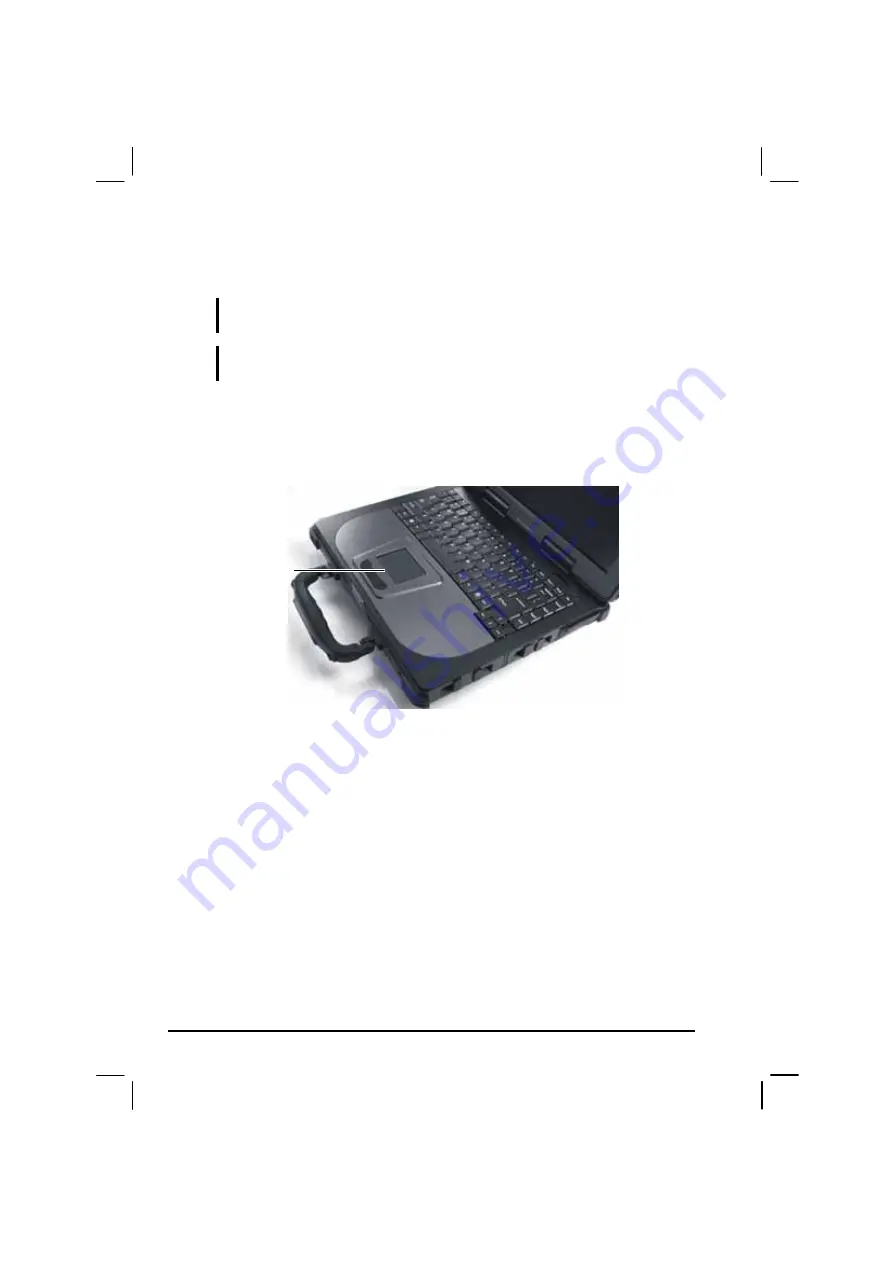
2-10
Operating Your Computer
Using the Touchpad
CAUTION: Do not use a sharp object such as a pen on the touchpad. Doing so may
damage the touchpad surface.
NOTE: For optimal performance of the touchpad, keep your fingers and the pads clean
and dry. When tapping on the pad, tap lightly. Do not use excessive force.
The touchpad is a pointing device that allows you to communicate with
the computer by controlling the location of the pointer on the screen and
making selection with the buttons.
The touchpad consists of a rectangular pad and two buttons. To use the
touchpad, place your forefinger or thumb on the pad. The rectangular pad
acts like a miniature duplicate of your display. As you slide your fingertip
across the pad, the pointer (also called cursor) on the screen moves
accordingly. When your finger reaches the edge of the pad, simply
relocate yourself by lifting the finger and placing it on the other side of
the pad.
Here are some common terms that you should know when using the
touchpad:
Touchpad
Summary of Contents for MIL-BOOK 200 Series
Page 8: ......
Page 74: ...Expanding Your Computer 4 9 Connect to IR device ...
Page 79: ...4 14 Expanding Your Computer ...
Page 84: ...Setup Configuration Utility SCU 5 5 Main Menu Date and Time ...
Page 86: ...Setup Configuration Utility SCU 5 7 Advanced Menu Geyserville Support ...
Page 91: ...5 12 Setup Configuration Utility SCU Security Menu Power on Password ...
Page 94: ...Setup Configuration Utility SCU 5 15 Boot Menu Boot Sequence ...
Page 97: ...5 18 Setup Configuration Utility SCU ...
Page 103: ...6 6 Installing Software Drivers ...
















































