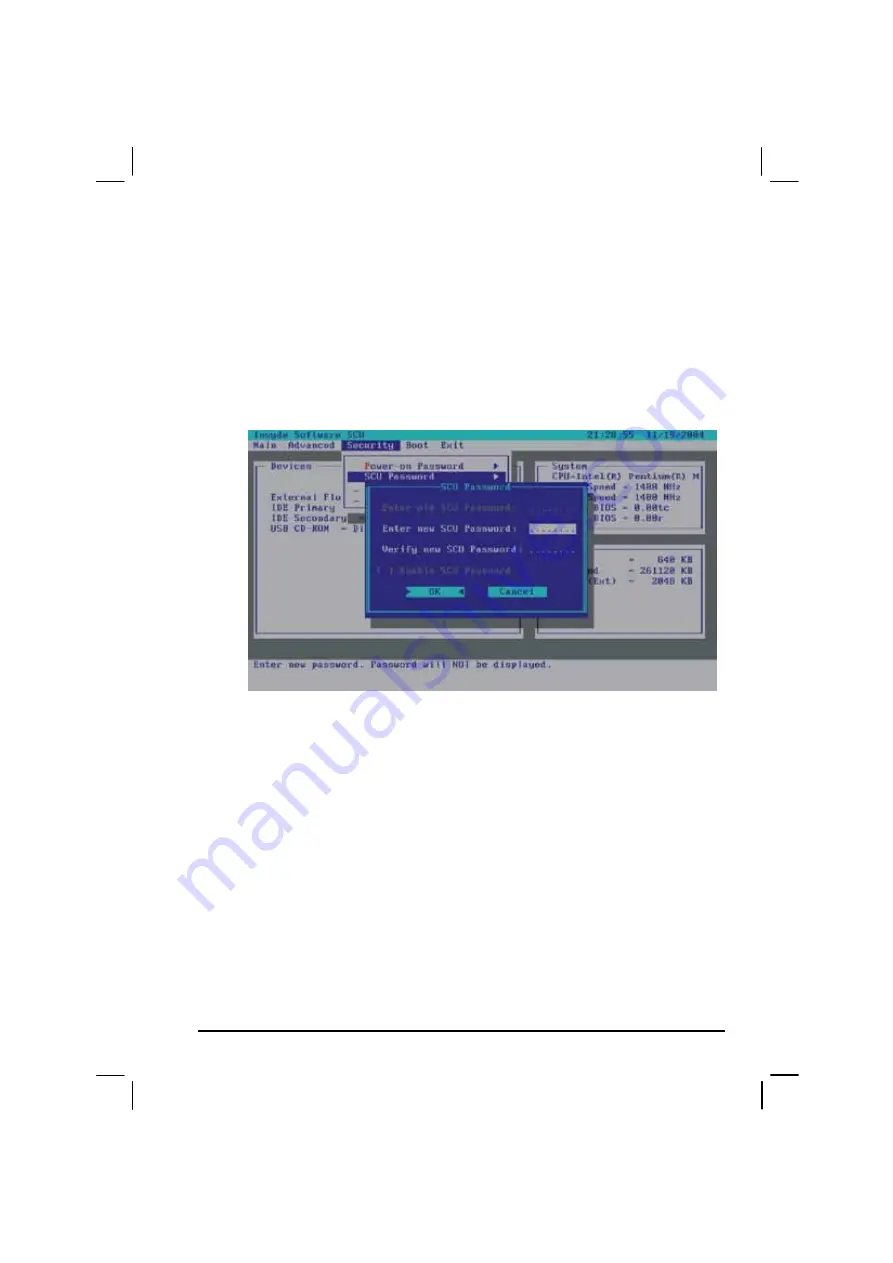
Setup Configuration Utility (SCU)
5-13
Allows you to set the password for booting-up your system. When typing
the password, first make sure that
Num Lk
is off, and then type the
password in the entry fields and press
Enter
. Confirm your password by
typing it again and pressing
Enter
. If the
Enable Password to Power-on
sub-item is enabled, the power-on password is always required to boot the
computer.
SCU Password
Allows you to set the password for entering SCU Setup. When typing the
password, first make sure that
Num Lk
is off, and then type the password in
the entry fields and press
Enter
. Confirm your password by typing it again
and pressing
Enter
. If the
Enable SCU Password
sub-item is enabled, the
SCU password is always required to enter SCU Setup.
Hard Disk Encryption
Enables or disables hard disk drive encryption (including boot sector,
operating system, temporary and swap files). Attempts to circumvent
security by booting from a floppy disk or by removing the hard drive to
be read on a different machine would prove futile since the entire content
of the hard drive is encrypted. A checkmark ( ) indicates enabled, while
an underline (_) indicates disabled.
Summary of Contents for MIL-BOOK 200 Series
Page 8: ......
Page 74: ...Expanding Your Computer 4 9 Connect to IR device ...
Page 79: ...4 14 Expanding Your Computer ...
Page 84: ...Setup Configuration Utility SCU 5 5 Main Menu Date and Time ...
Page 86: ...Setup Configuration Utility SCU 5 7 Advanced Menu Geyserville Support ...
Page 91: ...5 12 Setup Configuration Utility SCU Security Menu Power on Password ...
Page 94: ...Setup Configuration Utility SCU 5 15 Boot Menu Boot Sequence ...
Page 97: ...5 18 Setup Configuration Utility SCU ...
Page 103: ...6 6 Installing Software Drivers ...
















































