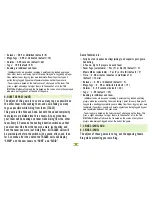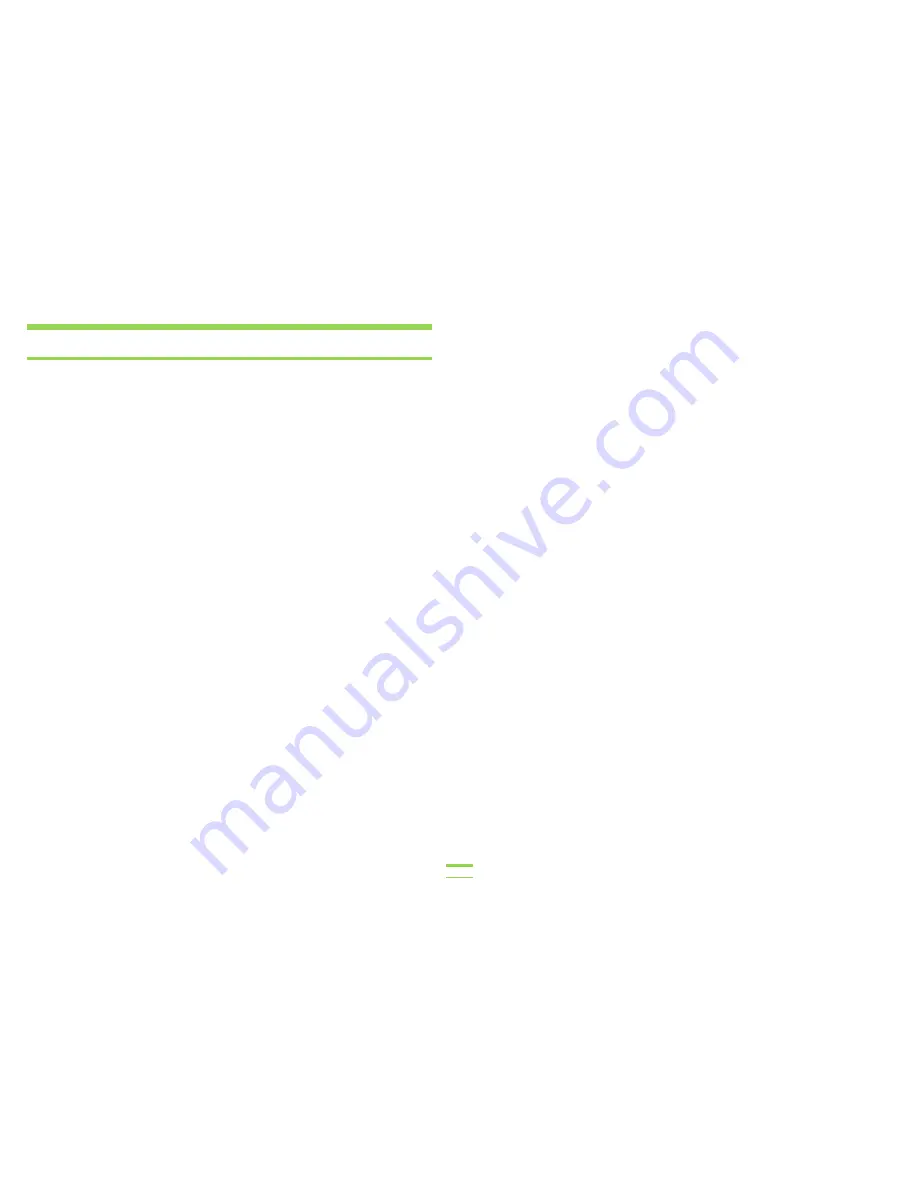
Medic Mode is used to give assistance to, or receive assistance
from, other players on your team. It can be used to assist a
player who is in danger of being tagged out, or to build-up one
of your team’s players into a “bulldog” by giving them the ability
to take extra tags. Bulldogs can charge into the middle of the
opposing team to break-up their defensive formations or scout
for their king, without having to worry so much about being
tagged out.
You may assist each of your teammates only once per game.
Medic Mode is a close-proximity operation requiring the
team members to remain very close to one another (within
approximately 10 feet) until the Medic Mode operation
is completed.
Medic Mode is always initiated by a Requesting Player, who does
so by holding FUNCTION while pressing and releasing the SHIELD
BUTTON, then releasing FUNCTION. The Requesting Player’s LCD
screen will display “HELP” for approximately 3 seconds and will
automatically call out to all other teammates within a 10-20 ft.
radius for help. The Requesting Player then waits for assistance
from a willing teammate. The Requesting Player will know when
assistance is received by hearing a sound effect, and their LCD
screen will display “RCVD TAGS.” The Requesting Player can also
MEDIC MODE
select the Secondary Alternate Data Display to watch the Tags
counter increase as tags are added.
When a nearby teammate requests assistance, all the TAGGER
units of players who have not yet assisted the Requesting
Player will display “SEND” along with “00” shown as the amount
of assistance to send, and the Requesting Player’s ID. If the
team member does not wish to send assistance at this time, he
may simply press the CANCEL button to dismiss the request, or
OK to send zero assistance, which is the same as dismissing
the request (either way, they can still assist this player later in
the game if needed).
To provide assistance to the Requesting Player, the Assisting
Player selects the number of tags to send by using the INC. and
DEC. buttons. To help determine the number of tags to send, the
DISPLAY button switches between the “SEND” screen showing
the number of tags to send, and a “HAVE” screen showing the
remaining tags the Assisting Player can take until being tagged
out. Pressing OK from within the “SEND” screen sends the
selected number of tags to the Requesting Player.
Tags sent from the Assisting Player are subtracted from the
number of tags the Assisting Player can take until being tagged
out. Tags received from the Assisting Player are added to the
number of tags the Requesting Player can take before being
tagged out. The players will hear a sound effect to confirm
11