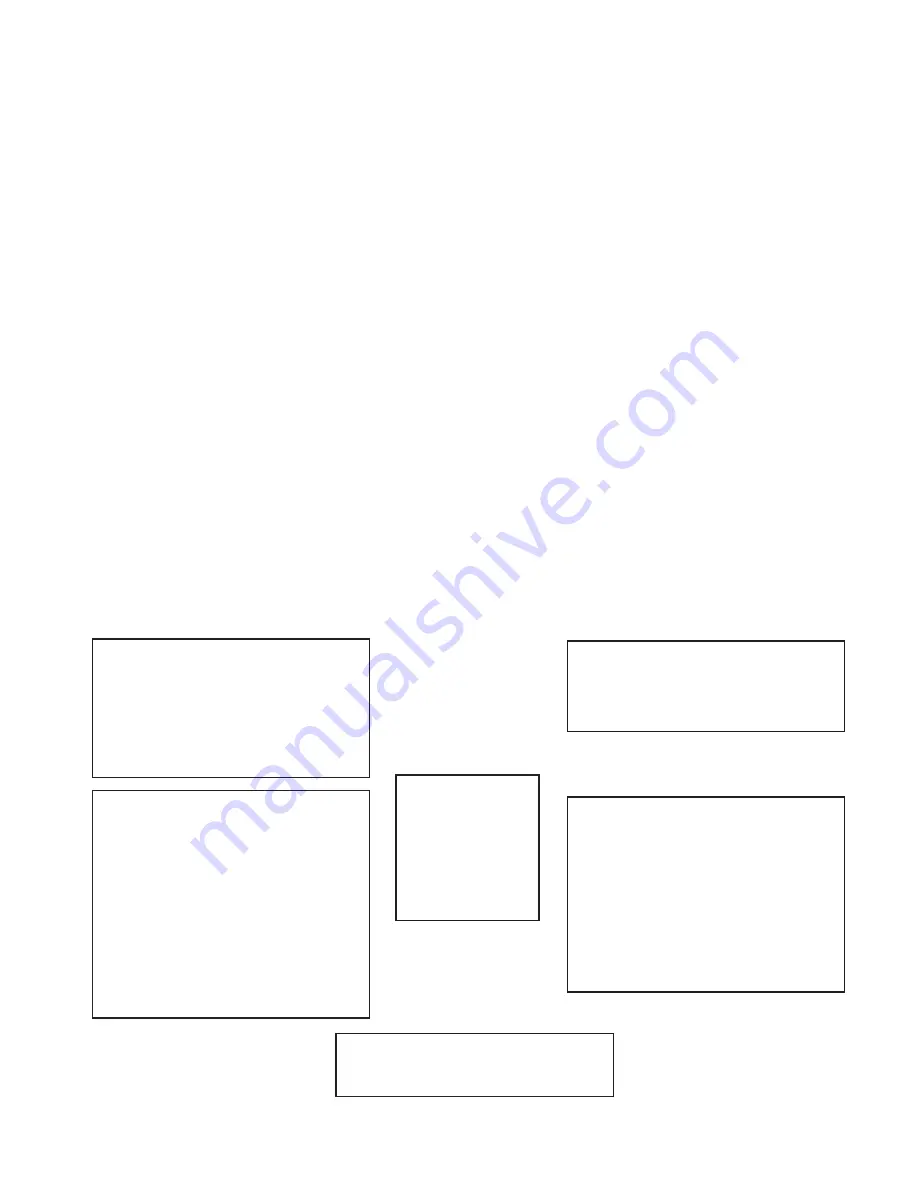
The RLKM-12 is equipped with a 12.1” active matrix color
LCD monitor capable of displaying most standards, from
640x480VGA to 1024x768 XGA @ 60Hz . The controls
on the front panel allow the user to easily adjust the display
parameters by slipping an adjusting tool into the front panel
slots.
To access the OSD menu, simply press the Power On/Off
button.
Function Control Buttons
These two buttons allow you to select one of the control functions. Press
either button again to scroll through the menu items.
Adjustment Control Buttons
These two buttons allow you to adjust the selected control functions to
accommodate your specific working environment. Press the upper button to
increase the setting of the selected control function and press the lower button to
decrease the setting of the selected control function.
Power Switch
Push the power switch to turn the LCD on. Push the power switch to pop-up
the On-Screen Display (OSD) menu. Select the menu items using the Function and
Adjustment buttons. Push and hold the power button to turn the LCD off.
Main Menu
BASIC SETTING
POSITION
AUTO-ADJUST
COLOR-TEMP.
MISCELLANEOUS
RESET
EXIT
Basic Setting
CONTRAST - Adjust contrast level
BRIGHTNESS - Adjust brightness level
VIDEO LEVEL - Select input signal voltage
GAMMA - Select color representation
FRAME - Select border color
TO MAIN MENU - Return to Main Menu
Position
CLOCK - Adjust pixel alignment
PHASE - Adjust display clarity
DEFAULT SIZE - Adjust to full screen
NATIVE SIZE - Adjust to original size
H-POSITION - Adjust horizontal position
V-POSITION - Adjust vertical position
H-SIZE - Adjust horizontal size
V-SIZE - Adjust vertical size
GRAPH/TEXT - Select either text or graph
expansion (720x400/640x480 only)
TO MAIN MENU - Return to Main Menu
Color Temp.
9300 - Adjust color temp to CIE 9300
6500 - Adjust color temp to CIE 6500
USER - Adjust to User Color Field
Miscellaneous
AUDIO VOLUME - N/A
OSD H-POSITION - Adjust horizontal
position of OSD
OSD V-POSITION - Adjust vertical
position of OSD
DISPLAY MODE - Adjust frame rate
F/W VERSION - Displays firmware version
FRAME - Select border color
TO MAIN MENU - Return to Main Menu
Reset Menu
BASIC SETTING - Set default parameters
OSD Menu Tree
OSD Menu Tree
LCD
LCD























