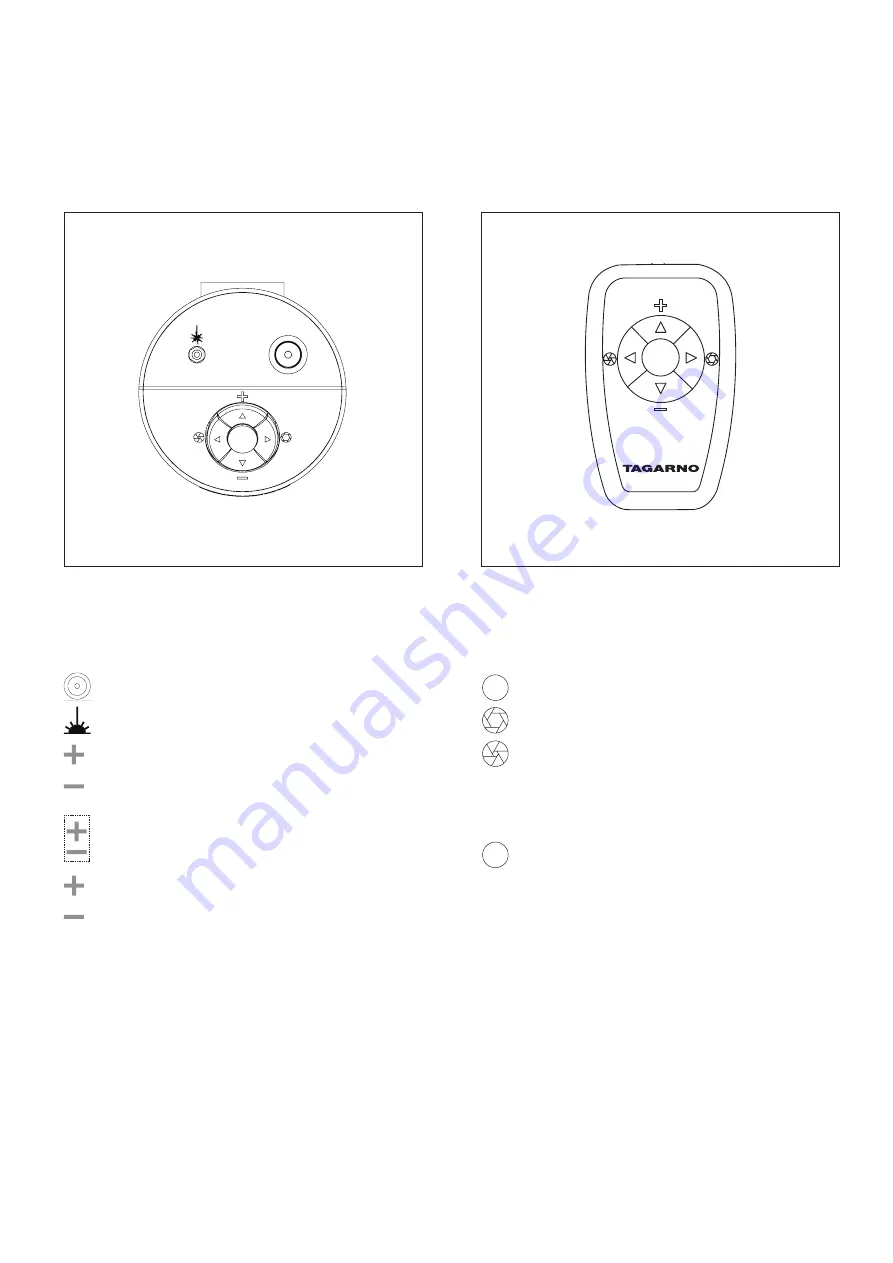
7
short push switches between iris, gain and preset mode.
increase iris/gain or switch between zoom preset 1, 2 or 3.
decrease iris/gain or switch between zoom preset 1, 2 or 3.
to change and save a zoom preset, use zoom buttons to
select a zoom level and simultaneously press left/right
buttons. osd will show stored: pre(X)
hold for 3 sec. to use auto exposure mode
ReseT TO FacTORY seTTinGs
follow this procedure to change back to factory setting 1080p60.
1. turn the microscope off
2. press and hold the center button down while turning the power on
3. Keep holding the center button down for 25 seconds
4. release the center button and turn the power off
5. turn the power back on and the microscope is set to factory
setting 1080p60
turn off/on
laser on/off (warning! laser rediation when turned on)
Zoom in
Zoom out
push both plus and minus to change from auto focus to
manual focus. You can now adjust the focus manually by
using the plus/minus buttons
if you wish to focus on something close
if you wish to focus on something further away
7. OpeRaTiOn
XKeY control box for tagarno fhd functions.
do only connect equipment distributed by tagarno.
control buttons for tagarno fhd functions.
do only connect equipment distributed by tagarno.
cOnTROl OpTiOn
XKeY cOnTROl bOX
OpeRaTiOn (1/2)
OpeRaTiOn (1/2)
















