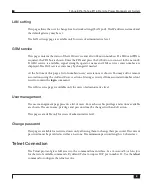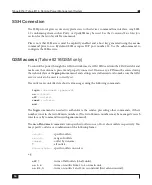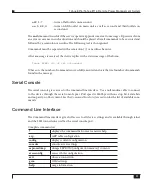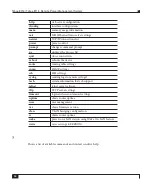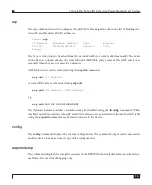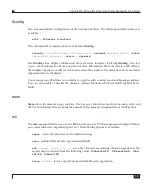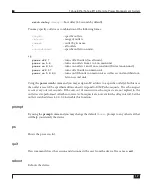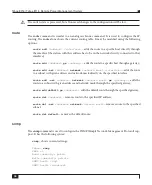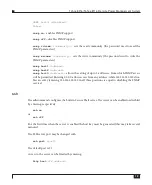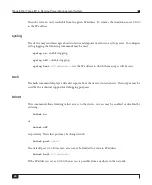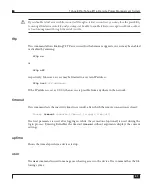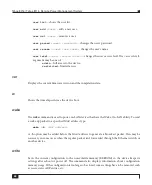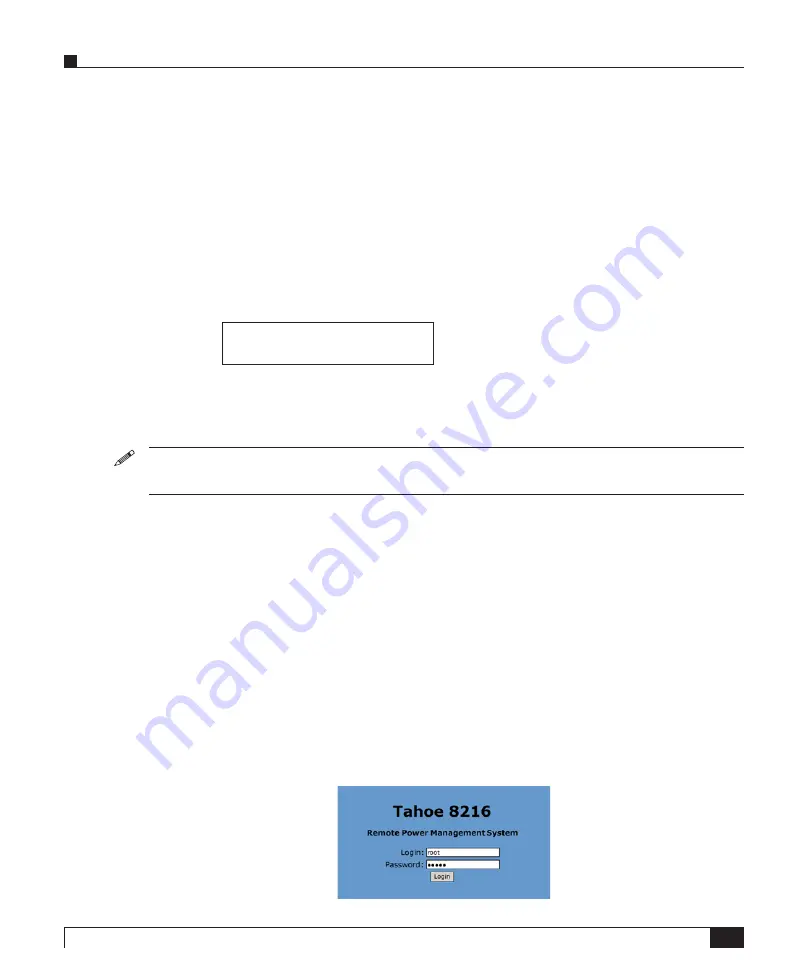
7
Tahoe 8216 / Tahoe 8116 Remote Power Management System
When a setting is displayed press Enter to change its value. If change is in progress a value blinks
to indicate that it may be altered using the up/down keys. Press the Enter key to accept a new value
or Esc to cancel the operation.
To save settings select
Save Settings
and press Enter. You may also restore the factory default setup
by selecting
Factory Defaults
. (
Th
is won’t a
ff
ect the state of outlets).
Th
e device may be reset by selecting the
So
ft
Reboot
entry and pressing Enter. During the reset the
outlets’ state is preserved, but any unsaved settings may be lost.
For each of the unit’s ten outlets there is a menu entry with its name and state displayed. Press Enter
to change outlet state as described above, e.g:
1:1 Outlet1
Enabled
Remote Connection
By default the device has the address:
10.0.0.1
, netmask is
255.0.0.0
and there is one user account
named “
root
” with the default password “
Tahoe
” (case sensitive).
To connect to the device the network interface on the remote host has to be on the same IP subnet
as the device, so the host may have its IP address set to 10.0.0.2 and the same netmask.
If the device was already con
fi
gured and the routing table (or gateway) is correctly set, a connection
to its IP address is possible from anywhere on the network.
Web Interface
Th
e web interface in a convenient method to access the outlets’ state, measurements and most of the
system settings. To access the web interface point your browser to the device IP address, e.g:
http://10.0.0.1:80
Th
e login screen will appear.