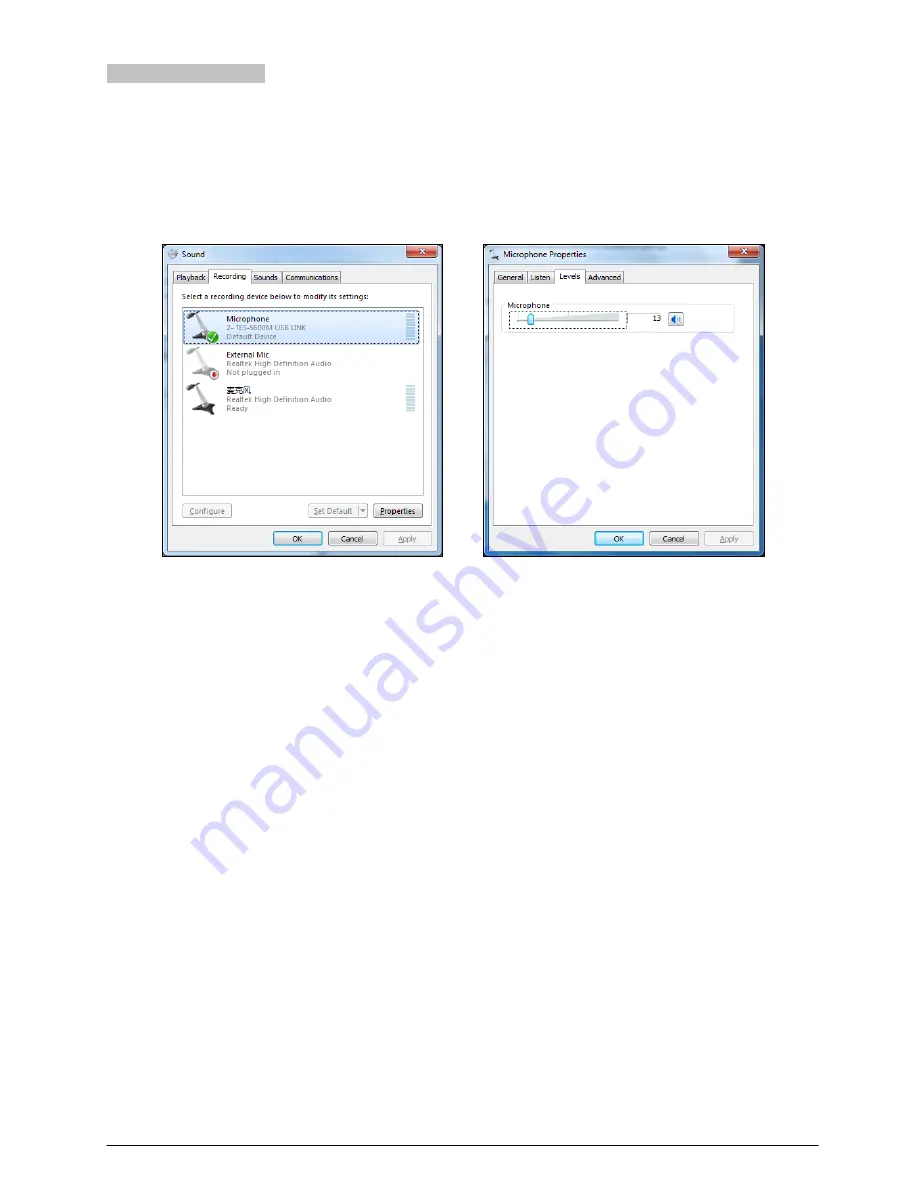
2.6.2 Digital audio input
When the TES-5600MU main unit is connected to computer with USB cable, lossless sound can be recorded during
class on computer. Using the recording software or the third party communication software, such as recorder, Skype and
so on, functions like recording, remote instruction, remote communication can be implemented.
Please adjust and test the TES-5600M USB LINK to a suitable volume when first using. Adjust method: open the control
panel-sound (or right click the volume icon on the taskbar and select sound), and select the Microphone (TES-5600M
USB LINK) and modify its setting on the Recording dialog box. Shown as the following figure:
Figurer2.11: Adjusting microphone volume
Note:
High volume may lead to distortion, user can confirm a suitable volume by recording and playback when necessary;
When recording under compressed format such as MP3, the audio quality may be affected if using unsuitable
sampling rate or resolution so it is suggested to select 44.1kHz or its multiple for the sampling rate and 16 bit for the
resolution;
In “Microphone Properties- Listen”, please disable “Listen to this device” (TES-5600M USB LINK) to avoid echo.
Please select the TES-5600M USB LINK as the current device on recording or communication. Usually, TES-5600M
USB LINK will be automatically activated after connecting to the computer, instead of the default audio device. If
there is error in recording, please select the sound card manually in case there is a mistake in the setting.
17
















































