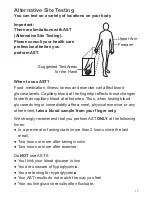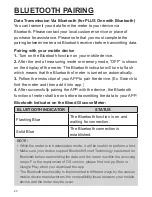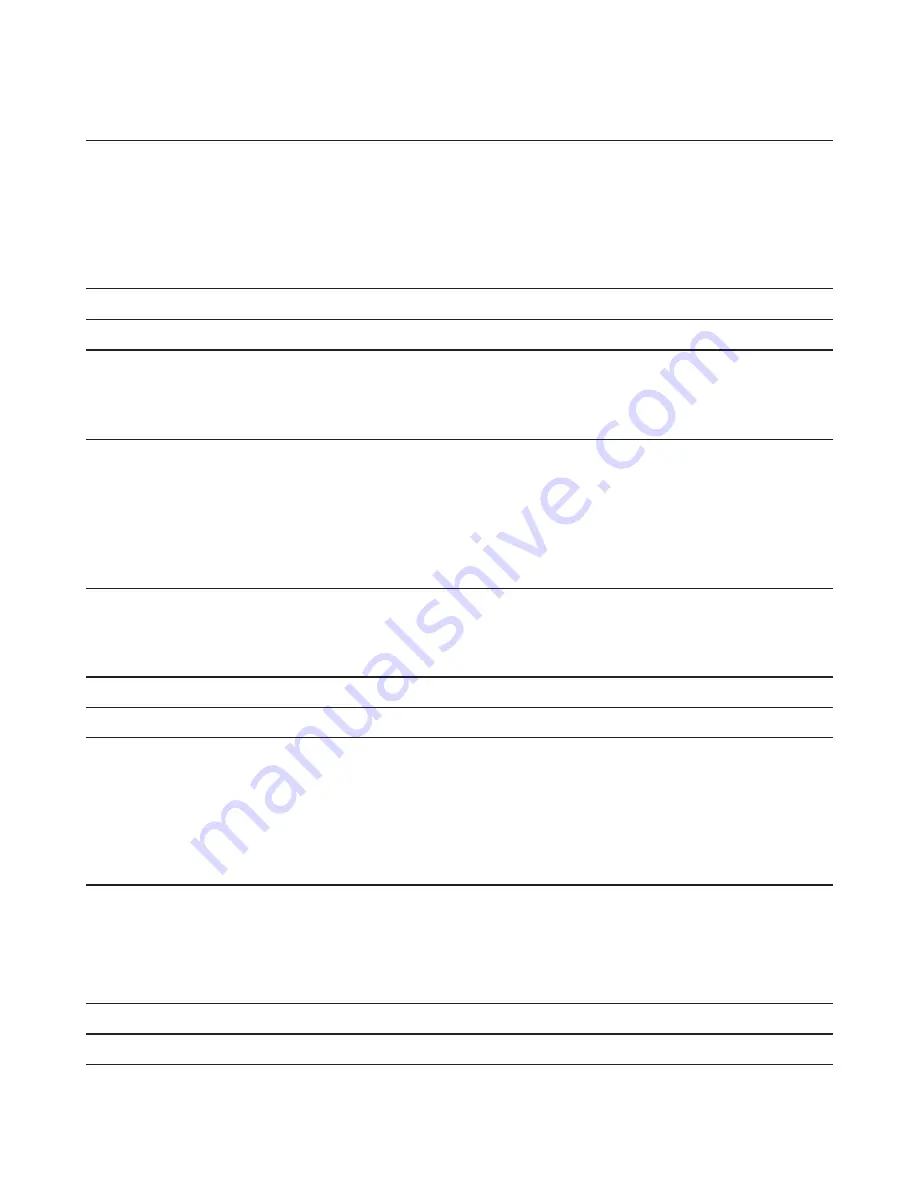
5
BEFORE YOU BEGIN
07
Important Information
07
Meter Overview
08
Display Screen
09
Test Strip
09
SETTING THE METER
10
THE FOUR MEASURING MODES
10
QUALITY CONTROL TESTING
12
When Should the Control Solution Test be Performed?
12
Performing a Control Solution Test
12
TESTING WITH BLOOD SAMPLE
14
Preparing the Lancing Device for Blood Testing
14
Preparing the Puncture Site
14
Performing a Blood Glucose Test
15
Alternative Site Testing
17
METER MEMORY
18
Reviewing Test Results
18
Reviewing Blood Glucose Day Average Results
18
DOWNLOADING RESULTS ONTO A COMPUTER
19
BLUETOOTH PAIRING
20
MAINTENANCE 21
Battery
21
Caring for Your Meter
22
Caring for Your Test Strips
22
Important Control Solution Information
23
SYSTEM TROUBLESHOOTING
23
Result Readings
23
Error Messages
24
Troubleshooting
25
DETAILED INFORMATION
26
SYMBOL INFORMATION
26
SPECIFICATIONS 27
TABLE OF CONTENTS
Summary of Contents for PLUS One
Page 1: ...Owner s Manual Blood Glucose Monitoring System PLUS One...
Page 2: ......