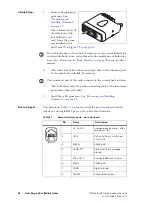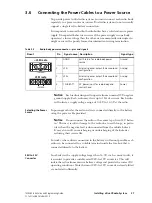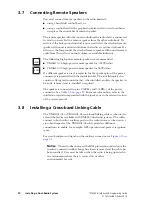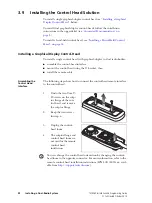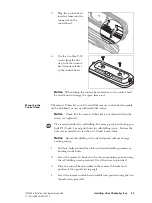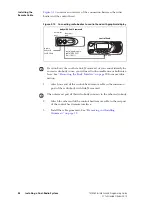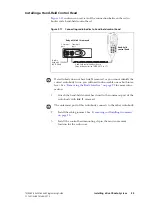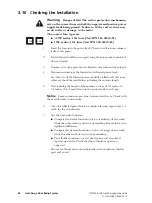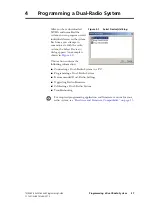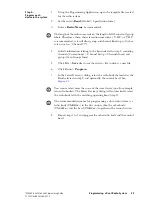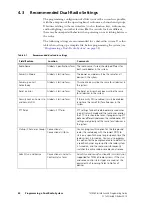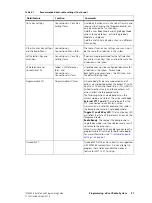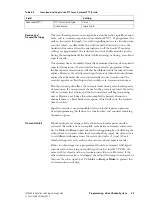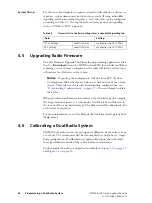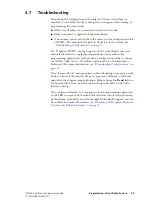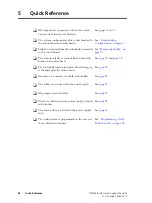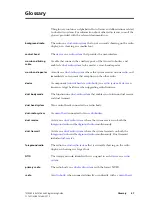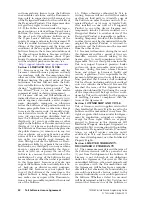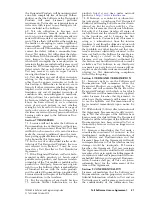38
Programming a Dual-Radio System
TM8260 Installation and Programming Guide
© Tait Limited
October 2014
4.1
Connecting a Dual-Radio System to a PC
A dual radio system connects to a PC via the control head. The exact
connector to use depends on the control head solution.
Notice
Do not attempt to connect the programming lead to an RJ45
socket on a radio body. This can cause damage to the connector and the
radio.
■
Single graphical-display control head: Unplug the standard or keypad
microphone, and connect a PC to the microphone port.
■
Hand-held control head: Use the tool provided in the TMAC70 kit or
an 8mm AF Allen key to remove the rear programming connector cover,
and connect a PC to the programming connector. For more
information, refer to the instructions provided with the hand-held
control head (see
“Associated Documentation” on page 5
■
Dual graphical-display control heads: As with the single graphical-display
control head, but using the microphone port of the primary control
head. To identify the primary control head, select Menu>Radio
settings>Radio info>Multi head info. For more information, refer to
the instructions provided with the upgrade kit (see
).
4.2
Programming a Dual-Radio System
The following steps for programming a dual-radio system assume:
■
all the devices in the system have supported versions of firmware, and you
have installed supported versions of programming and calibration
software. See
“Hardware and Firmware Compatibility” on page 13
■
all the devices in the system have unique NTIDs assigned.
See
“Downloading Configurations” on page 17
■
all radio bodies in the system have the required software features enabled.
See
“Checking the Required Firmware Versions and Software Features”
Step 1—
Create a template
file
1.
Using the Programming Application, enter the information into the
fields that are common between the radios. See
Dual-Radio Settings” on page 40
.
2.
Click File >
Save
.
3.
Enter a descriptive name for the template, for example,
“TM8260_Master_File”.