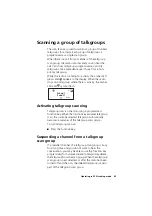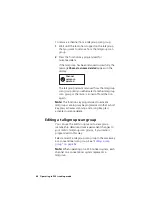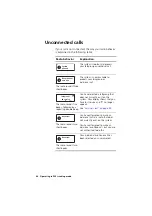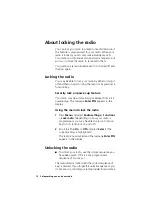60 Operating in P25 trunking mode
Making a talkgroup call
A talkgroup is a collection of radios on a trunking
system. Trunked talkgroups are found in the Channels
menu, along with conventional channels that may also
be available for the currently selected zone.
Depending on how your radio is programmed, you may
be able to press a function key or use your Quick Access
menu to select a trunked talkgroup.
Note:
In some situations, your call will not proceed. For
an explanation of the radio behavior, see
To make a talkgroup call on a trunking system:
1
Select the required zone:
■
Press
Menu
and select
Zones
.
■
Scroll to the zone you want, and press
Select
.
(Depending on how your radio is programmed, you
may be able to press a function key or use your
Quick Access menu to select a zone.)
Your radio now indicates the zone in which it is
operating, either as a letter in the top right corner of
the display, or as a zone name in the second line of
the display.
Zones
Zone 2
Zone 3
Select
Back
Channel 1
Zone 2
zone name
Menu
zone represented as
one or two letters
B
Summary of Contents for TM9100
Page 1: ......
Page 2: ......
Page 13: ...Menu map 13 Menu map Note The menus shown below may not be available for your radio ...
Page 103: ......
Page 104: ......