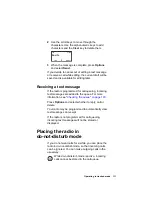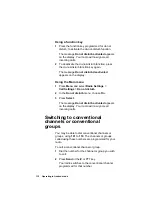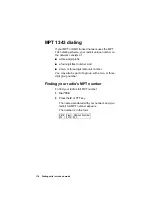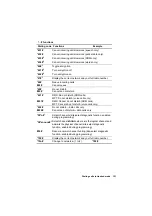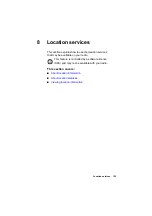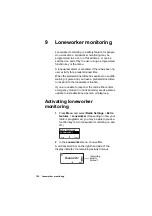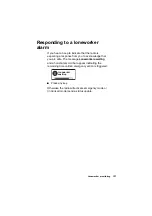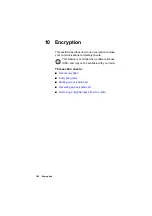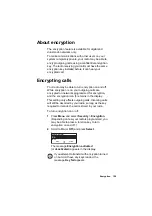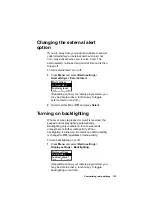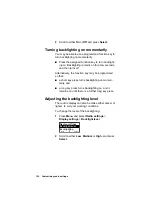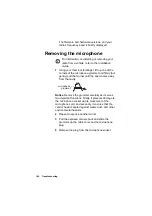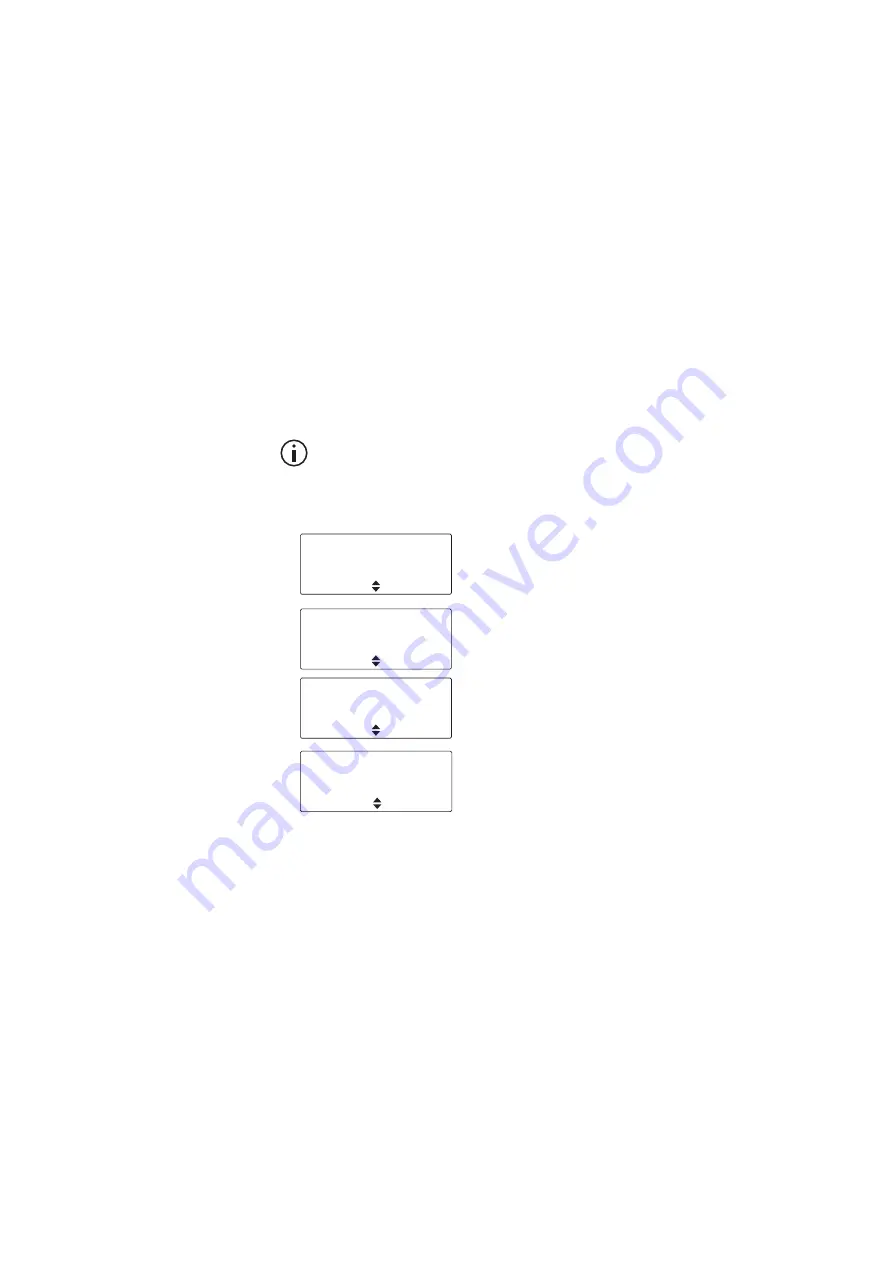
Location services 125
Viewing location information
1
Press
Menu
and select
Location Svs
>
Own
location
.
(Depending on how your radio is programmed, you
may be able to press a function key to access the
Own location
menu.)
Location information is now shown in the display, if
it is available.
Your radio may be programmed to show any of
these displays.
2
Use the scroll keys to scroll though the
Own location
displays.
3
Press
Exit
to exit the location display.
In certain situations, your radio may automatically exit
the location display.
Zone: 59
tracking
Easting:
321025
Northing:
5812578
Exit
■
Zone: UTM zone number
■
Easting and Northing: Raw
Universal Transverse Mercator
(UTM) Cartesian coordinates
Location
tracking
S
43°29'00.0''
E
172°33'05.0''
Exit
■
Latitude and longitude in degrees,
minutes and decimal seconds
Location
tracking
Course:
010°
Speed:
045 km/h
Exit
■
The radio’s current course and
speed
Location
tracking
UTC time:
23:36:20
Exit
■
UTC: Coordinated Universal Time
24 hour clock
Summary of Contents for TM9355
Page 1: ...TM9300 DMR Mobile Radios User s Guide MMB 00001 11 Issue 11 August 2020...
Page 2: ......
Page 150: ...150 Tait Software License Agreement...
Page 151: ......
Page 152: ......