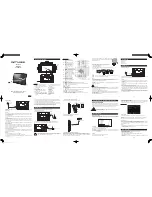Basic operation 25
About your r
a
dio
Basic operation
The radio controls are the PTT key, power/volume
control, channel selector, 3-way selector control, scroll
keys, selection keys, and function keys. Some keys have
functions assigned to both short and long key presses:
!
a short key press is less than one second, and
!
a long key press is more than one second.
The radio controls and their functions are described in
the following sections.
Zone 11
Channel 12
display
PTT key
(press-to-talk)
function keys 2 & 3
(side keys)
scroll keys
alphanumeric
keys
speaker /
microphone
power / volume
control
channel selector
status LED
right selection key
left selection key
function key 1
(top key)
3-way selector
control
Summary of Contents for TP9160
Page 1: ...User s Guide TP9100 portables www taitworld com...
Page 2: ......
Page 10: ...10 For your safety For your safety...
Page 107: ......