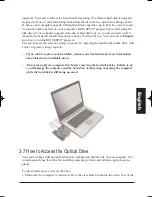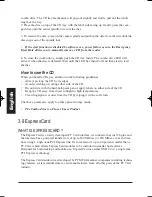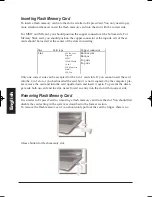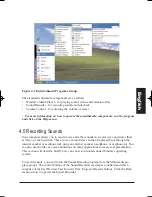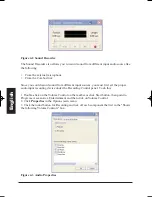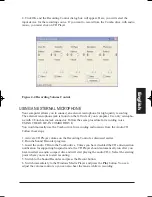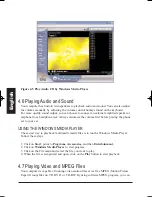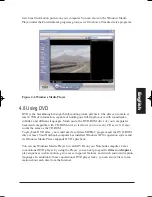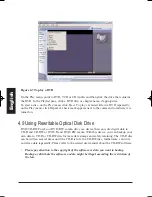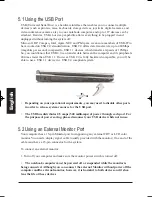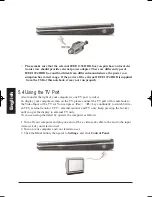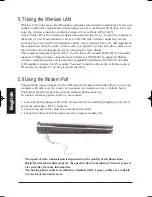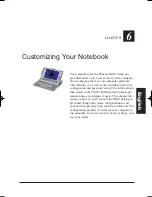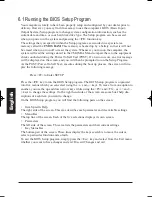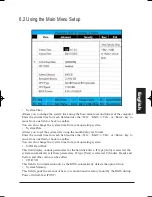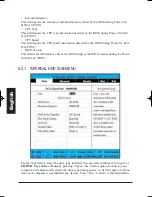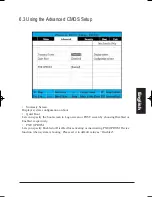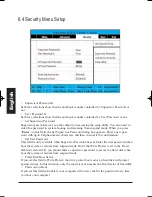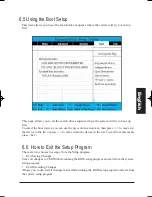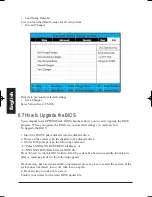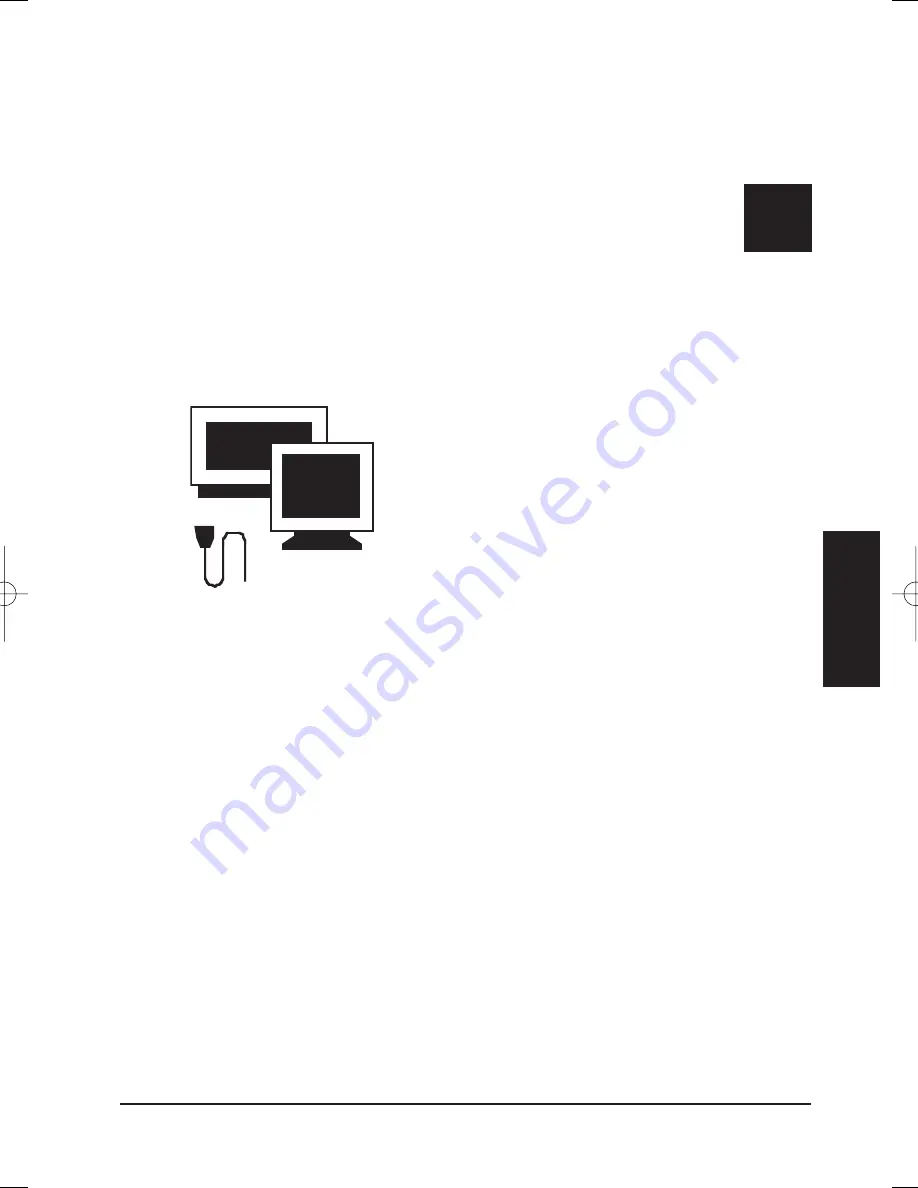
Connecting to Peripherals
This chapter describes how you attach peripheral devi-
ces to your notebook. You can attach a printer or
mouse; connect an external monitor and keyboard, or
any other peripheral device. You will learn how to use
these peripheral devices with the step-by-step instruc-
tions depicted in this chapter.
Eng
lish
CHAPTER
5
MANUAL INGLES OK 20/7/06 11:40 Página 73
Summary of Contents for N930R
Page 1: ......
Page 2: ...N930R User Guide English ...
Page 53: ...BASIC KEYBOARD FUNCTIONS English ...
Page 99: ......