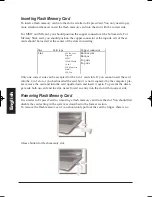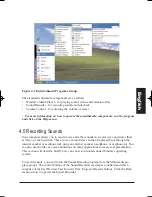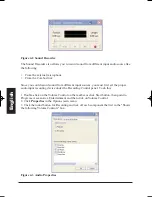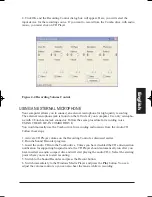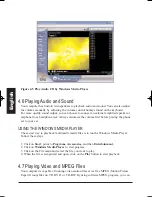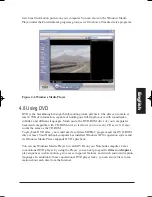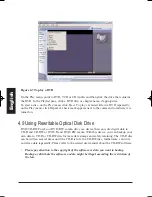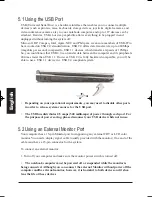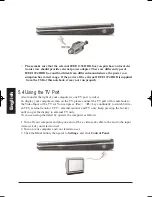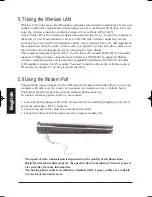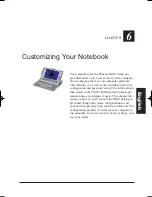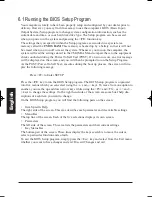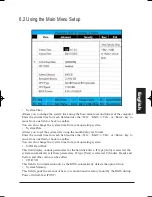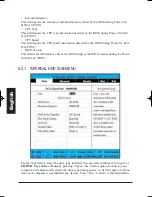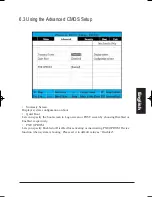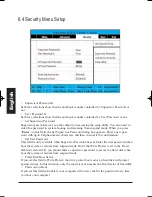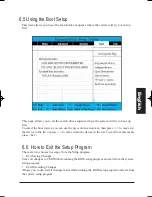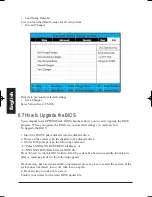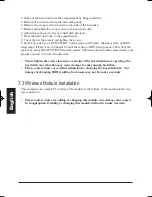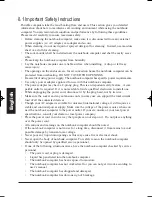4. Double-click on the
Display
icon and point to
Setting
tab.
5. Click
Advanced
button and point to
Displays
tab. You can see the
TV
icon on the screen.
6. Please click the red button above the TV icon. Click
OK
, Windows now automatically
detect the TV port and enable this function.
5.5 Using the External Audio System
At the left side of your computer, you will find the built-in audio ports. You can connect
Microphone jacks, earphone or powered speaker.
To connect to a audio jack:
1. Locate the audio port (Microphone, Headphone) that you want to use to the target device.
2. Plug the jack into the port on the left side of the system.
•
If you use external speakers and experience the sound distortion or feedback, please
lower the volume. Some factors is caused by too close locating the microphone and
speakers from each other, moving away the external audio option from the unit may
also help.
5.6 Using the LAN Port
This notebook comes with an internal 10Base-T/100Base-TX LAN module that connects your
computer to other computers/networks through a local area network (LAN) and supports data
transfer rates at 10Mbps and can be up to 100Mbps. The 10Base-T standard also called Twisted
Pair Ethernet is connected with RJ-45 connectors. The 100Base-TX is based on the older Ethernet
standard. Because it is 10 times faster than Ethernet, it is often referred to as Fast Ethernet.
The built-in LAN module provides a standard RJ-45 connector.
To connect the twisted-pair cable to your LAN port:
1. Locate the twisted-pair cable in the accessories box in notebook shipping carton. Each end
of the cable has a RJ-45 connector.
2. Connect one end of the cable into the network wall outlet or HUB.
3. Connect the other end of the cable into the computer RJ-45 LAN port.
Eng
lish
MANUAL INGLES OK 20/7/06 11:40 Página 77
Summary of Contents for N930R
Page 1: ......
Page 2: ...N930R User Guide English ...
Page 53: ...BASIC KEYBOARD FUNCTIONS English ...
Page 99: ......