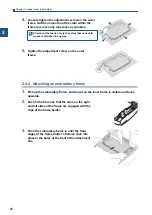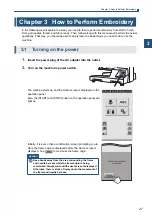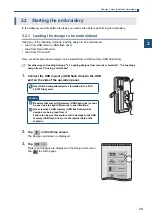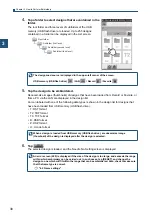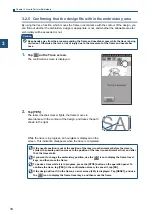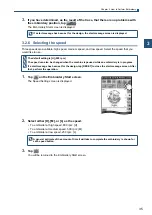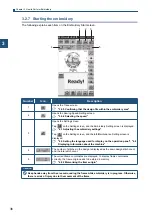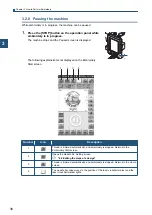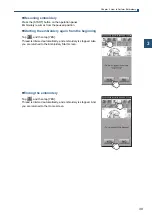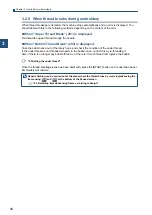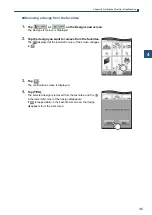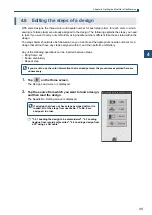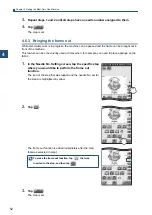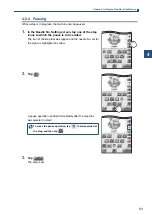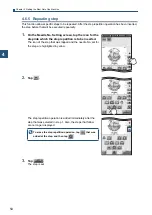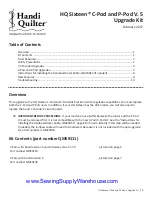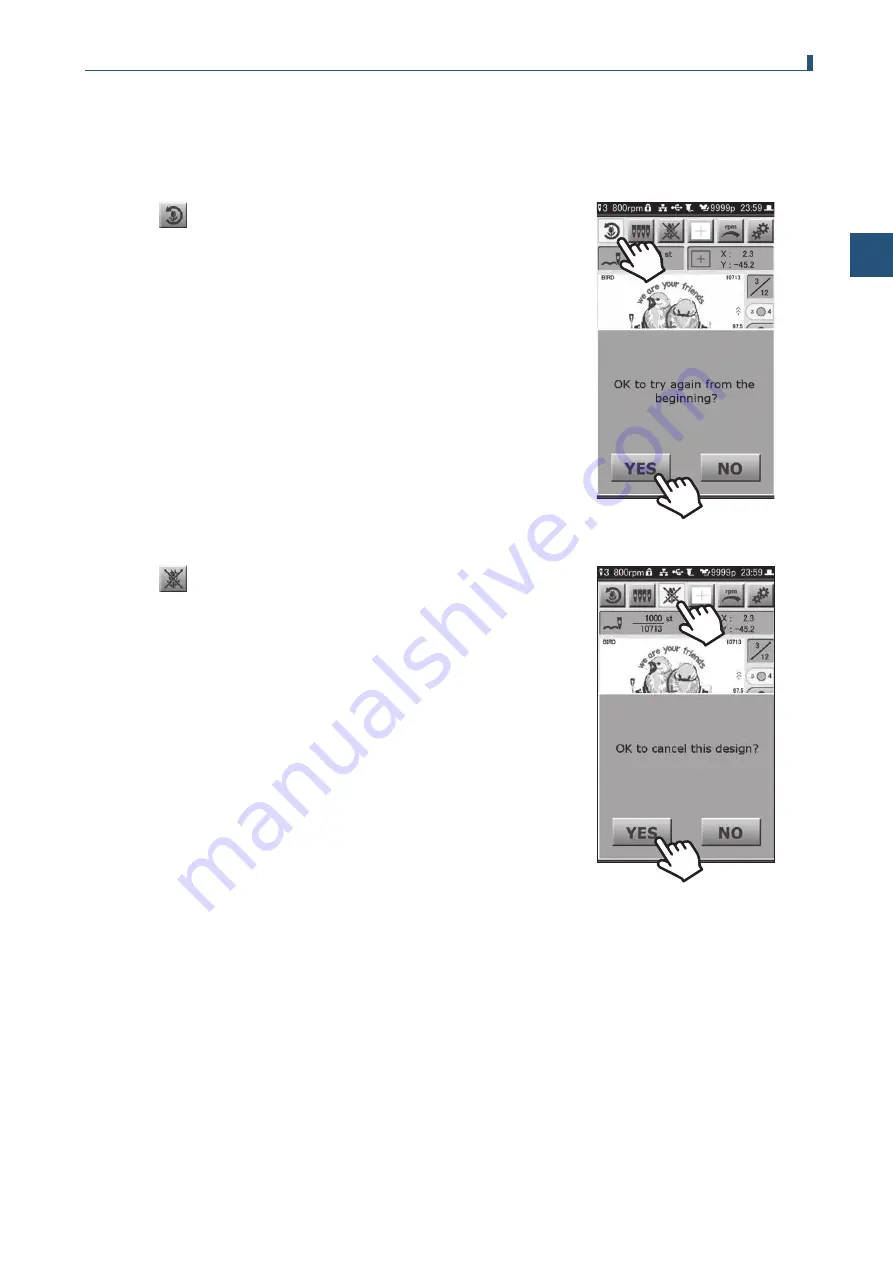
39
Chapter 3 How to Perform Embroidery
3
Resuming embroidery
Press the [START] button on the operation panel.
Embroidery resumes from the paused position.
Starting the embroidery again from the beginning
Tap
, and then tap [YES].
Thread is trimmed automatically, and embroidery is stopped. Also,
you are returned to the Embroidery Start screen.
Ending the embroidery
Tap
, and then tap [YES].
Thread is trimmed automatically, and embroidery is stopped. And,
you are returned to the Home screen.