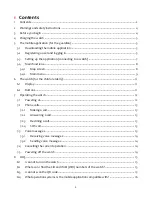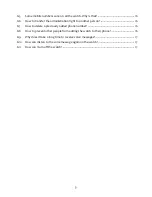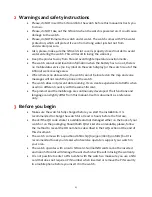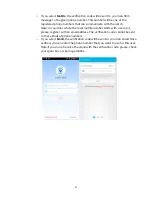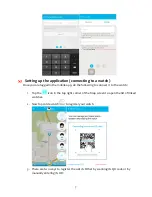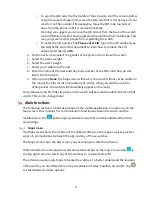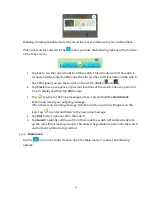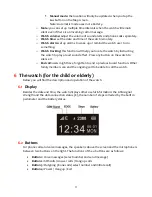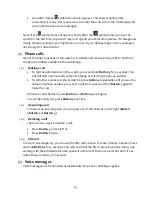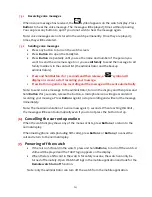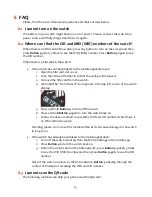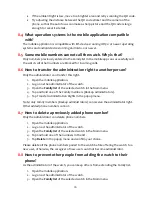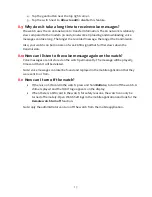13
Soon after this an
symbol should also appear. This shows that the data
connection is ready. This is necessary to locate the watch from the mobile app and
to send and receive voice messages.
Note: If the
symbol does not appear shortly after the
symbol when you use the
watch for the first time, the watch may not support your telecom operator. If it disappears
during normal operation, you might have run out of your data package or the coverage is
not enough for data transfer.
7.2
Phone calls
One of the basic functions of the watch is to initiate and receive phone calls to and from
the phone numbers enabled in the mobile app.
7.2.1
Making a call
To call the administrator of the watch, press and hold Button 3 for 3 seconds. The
call will start automatically without entering or selecting the phone number.
To call other numbers in the Family list, press Button 3 repeatedly until you see the
name and phone number you want to call. Now press and hold Button 3 again to
make the call.
When the call is finished, press Button 2 or Button 4 to hang up.
To exit the Family list, press Button 4 any time.
7.2.2
Answeringa call
To answer an incoming call, you can press any of the buttons on the right (Button
1,Button 2 or Button 3.)
7.2.3
Declining a call
There are two ways to decline a call:
Press Button 4 on the left or
Press Button 2 twice.
7.2.4
SOS call
In case of an emergency, you can use the SOS call function to reach a family member. Press
and hold Button 2 for 3 seconds. The watch will call the first 4 preset numbers one by one
starting with the administrator and repeats it until one of them answers the call or it has
called these numbers 3 times each.
7.3
Voice messages
Voice messages are transmitted as mobile data. No phone call charge applies.