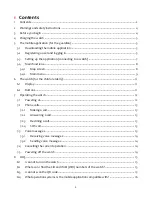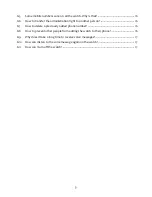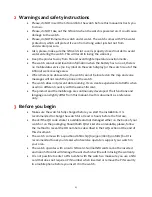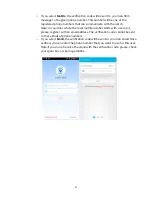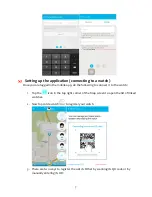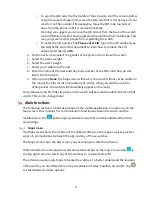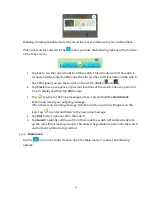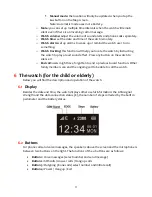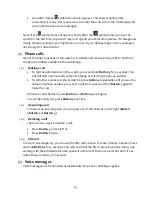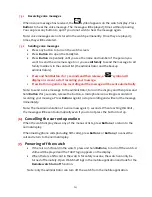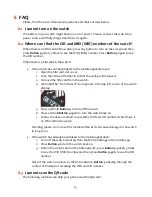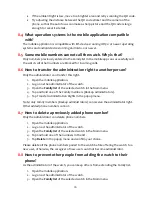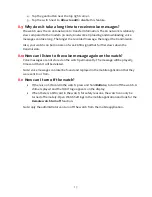4
2
Warnings and safety instructions
Please, do NOT insert the SIM card into the watch before this manual instructs you
to do so.
Please, do NOT take out the SIM card when the watch is powered on. It could cause
damage to the watch.
Please, do NOTimmerse the watch under water. The watch comes with IP66 water
protection, which will protect it even from strong water jets but not from
underwater pressure.
Also, please, make sure the SIM card slot cover is properly closed in order to avoid
water entering the watch. This will result in losing the warranty.
Keep the product away from fire and avoid high temperature environments.
The watch cannot send location information when the battery has run out, there is
no mobile data service (no E symbol on the watch display) or the watch is out of the
GSM network coverage area.
When there is no data service, the watch cannot be located on the map and voice
messages will not reach the phone or the watch.
The watch does not prevent data roaming. It can create expensive data traffic when
used in a different country with the same SIM card.
The product and the mobile app are continuously developed. Their functions and
language can slightly differ from this manual. Use this document as a reference
only.
3
Before you begin
Make sure the watch is fully charged before you start the installation. It is
recommended to charge the watch for at least 12 hours before the first use.
Check if the QR code sticker is available and not damaged either on the back of your
watch or on the packaging. Should both QR stickers be unreadable, please, follow
the method to reveal the CID number as described in the FAQ section at the end of
this document.
The watch comes with a quad band GSM chip (850/900/1800/1900 MHz) but it is
recommended to ask your dealer which service operators support your watch in
your area.
The watch operates with a micro SIM card. Normal SIM cards cannot be inserted
and nano SIM cards will damage the watch which will result in losing the warranty.
It is not possible to enter a PIN number with the watch so make sure you use a SIM
card that does not require a PIN number when inserted or remove the PIN security
in a mobile phone before you insert it in the watch.