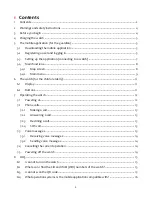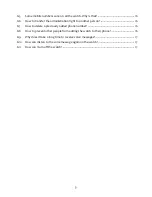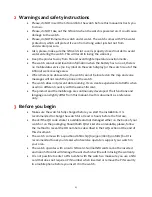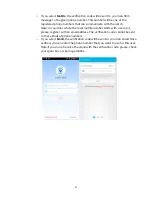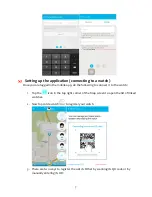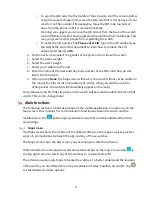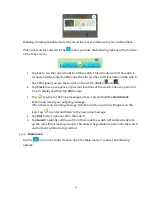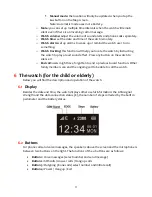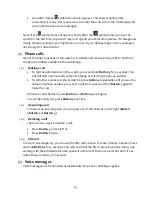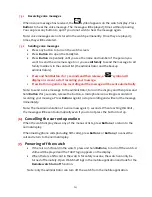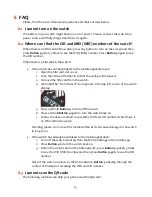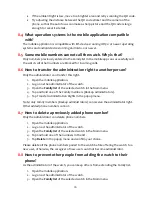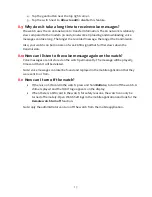8
o
To scan the QR code: Tap the middle of the screen to start the camera (allow
using the camera if asked). Now scan the QR code that is on the back of your
watch or on the outside of its packaging. Move the QR code towards or
away from the phone until it is read automatically.
Warning: we suggest you remove the QR sticker from the back of the watch
when all family members have registered the watch in their mobile app. This
way you prevent other people from registering the watch.
o
To enter the CID number: Tap Please enter CID, type in the CID number (see
the FAQ at the end of this document to learn how to retrieve the CID
number) and then tap OK.
4.
On the next screen, select the gender of the person who will use the watch.
5.
Select the user’s weight.
6.
Select the user’s height.
7.
Select your relation to the user.
8.
Enter the name of the user and the phone number of the SIM card that you will
insert into the watch.
9.
When you tap Done, the Map screen will return. The watch will not yet be visible on
the map as the SIM card is not inserted yet. (Later, when you add the watch to
other phones, the watch will immediately appear on the map.)
Note: the user who first links its phone to the watch will become the administrator of that
watch. This can be changed later.
5.4
Main functions
The following section is a brief description of the mobile application. You are now on the
Map screen. This contains the communication functions between the watch and the
mobile phone. The
button opens the Main menu that contains additional functions
and settings.
5.4.1
Map screen
The Map screen shows the location of the linked watches on the map as well as provides
ways of communication between the app and any of those watches.
The Map screen is also the first screen you see when you start the software.
When started, the software shows all connected watches on the map. You can tap
in
the top right corner to select any of the watches to communicate with.
The software uses Google Maps to locate the watches. To better understand the location
of the watch, you are offered three map visualization modes: Satellite, 2D and 3D. Tap
to switch between these options.