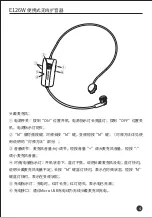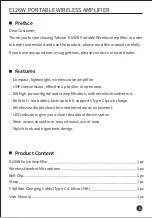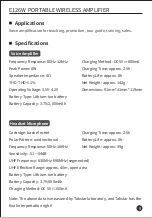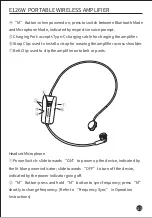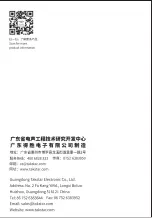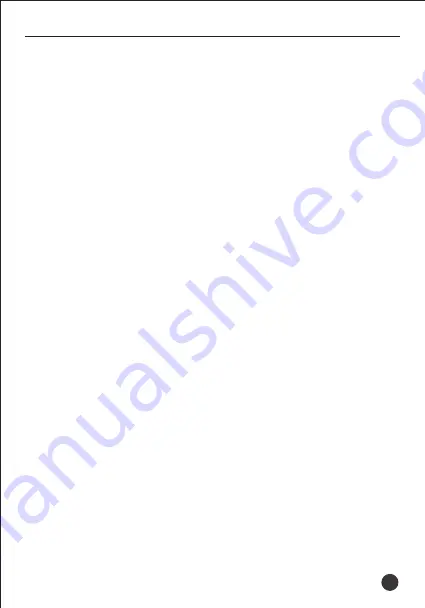
2. Change Frequency
Turn on both the amplifier and the headset microphone, press “M” button
on mic shortly to change frequency, in which case the blue LED will flash 3
times and then stay lit, indicating successful auto sync.
3. Use Multiple Voice Amplifiers Simultaneously
① Follow above Sync Frequency steps to re-sync each device, then do the
following frequency changes.
② Press “M” button once on 1st mic to change frequency, then press “M”
twice on 2nd mic to change frequency as well, triple times on 3rd mic, such
so forth until the final device. Be sure to proceed in aforementioned order.
II. Bluetooth Pairing
Upon first time using the device, you need to connect it to your phone or
Bluetooth device as follows:
① Turn on the amplifier, then press “M” button once to switch to Bluetooth
Mode and start Bluetooth discovery and pairing, indicated by a flashing blue
LED.
② Enter Settings menu on your phone, find and enable Bluetooth, wait until
“TAKSTAR E126W” is discovered and tap on it to connect. When paired
successfully, the LED will resume lit permanently, and there will be a voice
prompt “Bluetooth Connected”.
Devices such as cell phones, laptops,
tablets and iPads can play music after successful Bluetooth connection with
the product.
③ At your next power-up, simply press “M” button to enable Bluetooth and
auto connect to the previously paired device, signaled by a voice prompt
“Bluetooth Connected”. When Bluetooth is connected, press “M” once to
disconnect, followed by a voice prompt “Microphone Mode”.
13
PORTABLE WIRELESS AMPLIFIER
E126W
Summary of Contents for E126W
Page 1: ...PORTABLE WIRELESS AMPLIFIER E126W...
Page 2: ...MINI UHF 40 8W 8 Type C E126W 400 6828 333 E126W 1 1 1 Type C Micro USB 1 1 1 E126W 1...
Page 4: ...ON ON OFF MIC IN 3 5mm M M Type C 3 E126W...
Page 5: ...ON OFF M M M M M Micro USB E126W 4...
Page 6: ...1 M 3 2 M 3 3 1 M 2 2 M 3 3 M M TAKSTAR E126W TAKSTARE126W IPAD 5 E126W...
Page 7: ...1 2 CCC 4 5 6 7 3 6 M M E126W...
Page 8: ...7 E126W...
Page 17: ......
Page 18: ......