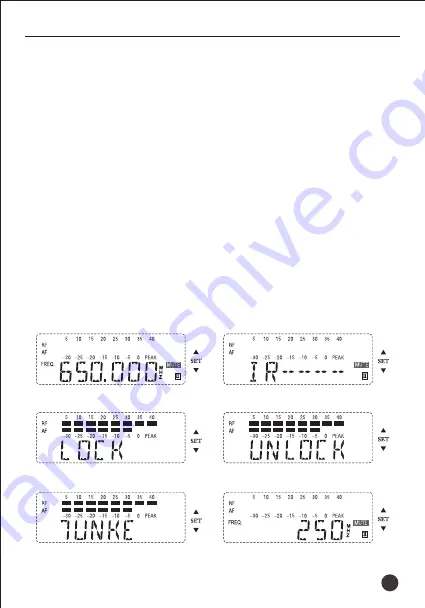
TS-8807PP
Wireless Microphone
22
2. Auto-scanning operation
Refer to figure ①. Press the relative channel “▲”button for 3 seconds. The
relative receiver channel automatically scans. The frequency changes. When
the frequency without noise is scanned, the receiver automatically has
infrared matching status (refer to figure ②). At this time, turn on the
transmitter. Point IR window to AC .
(Note: when multiple units are used, the matched transmitter needs to
turned on, and then the system will scan the next receiver).
3. Adjusting channel interval
Start with figure ① screen. Press and hold “▼” button on related channel
for 3 seconds until the receiver screen shows as figure ⑤. Then, press “▼”
button to change to figure ⑥, and press again to change to figure ⑦. To set
channel interval to 250KHz or 25KHz, press SET button on figure ⑥ or ⑦
screen respectively.
Figure ①
Figure ②
Figure ③
Figure ⑤
Figure ④
Figure ⑥
Summary of Contents for TS-8807PP
Page 1: ...Wireless Microphone TS 8807PP User Manual V2 0...
Page 2: ...TS 8807PP 400 6828 333 ID SQ XLR 6 3 5 1 TS 8807PP...
Page 4: ...TS 8807PP SET 8 8 FREQ MUTE 6 A B 3 TS 8807PP...
Page 5: ...12V DC 0 40dBm XLR P SET SET 2 4 8 MIC MIC 5 TS 8807PP 4...
Page 6: ...ON 150Hz OFF 3 5mm 1 4 0 8 4 A CHA B CHB 1 2 5 A 2 MIC B TS 8807PP 5...
Page 7: ...1 C 2 90 D TS 8807PP 6...
Page 9: ...TS 8807PP 3 RF AF SET 3 SET 3 1 IR ACT 10cm 50cm SET SET 2 3 IR ACT 8...
Page 10: ...TS 8807PP 3 3 250KHz SET 250KHz 25KHz SET 25KHz 9...
Page 11: ...TS 8807PP 1 2 3 4 5 6 7 8 10...
Page 12: ...0 5m 5 15CM TS 8807PP 11...
Page 13: ...TS 8807PP 12...


































