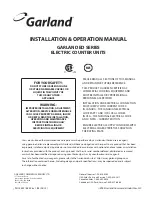Model: EV8650
Operating Instructions
TP05413002 Rev. 03
Page 19 of 62
Copyright © 2009 by Talaris Ltd., Basingstoke (UK)
3.6
Currency Selection
Currency Tables
On the variants of the machine, more than one currency table can be loaded.
To switch between different currencies.
Press and hold DENOM for one second, the current currency code is displayed.
Press DENOM repeatedly to scroll through the list of available currencies
Alternatively, whilst the currency is displayed, the left and right arrow keys can be used to
scroll through the available currencies.
The numerical keypad can also be used to select the currency. Press the DENOM key
then press 1, 2, 3, etc. A selection of 0 = currency
oFF
. The currency tables relationship
to the numeric number will depend on the order the currency tables were loaded into the
machine.
The number of currencies that can be loaded is dependant on the machine variant.
Press START/STOP to select the currency to count or wait for the display to time out.
The currency will then have been selected.
Note: If the counter is not in either
dEntr
or
FdEn
modes then it will respond instantly to
the Denom key without the two second delay.
Each currency has its own detector and mode settings. When a different currency is
chosen, all the detector settings and the counting Modes will revert to those saved for
that currency.
If the user wishes to count without using the pre-defined currency settings then selecting
oFF
will revert to standard detectors and manual detector listings.
Repeat the above procedure until the display shows
oFF
.
1. Display
7. Speed
2. Total
8. Det
3. Mode
9. Clear
4. Batch
10. Right Arrow
5. Start / Stop
11. Denomination
6. Auto
12. Left Arrow
13. Numeric Keypad
1
2
5
6
7
3
8
4
9
12
10
11
13