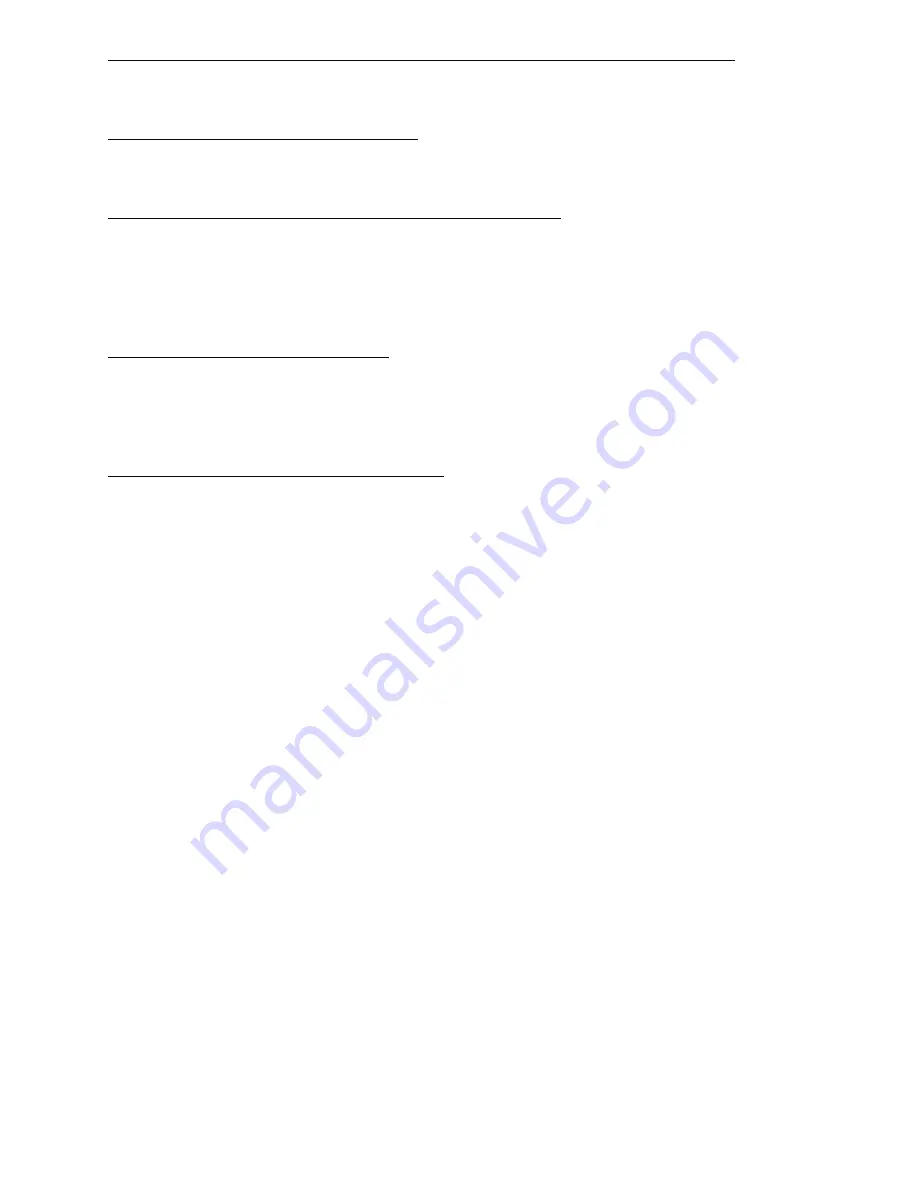
Copyright 2009 Talk-A-Phone Co. All rights reserved.
Talk-A-Phone
Co.
• 7530 North Natchez Avenue • Niles, Illinois 60714-3804
Page 10 of 13
Phone 773.539.1100 • Fax 773.539.1241 • info@talkaphone.com • www.talkaphone.com
All prices and specifications are subject to change without notice.
Talk-A-Phone, Talk-A-Lert, Scream Alert and WEBS are registered trademarks of Talk-A-Phone Co.
13. Connecting the Master to the Mounting Plate (if master is desk mounted)
Using the five Pem fasteners, attach the Master to the Wall (see Figure 1) by simply
pressing the Master onto the Pem fasteners.
14. Surface Mounting the Sub-Station
Mount the Sub-Station to the wall using the four holes in the mounting plate attached to
the back of the unit
15. Adjusting the incoming volume on the Sub-Station.
The volume on the Sub-Station is preset at the factory to a level suitable in most
applications. Should the installer wish to adjust the volume, this can be done by
adjusting the small trimmer located directly behind the small hole on the left side of the
faceplate. A tool is included along with each shipment for this purpose. For best
results, make your adjustments while someone is talking to you through the speaker.
16. Connecting Wall Transformers
Connect the Master to its Wall Transformer. Also be sure that all Interface Boxes and
Junction Boxes are connected to their Wall Transformers. (Note: Wall transformer in
Interface Box connects to jack located on the board of the Interface, and is connected
when unit is open for setting zone and connecting speakers.)
17. Setting Up Wireless Headset (if used)
Connect the base of the wireless unit to the Master. Connect the mini RJ11 to the TEL
connection on the bottom of the base unit.
The TALK volume on the side of the headset base unit controls outgoing volume. It
should be set to minimum to start then adjusted as necessary. Incoming volume can be
adjusted on the belt clip. The ringer on the remote unit should be set to OFF. To
activate the unit, the TALK button must be pushed.
Summary of Contents for IW-HFM-4
Page 3: ......































