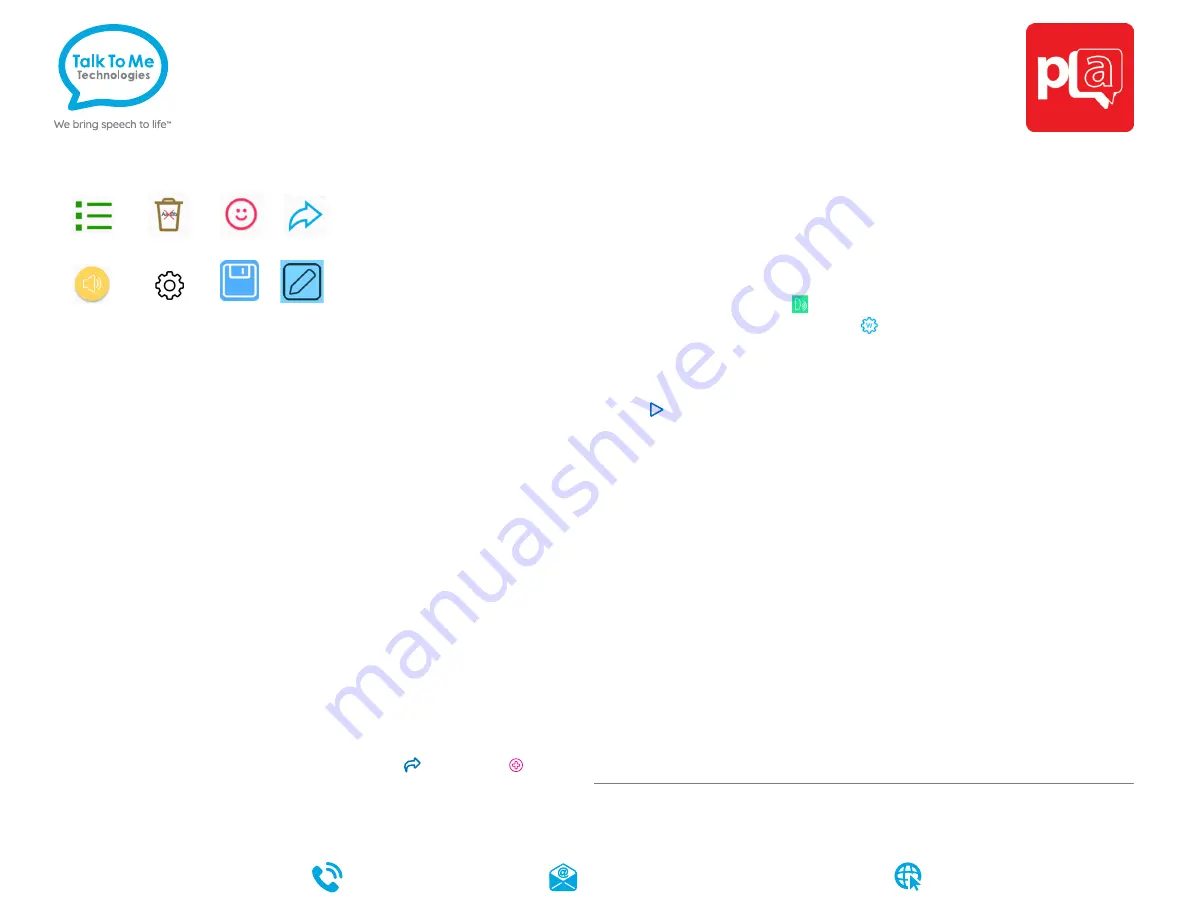
Quick keys and customization buttons
Add a phrase category
1. Select
Phrases
> select
Edit
at bottom of page > swipe left to the last
category page > tap
Add category
.
2. Type name of new phrase category at the blue cursor.
3. Select
No Image
, or select one of the following to add an image:
Take from camera
> take photo using camera >
Use Photo
.
Choose from gallery
> tap to select image from gallery.
Choose from Predictable image library
> tap to select symbol.
4. When finished, tap
Save
at the top right of screen.
Save a phrase
1.
Phrases
> select desired category > select
Add a new phrase…
at the
bottom of the list of saved phrases.
2. Select
Text
from left navigation menu.
3. On
Text to speak
line: type message to speak when phrase is selected.
4. On
Text to display
line: type text (label) to display in phrase bank.
5. When finished, tap
Save
at the top right of screen.
Quick-save a phrase from the homepage
1. Type phrase using keyboard on homepage > select
Use
> select
Add
from pop-up menu.
2. Select category to save new phrase > tap
Save
at the top right of screen.
Edit a saved phrase
1.
Phrases
> select desired category > select
Edit
at bottom of page > tap
phrase to edit > choose
Edit
from pop-up menu.
2. Follow steps 2-5 from
Save a phrase
to finish editing.
Change pronunciation of a word
1. Select
Settings
> select
Speech
from left menu > select
Speech
Settings
at the top right of the page >
Custom Words
> select
Custom
Pronunciation
.
2. On
Display
text line: type word with correct spelling (i.e. fajita).
3. On
Pronunciation
text line: type word as you want pronounced (i.e. faheeta).
4. Press
Play
next to pronunciation to hear how word will sound.
5. When finished, tap
Save
at the top right of screen.
Guided Access
All dedicated devices come with
Guided Access
enabled.
1. Open
Guided Access
by quickly triple-clicking the Home button.
2. Enter passcode: default password is all
1s
(
1111
or
111111
).
3. To continue
Guided Access
: press
Resume
(top right).
4. To turn off
Guided Access
: press
End
(top left).
5.
Lock Menu
(restrict use of specific buttons/categories): open
Guided Access
>
use finger to draw a circle around buttons to restrict >
Resume
.
Phrases Delete Emotes Use*
Speak Settings Save Edit
Predictable
Quick Reference
wego
TM
write
Need help?
support@talktometechnologies.com
877.392.2299 Option 3
talktometechnologies.com
Note: If these instructions do not match your current vocabulary set, please contact
Technical Support for assistance.
*Some Use key functions are enabled for -PLUS models only. Contact us for details.
Updated September 2019




















