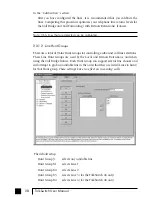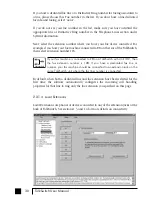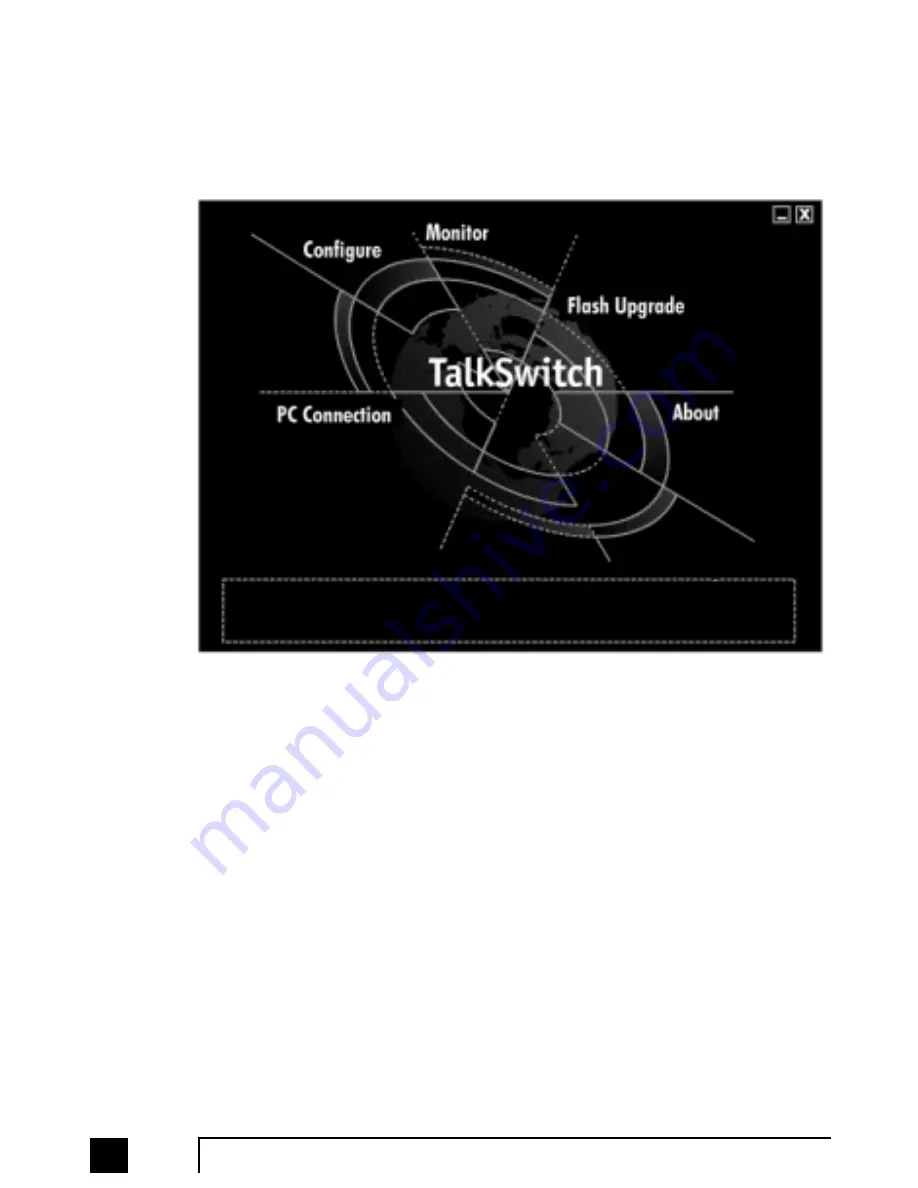
20
TalkSwitch User Manual
2.2
Control Center
After installation is complete, double-click the TalkSwitch icon. Once the TalkSwitch
software is open, the following screen will appear. This is the Control Center for the
TalkSwitch software.
PC Connection:
Choosing
PC Connection
allows you to choose the correct COM port when
connecting TalkSwitch to the PC. USB will appear as a COM port as well. You can
also configure the TalkSwitch 48 Models across the LAN or by using a modem.
Configure:
Choosing
Configure
brings up the configuration software. (see section 2.3)
Note: You cannot configure TalkSwitch by phone while the software is open.
Monitor:
Choosing
Monitor
brings up the TalkSwitch Monitor window. The Monitor allows
you to 'see' a graphical representation of the calls as they flow to and from
TalkSwitch and its extensions and lines. This feature is useful as a diagnostic tool
when testing your TalkSwitch settings. You should choose ‘Normal’ as the mode
of operation unless you are using TalkSwitch as a Line Simulator.
Flash Upgrade:
This activates the TalkSwitch Firmware Update procedure. Follow the instructions
accordingly.
TS-user manual 7th ED v3 Release.qxd 8/27/02 4:56 PM Page 20