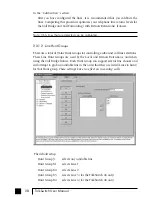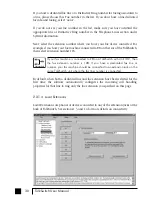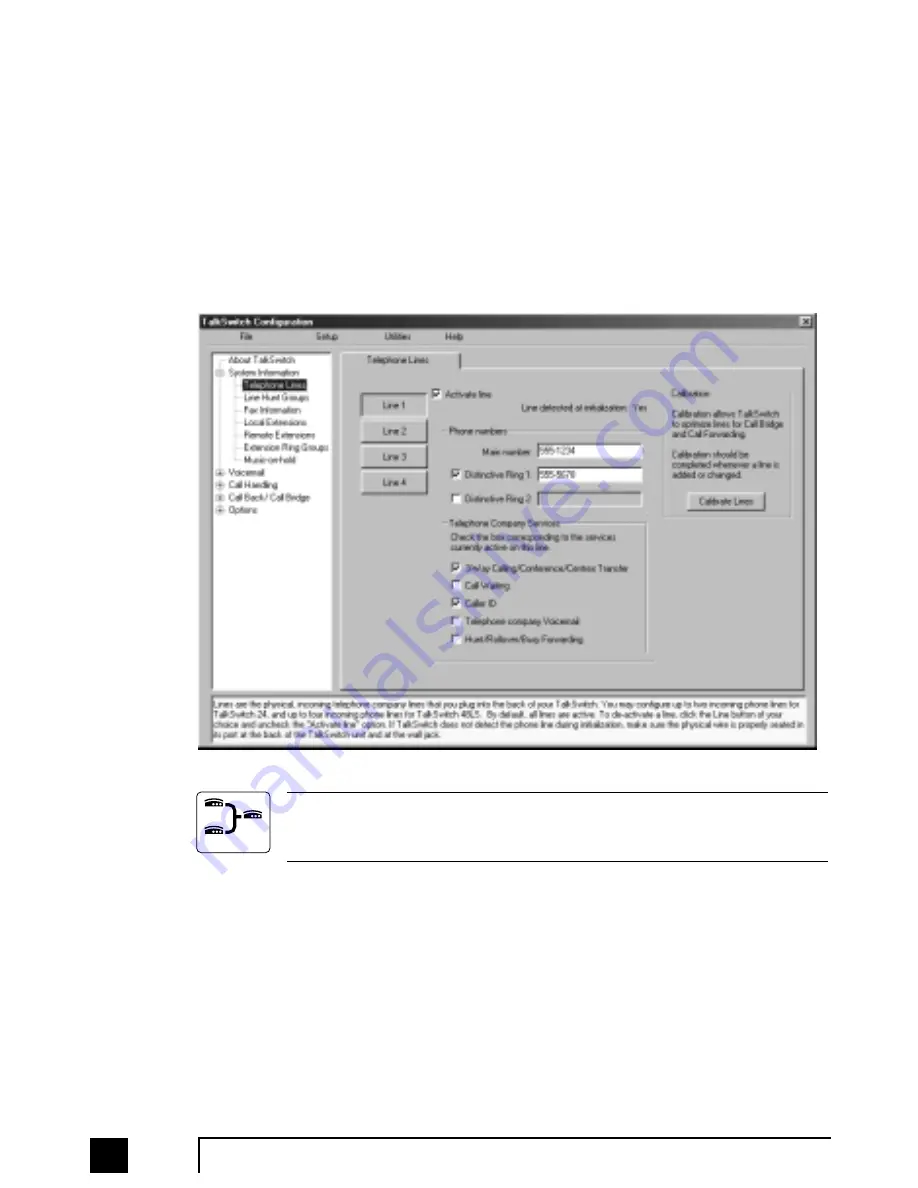
26
TalkSwitch User Manual
2.3.1
System Information
2.3.1.1 Telephone Lines
This section tells TalkSwitch about the telephone lines plugged into its back panel.
Simply select a line and fill in the information. For each line there is a status message
(“Line detected at initialization”) indicating if TalkSwitch detected a line plugged
into the associated line port. If a line is plugged into a line port and is not detected,
check your telephone line, and then choose File>Retrieve settings to update the
screen.
If networked, you will need to configure the options for all the units. At the
top of the page, you will notice the tabs for up to 4 TalkSwitch units labeled
‘TalkSwitch 1’, ‘TalkSwitch 2’, etc...
In the “Phone numbers” section:
Enter the 'main' telephone number for the appropriate line connected to
TalkSwitch. Enable the Distinctive Ring Numbers 1 and/or 2 if you have this
service on the current line and wish to have incoming calls handled 'differently'
on the basis of the distinctive ring. If you want Distinctive Ring numbers handled
the same way as your 'Main' number, do not place a check mark in the box.
Networked
TS-user manual 7th ED v3 Release.qxd 8/27/02 4:56 PM Page 26