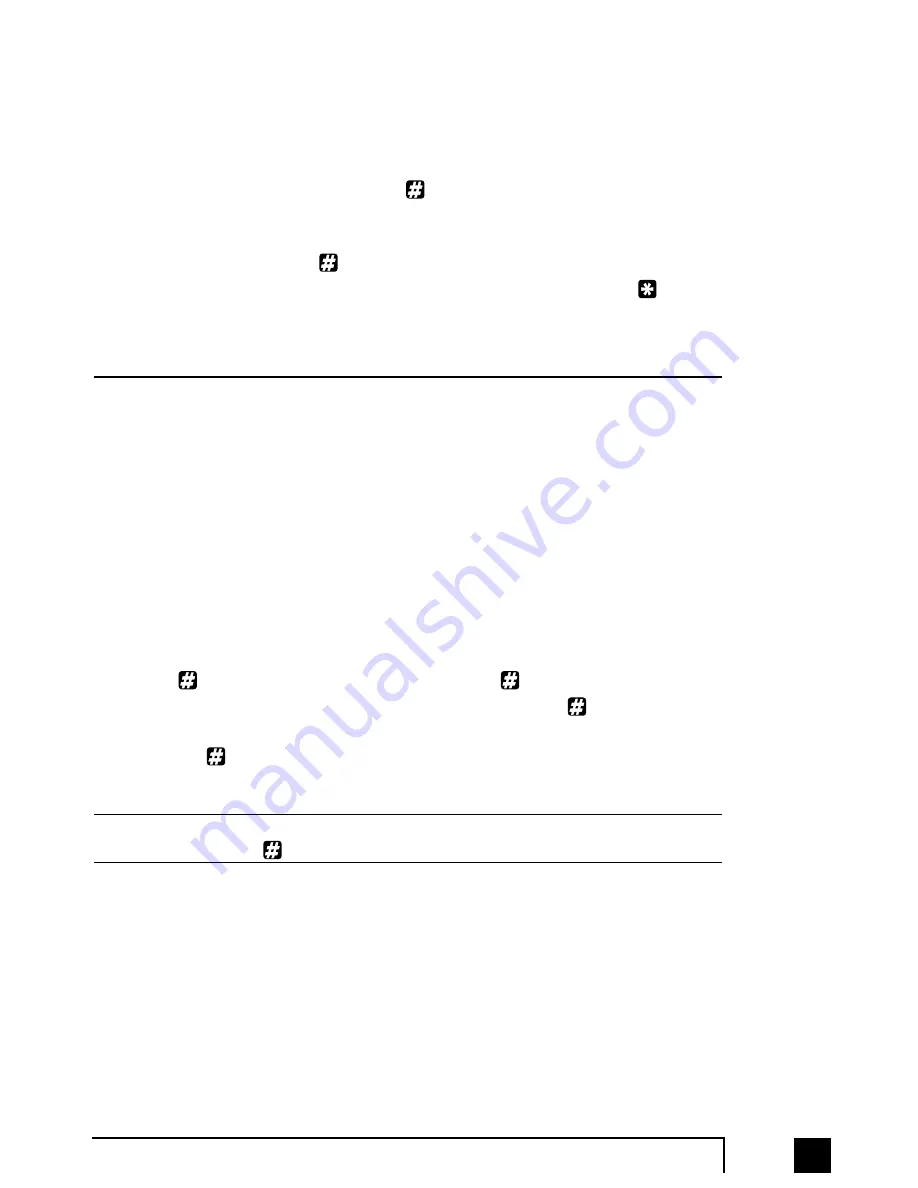
45
2.0
Configuring TalkSwitch
The Auto Attendants can be recorded from any Local Extension or remotely using
touch tone commands.
Recording Auto Attendant messages using touch tone commands:
Pick up any Local Extension or dial into TalkSwitch and at the Auto Attendant
enter command mode by pressing
. If you have the Administrator password
enabled, you need to enter this password. Next, begin entering the proper
touch tone commands listed on the next page. After entering a command,
you will need to press
to confirm the entry before entering another com-
mand or exiting command mode. To exit command mode, press
or hang
up.
Auto Attendant
Record message
Playback message
Erase message
1
41
51
041
2
42
52
042
3
43
53
043
4
44
54
044
5
45
55
045
6
46
56
046
7
47
57
047
8
48
58
048
9
49
59
049
Example: Recording and playing back Auto Attendant
1. Press
to enter command mode, then dial 4 1
.
2. After the tone, record your Auto Attendant message. Press
when you have
finished.
3. Press 5 1
to listen to your recording.
Note: If you have the Administrator password enabled, you will need to enter this
password after you hit
the first time to enter command mode.
Recording Auto Attendants from an out-of-office phone:
1. Dial into TalkSwitch and wait for the Auto Attendant message.
2. Once the Auto Attendant is playing, use the same keypad commands as you
would from a TalkSwitch extension (in the '
Recording Auto Attendants
using touch tone commands:
' section). If you have Password Protection
enabled, you will be prompted for your password.
TS-user manual 7th ED v3 Release.qxd 8/27/02 4:57 PM Page 45
















































