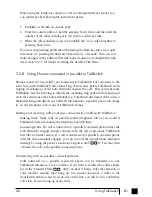93
3.0
Using TalkSwitch
To identify the appropriate update file, you must first determine your TalkSwitch
firmware and software version. You can find your TalkSwitch version numbers by
selecting 'About' from the main splash screen or on the 'About' tab in the
configuration.
Write down the software and firmware version numbers and then go to the
Centrepoint Technologies website at www.talkswitch.com/support.
You will find
instructions there to help you to select and download the appropriate upgrade. Follow
the instructions on the site as they take precedence over these instructions.
Step # 2
When you select and click on the appropriate version for download, a screen will
appear asking you what you would like to name the file you are about to download,
and in which folder/directory you would like to save it. We suggest leaving the file
name 'as is' (install.exe) and saving it on your Desktop. Once the download is
completed, you can begin your upgrade by double clicking on the 'install.exe' file or
use the 'Run' option on your Windows 'Start' menu. A series of screens will guide you
through the installation process.
Step # 3
IIIIffff yy
y
yooo
ou
u
u
u hhh
ha
a
a
avvv
veeee m
m
m
mu
u
u
ullllttttiiiippp
plllleeee u
u
u
un
n
n
niiiittttssss ooo
on
n
n
n a
a
a
a LLL
LAAA
AN
N
N
N,,,, ppp
plllleeeea
a
a
asssseeee ggg
gooo
o ttttooo
o sssstttteeeeppp
p 4
4
4
4....
The final step in the upgrade process is to open the TalkSwitch software and select
'Flash Upgrade' from the main splash screen. A screen will appear warning you not
to interrupt the update process once it has begun. Click on the "Yes" button to
proceed. A second screen will then appear asking you to select the appropriate update
(.bin) file. If you see more than one .bin file, select the most recent file (the one with
the highest number in the first 4 digits of the file name).
TS-user manual 7th ED v3 Release.qxd 8/27/02 4:57 PM Page 93