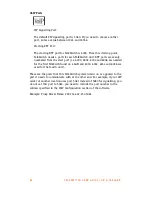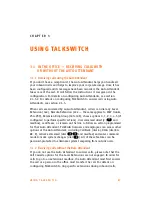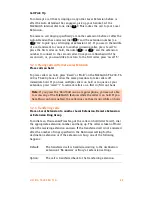U S I N G T A L K S W I T C H 9 7
3.3 OUT OF THE OFFICE — RECEIVING CALLS THROUGH
CALL FORWARDING
3.3.1 The three ways to forward calls
1. Automatic call forwarding
The Auto Attendant can automatically forward office calls to your call
forwarding telephone number(s) (Remote Extensions). Use the Auto
Attendant message to prompt callers to select your Remote Extension
number(s). (e.g. “To speak to John Doe, press 211.”)
2. Manual call forwarding
If someone in your office has answered a call at a Local Extension, the
call can be ‘transferred’ to one of the call forwarding (Remote Extension)
numbers. Put the call on hold at the Local Extension, dial the Remote
Extension number (e.g. 211) to which you want the call forwarded and
hang-up. The call is handled according to the Call Cascade options of that
Remote Extension.
3. Conditional call forwarding
If the Auto Attendant answers a call and the caller selects an extension
or Ring Group number that is busy or is not answered, the Auto
Attendant can forward the call to a Remote (out of office) extension
number. Conditional call forwarding is configured in the TalkSwitch
Software using the Call Cascade’s ‘No answer’ or ‘Busy at ext.’ settings
configurable for each Local Extension, Remote Extension and Ring Group.
3.3.2 Transferring calls from a Remote Extension
Calls forwarded to a Remote Extension (not using Centrex or 3-Way Calling
services), can be transferred to any local or remote extension, ring group or
voice mailbox. This feature also applies to VoIP numbers 250-299.
Transferring calls
Calls are placed on hold at a Remote Extension by dialing
anytime
during a conversation. You hear the dial tone that you hear at a Local
Extension. Perform any of the following actions at any time:
1. Press
to retrieve the call placed on hold.
2. Dial any Local Extension, Remote Extension or Ring Group.
3. Dial
and mailbox number to transfer a caller to a voice mailbox.
If the system is configured in the TalkSwitch Configuration software under
Options -> Transfer Options
in the
Remote Transfer
section to
Perform a
blind transfer
, the system plays the prompt “Call Transferred. Goodbye.” and
hangs up after the extension or mailbox is dialed.
* *
* *
*