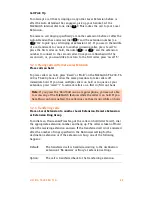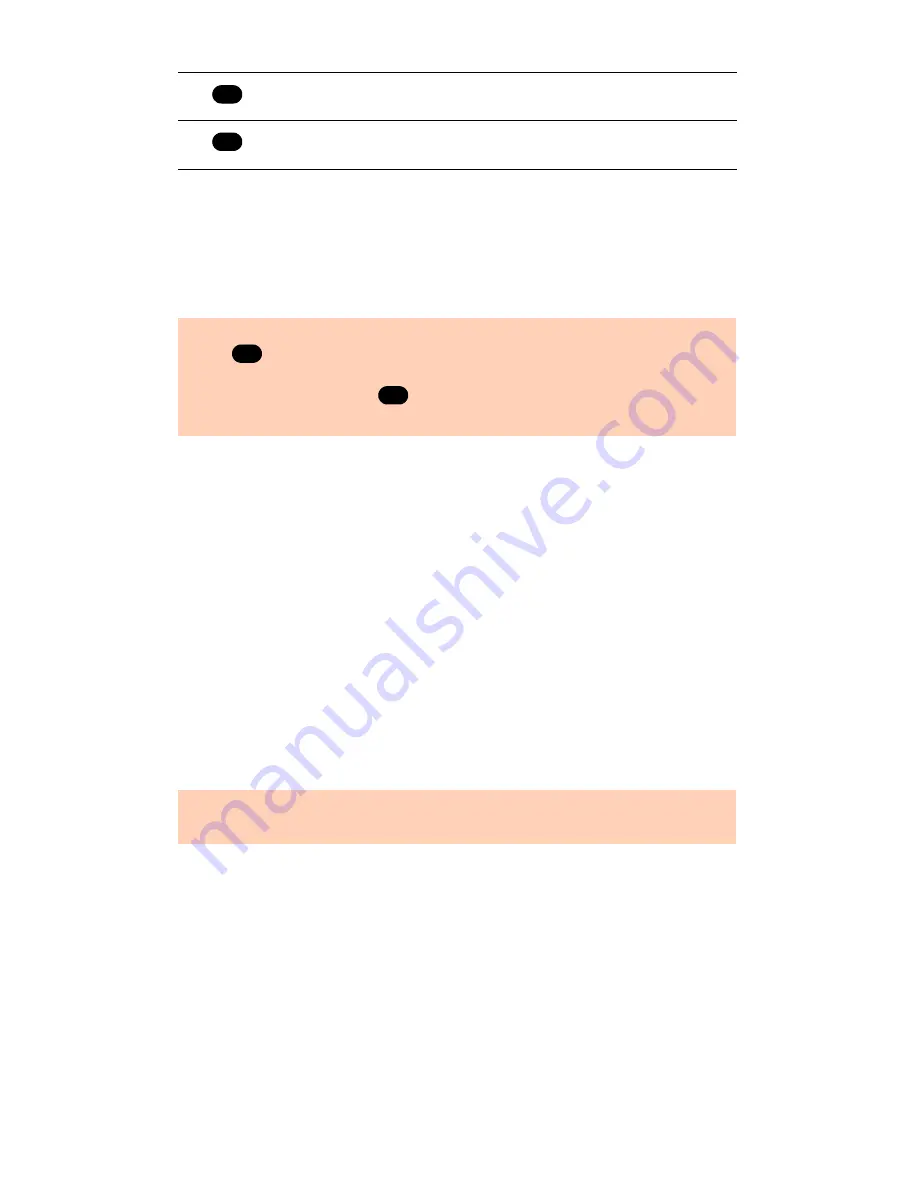
1 0 2
T A L K S W I T C H U S E R G U I D E • U K & I R E L A N D
Change greeting options
(press 2)
This allows you to record a new personal voicemail greeting. The default
greeting is: “The extension you have reached is unavailable at this time.
Please leave a message after the tone”.
Change personal options
(press 3)
This allows you to change your current password, turn auto date and time
stamp on and phone number on/off and set up or change Pager and Remote
Phone Notification for new messages. By default, auto date and time stamp is
on and this information is played at the end of each message. If you have
Caller ID service, the phone number is also included with the time and date.
Record name for Dial by Name Directory
(press 4)
If you not yet recorded your name for the directory or wish to change the
recording, do so here. The dial-by-name directory is accessed at the Auto
Attendant according to your configuration. Callers are directed to enter the
first 3 letters of the employee’s last name. The system finds the exact or
closest match and plays the recorded name and the extension number. It
then gives callers the option to connect to that extension.
3.4.3 Pager and Cell Phone notification
When a new message is left in a voice mailbox, it can notify a pager, cell
phone or any remote number if the mailbox is configured to do so.
Configure the system to notify you for every new message or for only the first
new message received since the last time you accessed new messages.
Dial
:
Back up one level
Dial
:
Skip to next message – This leaves new messages as new.
Remember:
While recording your greeting or announcement, callers can
press
to return to the previous Auto Attendant (if the call came from
the Auto Attendant) while listening to your greeting. When they are done
recording, they can press
for more options. You may want to give
your callers these options for their convenience.
Note:
You must record your name in order for the extension to be
included in the dial-by-name directory.
*
#
*
#