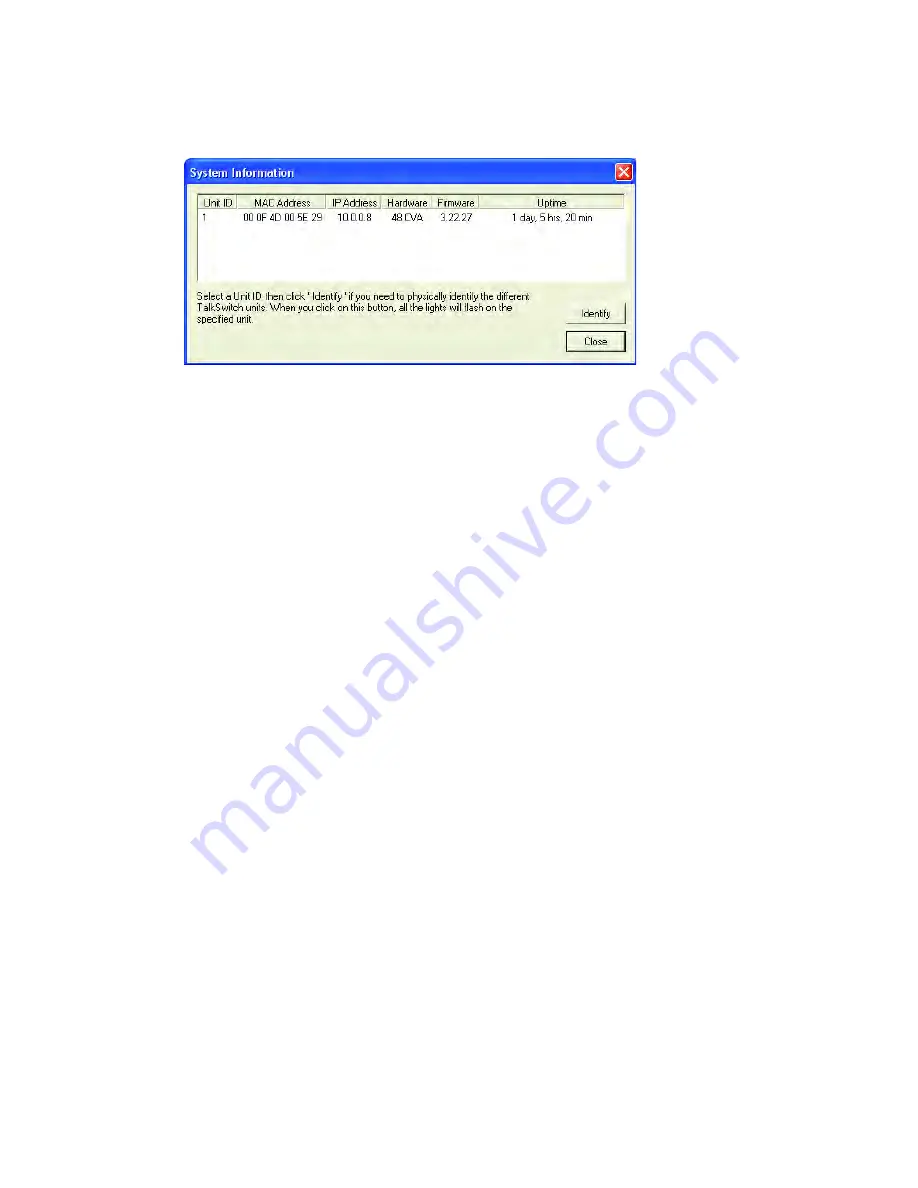
1 0 8
T A L K S W I T C H U S E R G U I D E • U K & I R E L A N D
The TalkSwitch firmware version number of each unit is in the System
information window. In the TalkSwitch Configuration start window, click the
link
‘View System Information’.
Step #2 — Download new software and firmware
When you select and click on the appropriate version for download, a screen
displays asking you what you would like to name the file you are about to
download and in where (folder/directory) you would like to save it. We
suggest leaving the file name as it is (e.g. install.exe) and saving it on your
Desktop. Once the download is complete, begin your upgrade by double
clicking on the install file or using the ‘Run’ option on your Windows ‘Start’
menu. A series of windows guide you through the installation process.
This process updates your configuration software to a newer version. You still
need to update the firmware to take advantage of new features. The new
firmware file is placed in the TalkSwitch directory after running the install
program.
Step #3 — Updating the firmware
The last step is to update the firmware. Follow the instructions on the
website to perform the update.
The update time varies depending on the connection type, how many files
are needed and how many units are updated. On average the process takes
between 1 and 5 minutes. The LED lights on the TalkSwitch’s front panel
show diagnostic indicators for the update.
When the update is completed, you are prompted to reboot TalkSwitch. In
the dialogue box, click the ‘Proceed‘ button.
















































