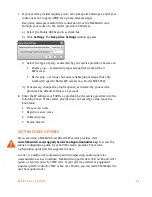E V E R Y C A L L C O U N T S
7
2. If you selected
Dynamic public IP address
, enter the
Fully qualified domain
name
(FQDN). Get the FQDN from your ISP.
A DDNS (Dynamic Domain Name Service) provider such as
www.dyndns.com
matches your dynamic IP addresses to your FQDN, so your TalkSwitch VoIP
network or external IP phones will continue to work when the IP
address changes.
If your router supports DDNS, ensure it supports your DDNS provider, and
configure it to update the DNS servers.
If your router does not support DDNS, download one of the applications
specified on
www.dyndns.com
. To update the DNS servers, the application
needs to run on a PC connected to the same LAN as the TalkSwitch system.
3. If you selected
Static public IP address
, enter the
Current public IP address
from your Internet Service Provider. Leave the
Fully qualified domain name
box blank.
If the TalkSwitch unit is not behind a router, or if a private virtual network is
used, the public IP address is the local IP address of the TalkSwitch unit
acting as local proxy.
Note that it will take up to one minute for the new static public IP address to
take effect.
4. Record the
Current public IP address
or the
Fully qualified domain name
.
If you are setting up an external IP extension, you will need the public IP
address or FQDN of the TalkSwitch system.
If you are setting up a TalkSwitch VoIP network, the TalkSwitch profiles of the
SIP clients must be configured with the public IP address or FQDN of the
SIP server.
CONFIGURING THE ROUTER
The
Router Port Forwarding
area of the
IP Configuration
page displays the type of
gateway device (i.e. the type of router), the IP address of the gateway (i.e.
router), and whether router configuration is required.
A router is a gateway between the local area network and the Internet. Most
routers have a firewall to block unwanted data from the Internet. For voice data
to reach the TalkSwitch system through the firewall, port forwarding is required.
Port forwarding allows the router to map ports to the IP addresses of the
TalkSwitch units. Valid Internet data will use the ports to go through the firewall
to the TalkSwitch units.