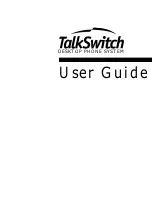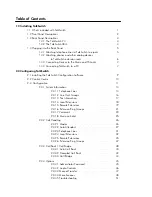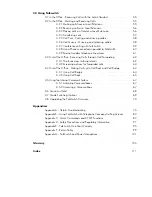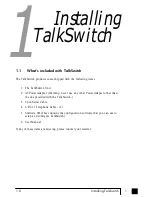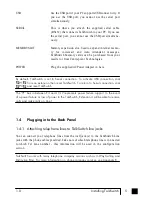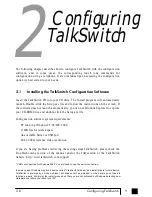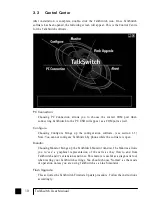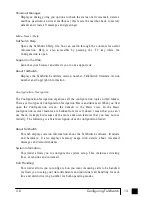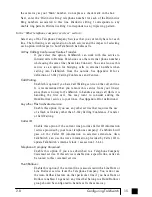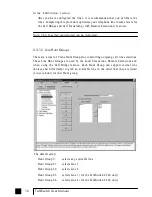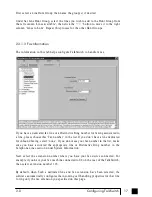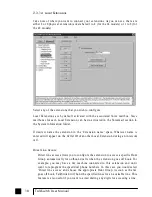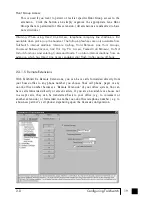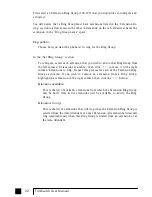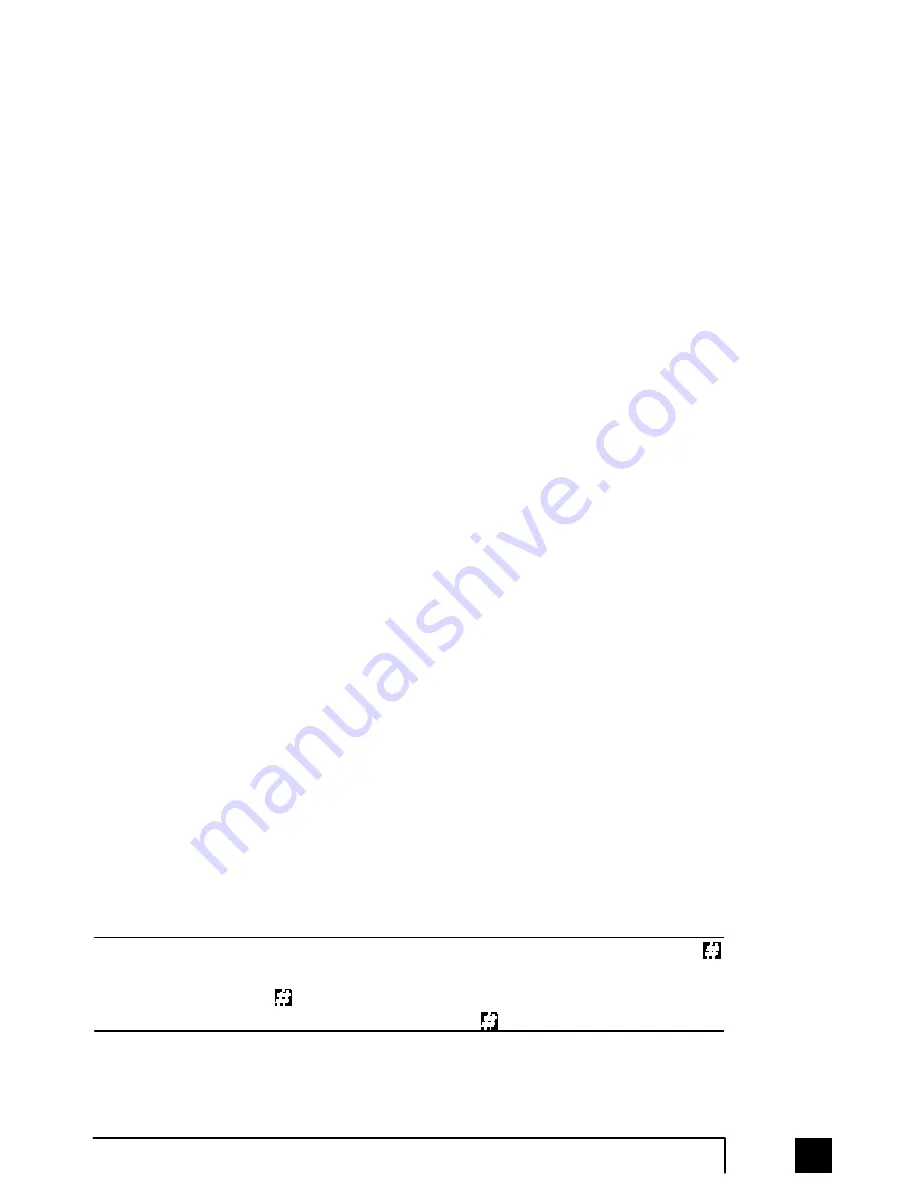
To
A t t a c h a n I n t e r n a l o r E x t e r n a l M o d e m:
Simply plug the modem's telephone cable into one of TalkSwitch's extension
jacks. Your modem is now a TalkSwitch extension and will be able to access all
Lines and take advantage of TalkSwitch's call routing features.
If you would like to use a telephone on the same extension as your modem,
simply plug the telephone's cable into the modem's telephone jack. (Most
modems have a telephone jack, located beside the 'Line In' jack.)
You do not have to attach a PC to TalkSwitch (via the Serial or USB ports) for
your modem to be functional.
1.4.3 Connecting Devices to the Music and PA Jacks
The Music jack is designed to support any audio source (CD player, radio, tape player,
sound card etc.) for playing music or messages to callers while on hold. Simply
connect the audio source via it’s headphone output to the Music jack. The Music jack
requires a 1/8” (3.5mm) phono connector.
The PA jack can be connected to a P.A. System for external paging or to an
amplification system to screen voicemail or to use as a line simulator. The PA jack
requires a 1/8” (3.5mm) phono connector.
1.4.4 Connecting TalkSwitch to a PC
There are two ways to connect TalkSwitch directly to your PC for configuration -
Serial and USB.
Serial:
Use the provided serial cable (RS232) to connect TalkSwitch to an
open COM port on your PC.
U S B :
Use a USB cable to connect TalkSwitch to an available USB port on
y o u r P C o r U S B h u b .
By default, TalkSwitch is set to Serial connection. To activate USB connection, dial
to enter command mode, if you have an Administrator password enabled, enter the
password. Dial 91 then to complete the command then reset TalkSwitch. To return
to Serial connection, enter command mode, dial 90
then reset TalkSwitch.
7
1.0
Installing TalkSwitch
TS-user manual_Final_3rd.qxd 8/9/01 2:14 PM Page 7