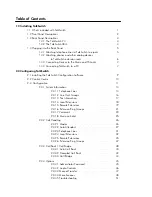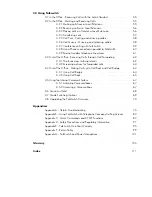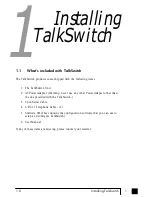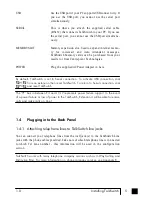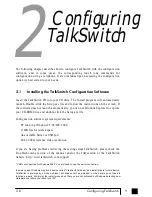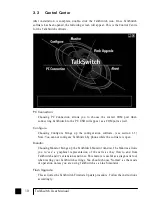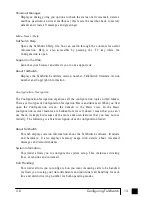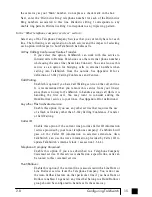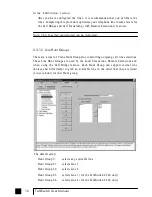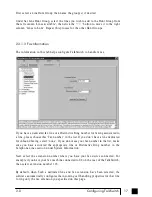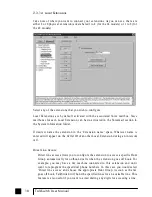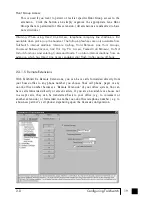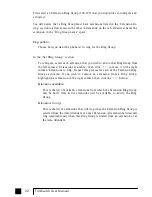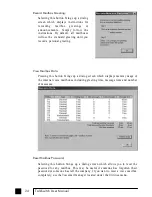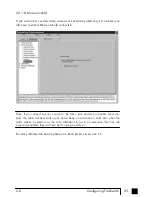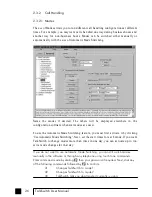Voicemail Manager:
Displays a dialog giving you options to check the status of all voicemail, delete a
mailbox password, and reset mailboxes (this resets the mailbox back to factory
default and clears all messages and greetings).
Menu Items - Help
TalkSwitch Help:
Opens the TalkSwitch Help file. You can search through the contents for useful
information. Help is also accessible by pressing the ‘F1’ key while the
Configuration is open.
Support on the Web:
Launches your browser and directs you to our support site.
About TalkSwitch:
Displays the TalkSwitch software version number, TalkSwitch firmware version
number and Copyright information.
Configuration Navigation
The Configuration Navigation organizes all the configuration topics within folders.
There are two types of Configuration Navigation: Basic and Advanced. When you first
open the Configuration screen, the default is the Basic view. In the Basic
configuration, several features are hidden from view. It doesn’t mean that you can’t
use them, it simply hides some of the more advanced features that you may not use
initially. The following is a brief description of each configuration folder:
About TalkSwitch
This tab displays version information about the TalkSwitch software, firmware
and hardware. It also displays memory usage with details about voicemail
messages and Auto Attendants.
System Information
This folder allows you to configure the system setup. This includes activating
lines, extensions and voicemail.
Call Handling
This folder allows you to configure how you want incoming calls to be handled.
It allows you to setup your Auto Attendants and individual call handling for each
line and distinctive ring number for both operating modes.
13
2.0
Configuring TalkSwitch
TS-user manual_Final_3rd.qxd 8/9/01 2:14 PM Page 13