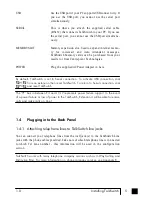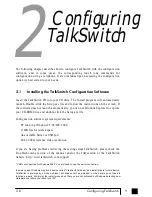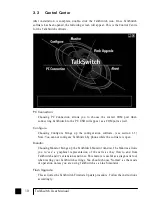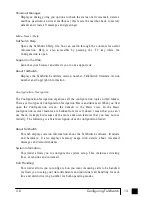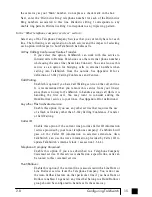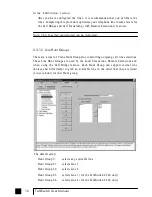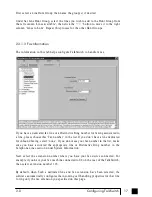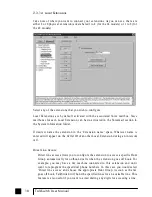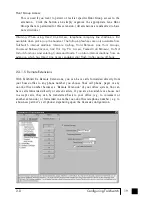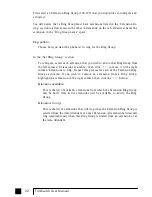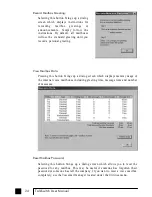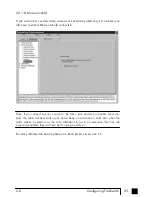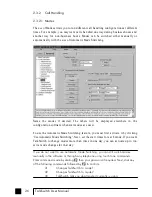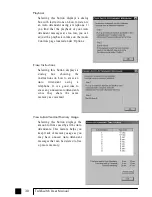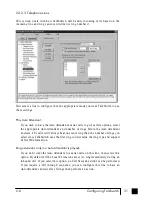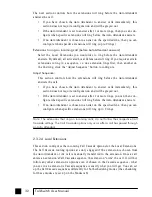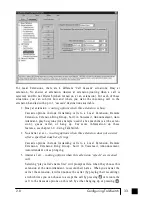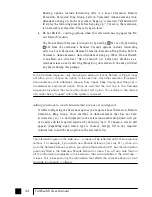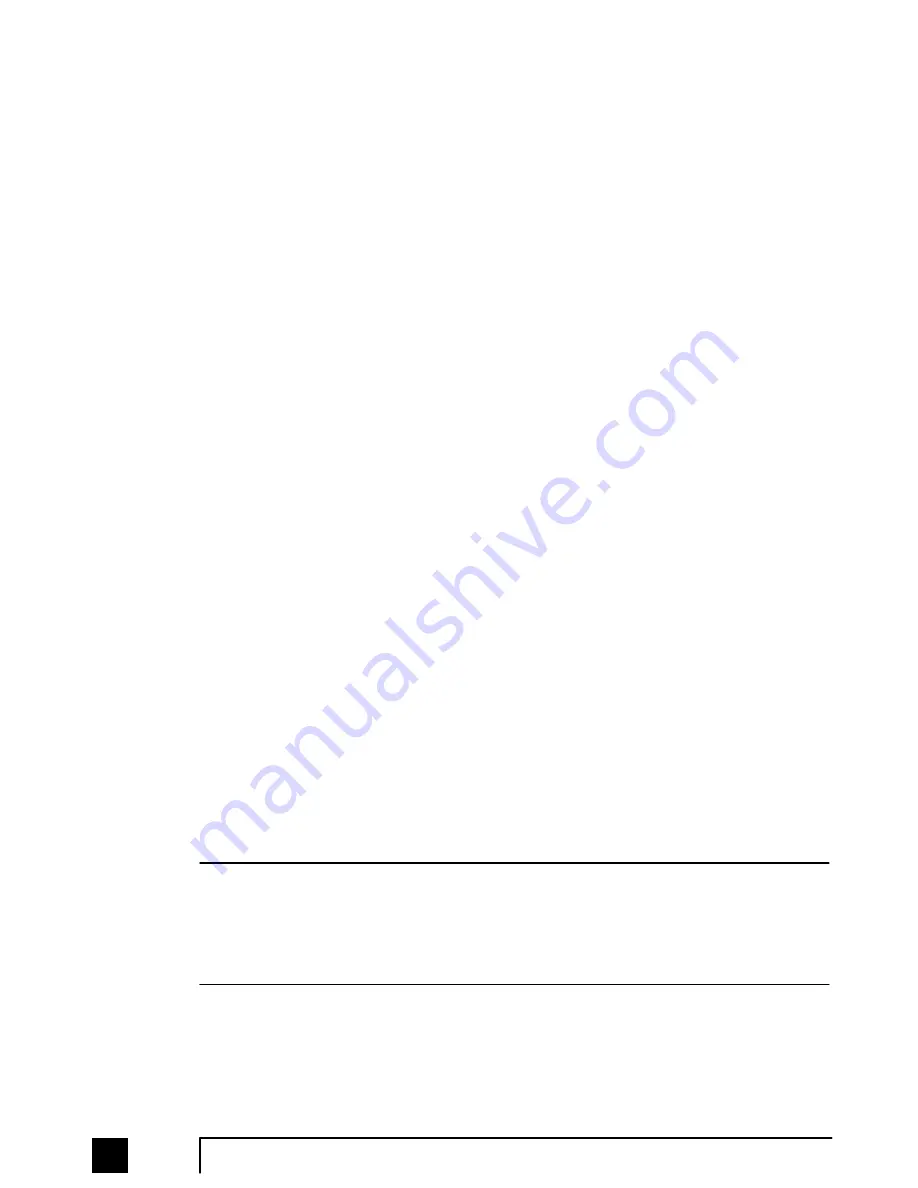
TalkSwitch assigns a Remote Extension number to each call forwarding telephone
number. Calls can then be forwarded by the Auto Attendant or transferred by someone
in your office simply by dialing the Remote Extension number. There are 8 Remote
Extensions available per TalkSwitch unit.
Choose a Remote Extension to configure. After you have activated a Remote
Extension, you must first enter the phone number information. Once completed, the
Remote Extension is active.
Remote phone number:
Enter the phone number of the Remote Extension (note: no specific prefixes are
required - put the number in just as though you were dialing it from a regular
phone). You may use the following in the space provided: digits 0 - 9, space,
c o m m a , d a s h ,
#
a n d
*
. Once a number has been entered, the rest of the options
in this section will become ‘ungreyed’.
Extension name:
If desired, name the extension in the 'Extension name' space.
Connect using:
Select the Line Hunt Group that TalkSwitch will use to connect to that Remote
Extension. For example if you have an inexpensive long distance carrier setup for
the lines in Hunt group 84, you may want to use this Hunt Group for your long
distance Remote Extensions.
Use Same Line Connect
Clicking this option allows incoming calls, when forwarded to the Remote
Extension, to use the same line in which the originating call came in. Using this
feature allows only one line to be used when forwarding incoming calls to a
Remote Extension. This feature can only be used when the line in which the
originating call came in on has the 3-Way Calling/Conference or Transfer
(Centrex/Plexar) service. If the line does not have any of these services, the call
will be forwarded using the Hunt Group chosen in the “Connect using:” section.
When using Same Line Connect, callers will hear silence while they are on hold since
the callers are on hold at the Telephone Company and not at TalkSwitch. If you want
callers to hear music while they are on hold for calls forwarded to Remote Extensions,
do not use Same Line Connect. It’s best to experiment with different settings in order
to decide what works best for your configuration.
20
TalkSwitch User Manual
TS-user manual_Final_3rd.qxd 8/9/01 2:14 PM Page 20