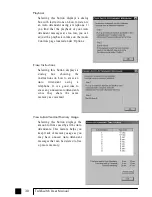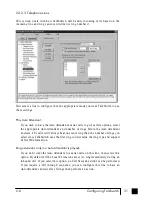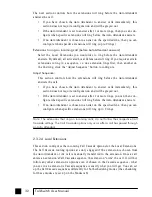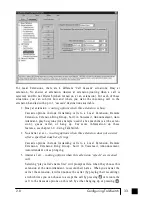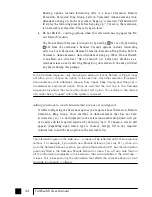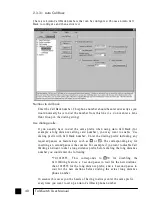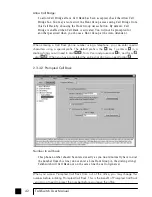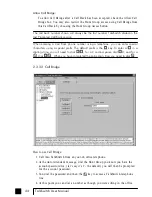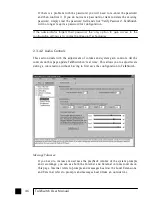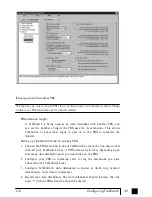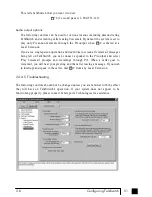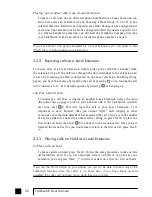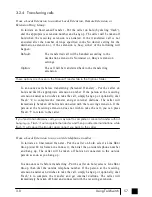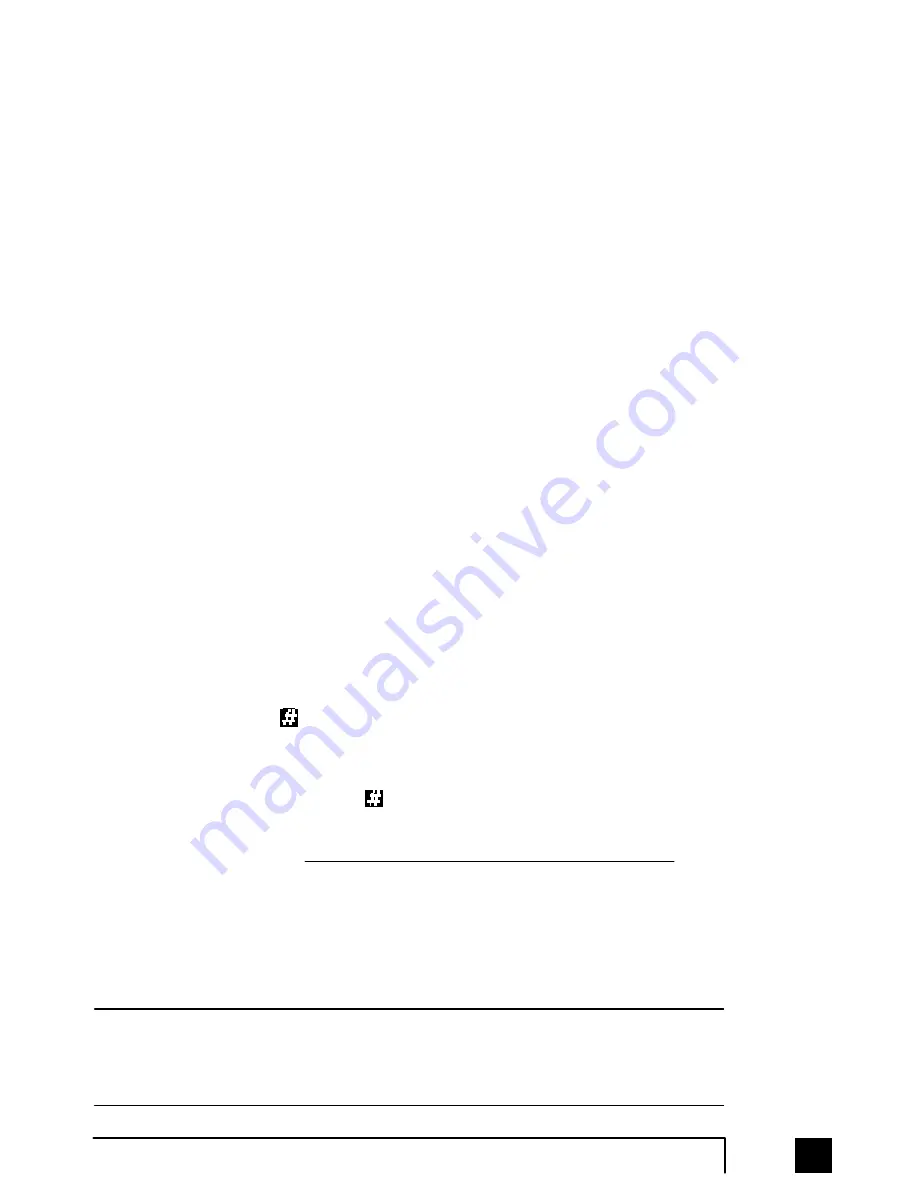
Number used to trigger Auto Call Back:
Select the line/phone number when out of the office that you will be dialing to
trigger this Auto Call Back. TalkSwitch will initiate the Call Back using the same
line you initially called. You can make configure changes to this Auto Call Back
by dialing into this phone number only.
Use Password on Call Back:
This option is designed to give you security and to restrict who can use this
particular Call Back number. Simply fill in a 4 to 8 digit password for the Call
Back. When TalkSwitch calls you back, you will be prompted to input the
password to accept Call Back to access Call Bridge or any TalkSwitch extension.
Use Announced Message:
This option is recommended
if the number TalkSwitch will be calling back
corresponds to a hotel or a location where somebody else will be answering the
call. The Announced Message option allows you to record a message that will be
played when the call is initially answered during a Call Back. For example, you
may want to say "Please transfer this call to Bob in room 307". When the hotel
receptionist gets the Call Back and hears this message, they will know to transfer
the call to your room.
The Announced Message can be recorded using an extension handset or remotely
when you access Call Back from the Auto Attendant. The Record message button
gives the instructions to record the message. They are as follows:
Pick up a telephone handset connected to the TalkSwitch and use the
following keypad commands to record the specific Auto Call Back
Announced Message:
1) Press to enter command mode. If required, enter the
password.
2) Next, enter the appropriate command as listed below. After each
command, press to confirm the entry.
Auto Call Back
Recording
Playback
1
6 1
71
2
6 2
72
3
6 3
73
4
6 4
74
If you need to configure and/or record an Announced Message from a remote location
and do not have the Auto Attendant set to answer this Call Back line, you can call your
Call Back number and let it ring 15 times. A generic Auto Attendant will answer and
you will can configure Call Back by pressing 6.
41
2.0
Configuring TalkSwitch
TS-user manual_Final_3rd.qxd 8/9/01 2:14 PM Page 41