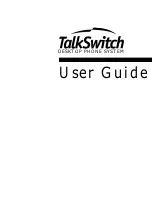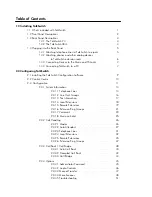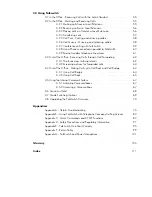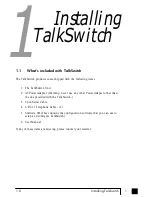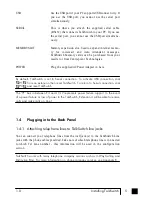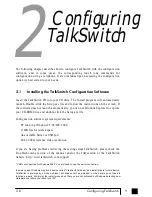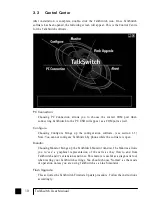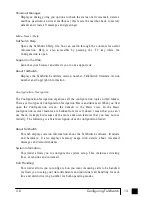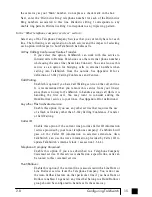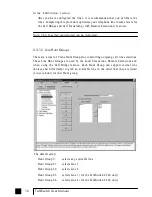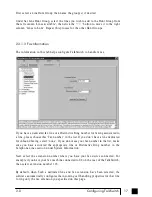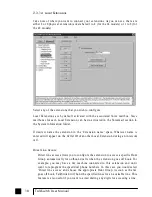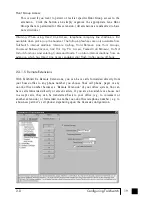1.3 Back Panel Descriptions
What to plug-in and where for each model.
1.3.1 The TalkSwitch 24
Jacks/Ports
What to plug in
M U S I C
Plug in a radio, CD player, PC soundcard or any other
device that emits an audio signal if you wish to use
TalkSwitch's Music-on-Hold feature. This is a 1/8" (3.5
mm) phono jack. Mono cables are recommended.
P A
Connect to a P.A. system if you wish to use the external
paging feature. This is a 1/8" (3.5 mm) phono jack.
Mono cables are recommended.
E1, E2, E3, E4
Plug in any analog device that uses a standard (RJ-11)
t e l e p h o n e j a c k , s u c h a s : t e l e p h o n e s , a n s w e r i n g
m a c h i n e s , f a x m a c h i n e s , i n t e r n a l o r e x t e r n a l P C
modems. Once these devices are plugged in, TalkSwitch
will recognize them as Ext. 111, Ext. 112, Ext. 113, or
Ext. 114.
L1/L2, L2
This is where you plug in your telephone lines (RJ-11).
If you have 2 lines out of 1 phone jack, you can plug into
the L1/L2 jack.
U S B
Use the USB port if your PC supports USB connectivity. If
you use the USB port, you cannot use the serial port
simultaneously.
SERIAL
Attach the supplied serial cable (RS232) that connects
TalkSwitch to your PC. If you use the serial port you can -
not use the USB port simultaneously.
P O W E R
Plug the supplied AC Power Adapter in here.
3
1.0
Installing TalkSwitch
TS-user manual_Final_3rd.qxd 8/9/01 2:14 PM Page 3