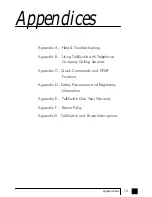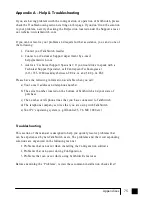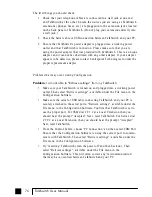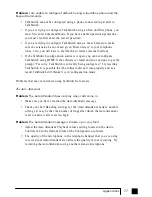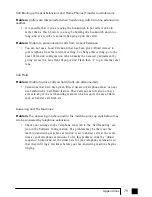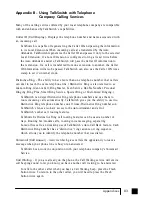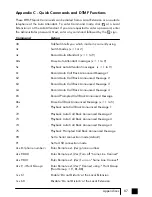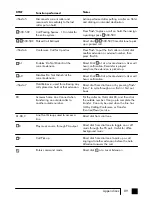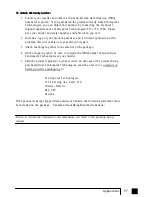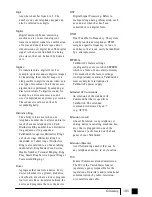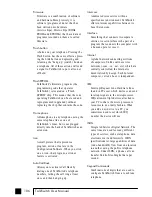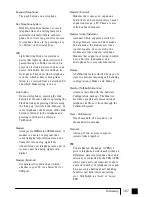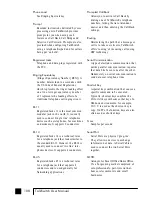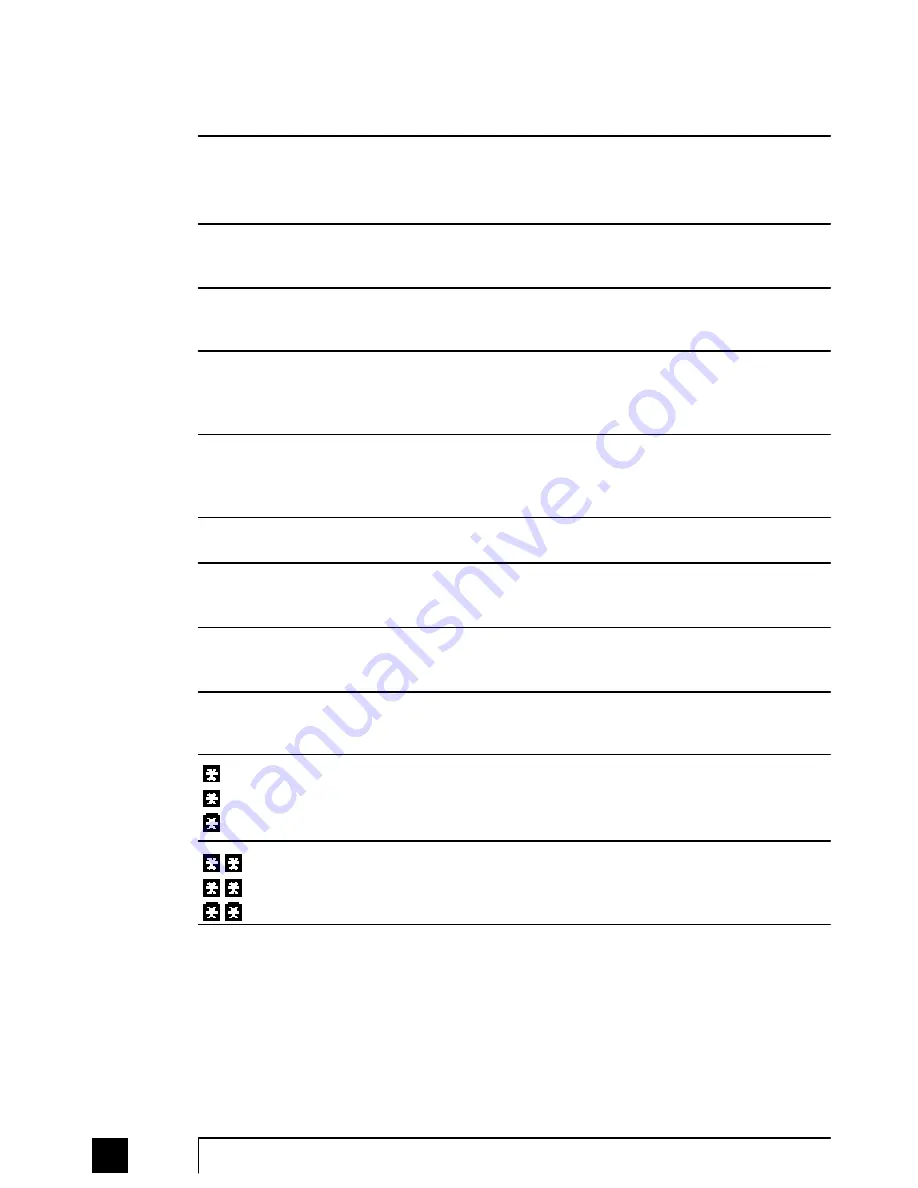
90
TalkSwitch User Manual
DTMF descriptions dialed at the Auto Attendant message
Digit dialed
0
111-114 (118)
211-218
300-309
1,2,3,4,5
6
7(xxx...)
81-88, 9
80
111-118
211-218
410-419
111-118
211-218
410-419
Function performed
User Defined - Mapped to an Extension, Ring Group, Auto
Attendant, Voice mailbox, Announcement or perform no
action.
Dials Local Extensions (For the TalkSwitch 48 models, the
extensions are 111-118).
Dials Remote Extensions associated with an external phone
number. Functionality similar to a Local Extension.
Dials Extension Ring Groups - 10 in total for the entire
system. Mapped to Local Extensions(s), with specific fall
through options.
User Defined - Mapped to an Extension, Ring Group, Auto
Attendant, Voice mailbox, Announcement or Perform no
action.
Enters Call Back configuration.
PBX Transfer - A flash hook transfer with
disconnect after dialed.
Access to line Hunt Groups for Call Bridge - Password
protected at the Auto Attendant.
Call Bridge using Same Line Connect. Requires 3-Way
Calling/Conference on the line.
Enter Internal voicemail to leave a message.
Internal voicemail retrieval/access.
TS-user manual_Final_3rd.qxd 8/9/01 2:15 PM Page 90