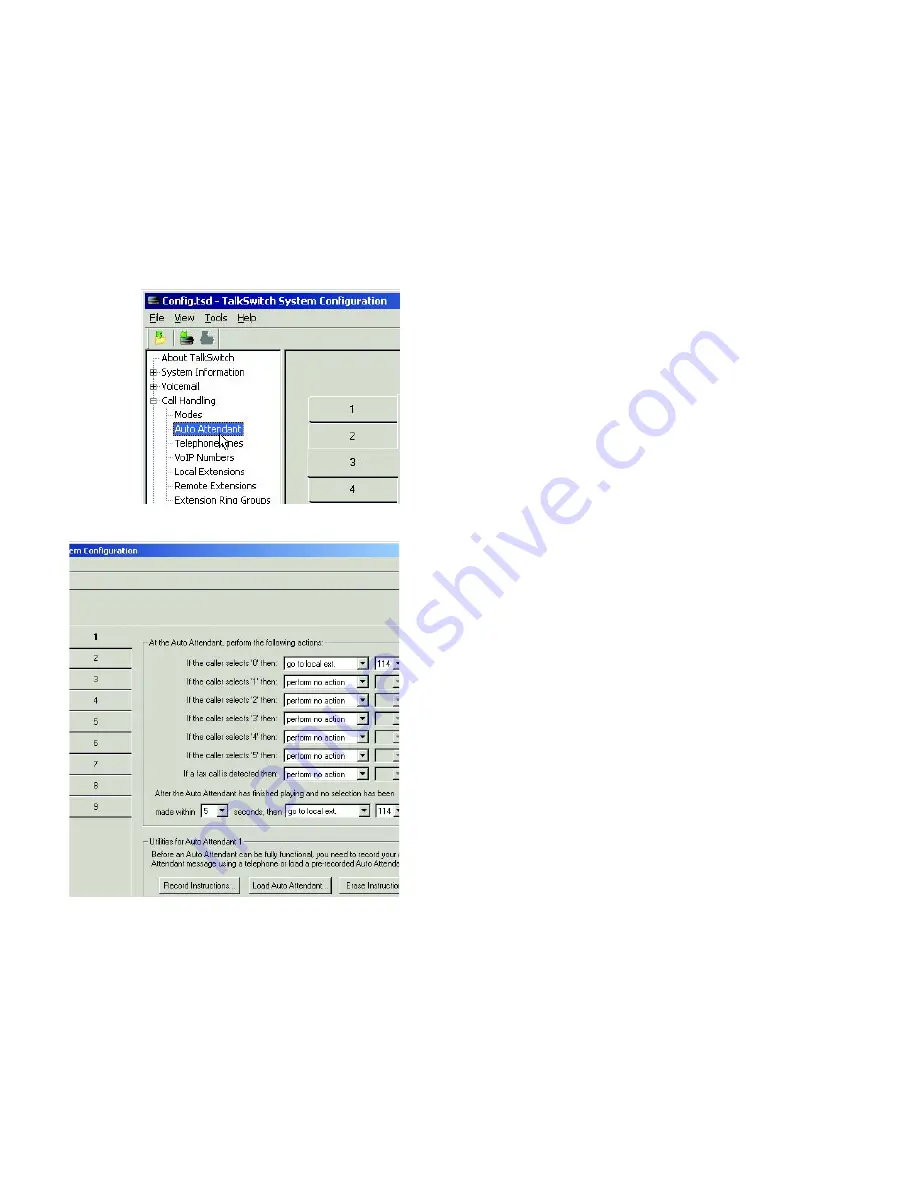
6
T A L K S W I T C H S T A R T G U I D E
STEP 4 — CONFIGURE AN AUTOMATED ATTENDANT
An auto attendant can be set up to answer incoming calls and play a recorded
greeting. For example, an auto attendant greeting can instruct callers to dial their
party’s extension or reach a particular area of the company.
If you do not wish to set up an auto attendant at this time, you can proceed to
the
STEP 5 — Configure Incoming Telephone Lines
.
Set up an auto attendant
1.
In the
TalkSwitch System Configuration
window,
select
Call Handling -> Auto Attendant
from the
menu at the left of the window.
2.
In the main panel of the window, click
1
to
configure Auto Attendant 1 (default selection).
Additional auto attendants (up to 9) can be set up
later using the same procedure.
3.
From the drop-down lists next to
If the caller
selects ‘0’
(‘9’ in certain countries)
then:
, select
go
to local ext.
, and then
114
.
We recommend assigning extension 114 to your
office receptionist (or person assigned to answer
general calls); extension 114 is designed to
continue operating during a power failure.
If your office has other directory options (for
example, dial
1
for sales), you can set these now.
4.
For callers who do not have a touchtone phone,
use the section:
After the Auto Attendant has
finished playing and no selection has been made
.
From the drop-down lists, select the number of
seconds to wait (for example, 5), select
go to local
ext.
, and select the receptionist’s extension (for
example,
114
).
After phones are connected to TalkSwitch, set up
your auto attendant greeting as described in
STEP 8
— Auto Attendant and Voicemail Greetings
.
For complete details and options, such as automatic fax detection, refer to the
TalkSwitch User Guide
.
X
Z
[
Y
Z
[
Y



































