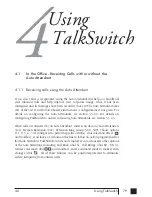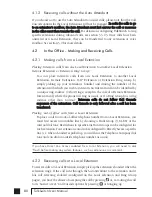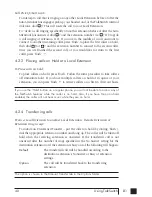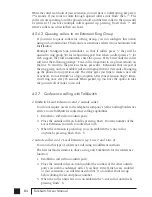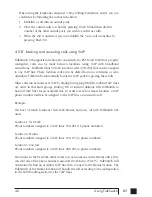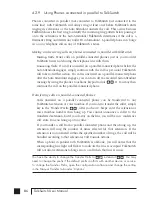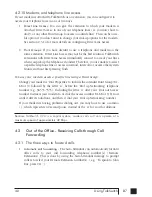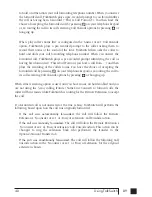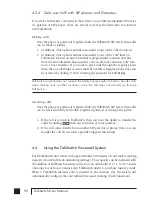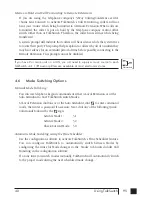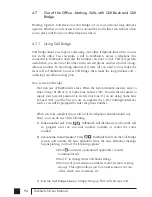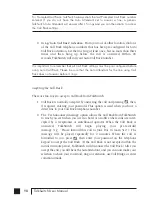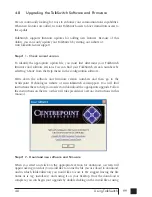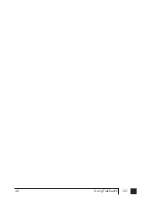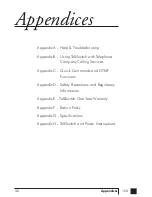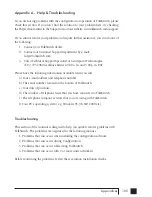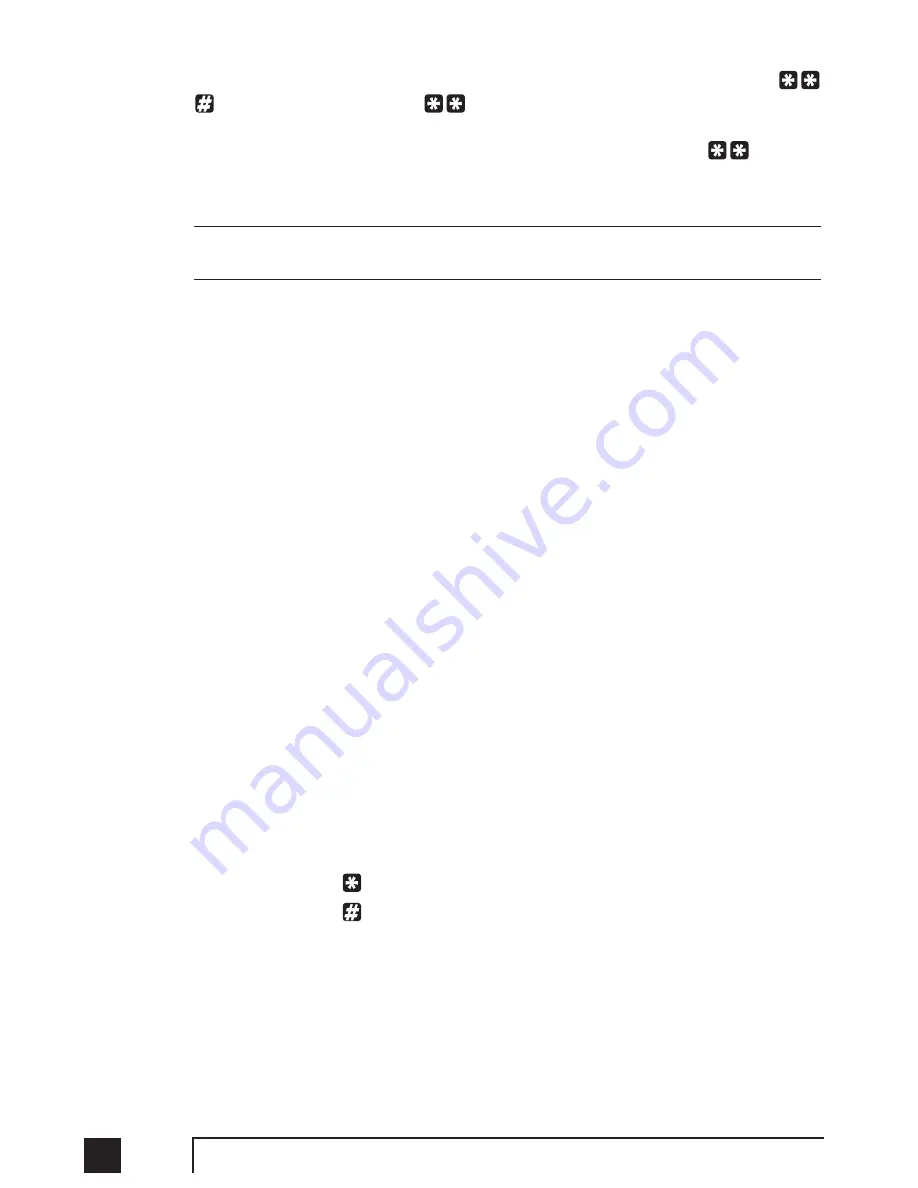
92
TalkSwitch User Manual
To access a mailbox to retrieve messages, or to change mailbox options, dial
from a Local Extension or
and the mailbox number at the Auto Attendant
if dialing from an outside location (or a local extension). Local extensions can also
transfer internal calls to voicemail by pressing ‘flash’ then dialing
and the
mailbox number.
If you have Direct Line Access enabled, be sure to press ‘flash’
before trying to access your mailbox.
If you have a line configured to go straight to voicemail, dial ‘8’ during the greeting to
access messages from outside phones.
The first time you access your voicemail, you will be prompted to set up your mailbox
by assigning a password (optional), recording a greeting and recording your name
for the dial-by-name directory. Since there are no directory listings for the general
mailboxes, you will not be prompted to record a name for them. If you wish to have
your name in the company directory, you should always use the mailbox associated
to its extension, since the directory is related to the extension and its mailbox.
Once your mailbox has been setup and you access it, through prompt instructions
you may do the following:
Listen to messages (press 1):
If there are any messages in your mailbox, you can access them by pressing 1.
TalkSwitch will always start with new messages before playing back any older
messages. You can perform the following actions during or after the message:
Dial 1:
Rewind 10 seconds
Dial 11:
Rewind to beginning of message
Dial 3:
Skip ahead 10 seconds
Dial 33:
Skip to end of message
Dial 6:
Forward the message (with or without a note)
Dial 7:
Delete message
Dial 9:
Save message
Dial
:
Back up one level
Dial
:
Skip to next message – This leaves new messages as new.
Change greeting options (press 2):
This section allows you to record a new personal voicemail greeting. The
default greeting is “The extension you have reached is unavailable at this
time. Please leave a message after the tone”.
TS manual 11th ED_CVA_v11_CD_Release.qxd 7/13/2004 3:36 PM Page 92
Summary of Contents for TALKSWITCH 48-CVA
Page 1: ...Installation and User Guide DESKTOP PHONE SYSTEM TalkSwitch 48 CVA v3 10...
Page 109: ...101 4 0 Using TalkSwitch...
Page 111: ......
Page 145: ......