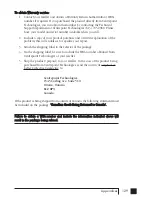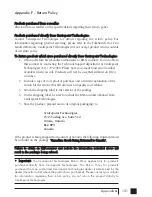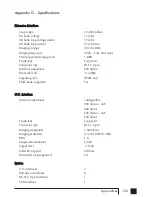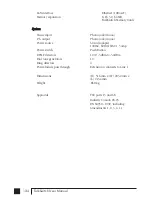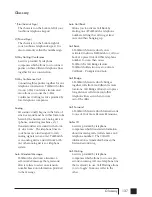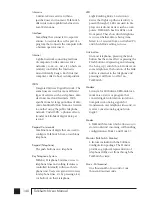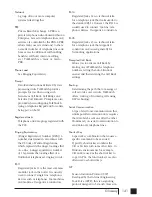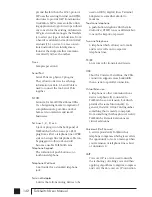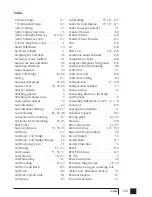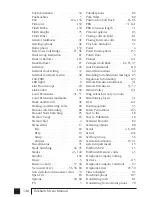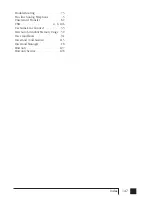145
Index
# (Pound Sign) . . . . . . . . . . . . . . . .137
* (Star/Asterisk Sign) . . . . . . . . . . . .137
3-Way Calling . . . . . . . . . . . . . . . . . . 27
3-Way Calling wait time . . . . . . . . . .74
3-Way Calling/Conference . . . 116, 137
3-Way Conference Call . . . . . . . . . . 137
6' RJ-11 Telephone Cable . . . . . . . . . . 1
About TalkSwitch . . . . . . . . . . . . . . . .19
AC Power Adapter . . . . . . . . . . . . . . . .1
Accepting the Call Back . . . . . . . . . . . 98
Accessing a Voice mailbox . . . . . . . . 91
Activate the Auto Attendant . . . . . . . . 96
Activating Call Back . . . . . . . . . . . . .97
Adjust Sequence . . . . . . . . . . . . . . . . .52
Allow Call Bridge . . . . . . . . . . . . .64, 66
Analog . . . . . . . . . . . . . . . . . . . . . . .137
Announced Message . . . . . . . . . .63, 66
Answer at ext. . . . . . . . . . . . .56, 58, 60
Attach a Modem . . . . . . . . . . . . . . . . . 6
Attaching phones . . . . . . . . . . . . . . . . .5
Attaching telephone lines . . . . . . . . . . .5
Audio output options . . . . . . . . . . . . .72
Auto Attendant . . . . . . . . . . . . . . . . . .44
Auto Attendant Message . . . . . . .49, 137
Auto Call Back . . . . . . . . . . . .61, 62, 98
Automatic call forwarding . . . . . . . .87
Automatic Mode Switching . . . . .43, 95
Back Panel . . . . . . . . . . . . . . . . . . . . . .3
Busy at extension . . . . . . . . .55, 58, 60
Call Back . . . . . . . . . . . . . . . . . . . . .137
Call Back / Call Bridge . . . . . . . . . . .60
Call Back / Call Bridge Settings . . . . .19
Call Back ring return . . . . . . . . . . . .71
Call Bridge . . . . . . . . . . . . . . . . .67, 137
Call Cascade . . . . . . . . . . . . . .55, 56, 57
Call Forward . . . . . . . . . . . . . . . .59, 137
Call Forwarding . . . . . . . . . . . . . . . . .87
Call Handling . . . . . . . . . . . . . . . .19, 43
Call Hold and Flash . . . . . . . . . . . . .116
Call Park . . . . . . . . . . . . . . . . . . . . . . .82
Call Pick Up/Call Grab . . . . . . . . . . . .81
Call Queue . . . . . . . . . . . . . . . . . . . . .83
Call Waiting . . . . . . . . . . . .27, 115, 137
Caller ID (Call Display) . . .27, 137, 115
Caller in queue reminder . . . . . . . . . .71
Centrex Transfer . . . . . . . . . . . . . . . . .82
Centrex/Plexar . . . . . . . . . . . . . . . . .138
Centrex/Plexar Transfer . . . . . . . . . .116
CNG . . . . . . . . . . . . . . . . . . . . . . . . . .138
CO . . . . . . . . . . . . . . . . . . . . . . . . . . .138
COM Port . . . . . . . . . . . . . . . . .107, 138
Communications Software . . . . . . . .138
Compression (Data) . . . . . . . . . . . . .138
Computer Telephony Integration . .138
Conditional call forwarding . . . . . . . .88
Conference . . . . . . . . . . . . . . . . . . . . .27
Conference Call . . . . . . . . . . . . . . . .138
Conference calling . . . . . . . . . . . . . . .84
Configuration . . . . . . . . . . . . . . .17, 138
Configuration Software . . . . . . . . . . .15
Connect using . . . . . . . . . . . . . . . . . . .34
Connecting Devices to the Music
and PA Jacks . . . . . . . . . . . . . . . . . . . . .6
Connecting TalkSwitch to a PC . .6, 7, 8
Connector . . . . . . . . . . . . . . . . . . . . .138
Copyright Information . . . . . . . . . . . . .ii
Customer Support . . . . . . . . . . . . . . .105
Dialing prefix . . . . . . . . . . . . . . .63, 65
Dialtone . . . . . . . . . . . . . . . . . . . . . .138
Direct Line Access . . . . . . . . . . . . .33, 87
Distinctive Ring . . . . . . . . . . . .115, 139
Distinctive Ring Numbers . . . . . . . . .26
Do not Disturb . . . . . . . . . . . . . . . . . .56
Double flash . . . . . . . . . . . . . . . . . . .117
Double Flash time . . . . . . . . . . . . . . .74
DTMF . . . . . . . . . . . . . . . . . . . . . . . .139
DTMF Functions . . . . . . . . . . . . . . . .119
E1 - E8 . . . . . . . . . . . . . . . . . . . . . . . . .3
Erase Instructions . . . . . . . . . . . . . . . .49
Extension Ring Groups . . . . . . . .36, 59
Extensions to ring on incoming call
(before Auto Attendant answers) . . . .51
External modem . . . . . . . . . . . . . . . . .87
Fax call is detected . . . . . . . . . . . . . . .47
Index
TS manual 11th ED_CVA_v11_CD_Release.qxd 7/13/2004 3:36 PM Page 145
Summary of Contents for TALKSWITCH 48-CVA
Page 1: ...Installation and User Guide DESKTOP PHONE SYSTEM TalkSwitch 48 CVA v3 10...
Page 109: ...101 4 0 Using TalkSwitch...
Page 111: ......
Page 145: ......