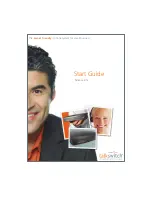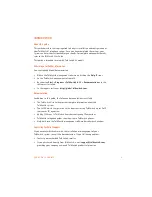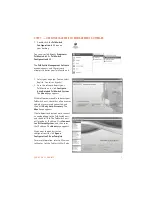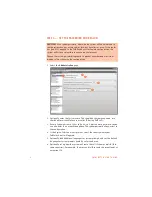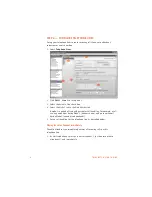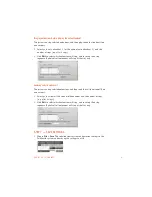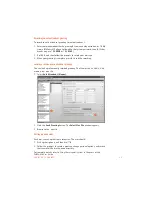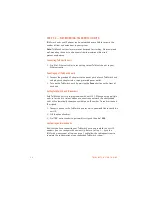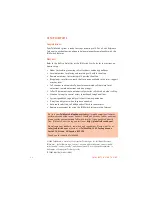8
T A L K S W I T C H S T A R T G U I D E
STEP 6 — CONFIGURE TELEPHONE LINES
Set up your telephone lines to route incoming calls to an auto attendant,
extensions or a voice mailbox.
1. Select
Telephone Lines
.
2. Click
Unit 1, Line 1
to set up line 1.
3. Select the
Activate Line
check box.
4. Select the
Mode 1
tab in the
Main Number
tab.
A mode is a period of time with particular call handling. For example, a call
can ring extensions during Mode 1 (business hours), and go to voicemail
during Mode 2 (evenings and weekends).
5. Set up call handling for the telephone line, as described below.
Playing the auto attendant immediately
The auto attendant can immediately answer all incoming calls on this
telephone line.
1. As illustrated above, select
go to auto attendant
,
1
(or the name of auto
attendant 1), and
immediately
.
"
%
$
!