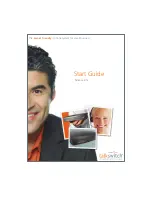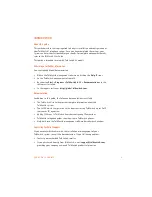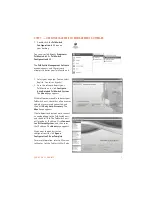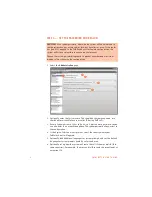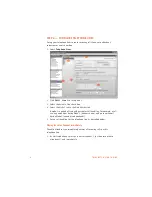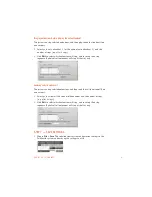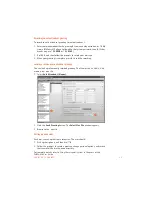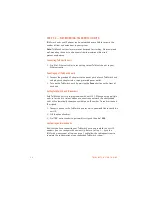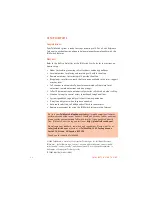1 4
T A L K S W I T C H S T A R T G U I D E
STEP 10 — NETWORKING TALKSWITCH UNITS
TalkSwitch units and IP phones can be networked over a LAN to increase the
number of lines and extensions in your system.
Note:
TalkSwitch unit enclosures are not designed for stacking. We recommend
wall-mounting the units in a horizontal row to maximize airflow and
prevent overheating.
Connecting TalkSwitch units
1. Use RJ-45 Ethernet cables to connect up to four TalkSwitch units to your
Ethernet switch.
Powering up all TalkSwitch units
1. Connect the provided AC adapters to the power ports of each TalkSwitch unit
and plug each adapter into a surge-protected power outlet.
2. Turn on the TalkSwitch units by pressing the
Power
button on the front of
each unit.
Setting TalkSwitch unit ID numbers
Each TalkSwitch unit is pre-programmed with unit ID 1. When you plug multiple
units in for the first time or add one to an existing network, the newly added
units will automatically choose an available unit ID number. To confirm the unit
ID assigned:
1. Connect a phone to the TalkSwitch unit for which you would like to check the
unit ID.
2. Lift the phone handset.
3. Dial
*55
, enter the admin. password it assigned, then dial
00#
.
Configuring networked units
Now that you have connected your TalkSwitch units and checked the unit ID
numbers, you can configure the new unit(s). Return to
Step 3 — Open the
TalkSwitch management software
on page 5 and follow the subsequent steps to
complete the configuration of your expanded TalkSwitch system.