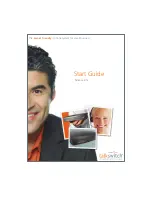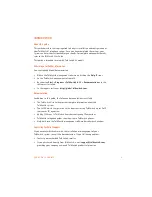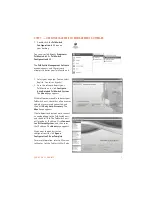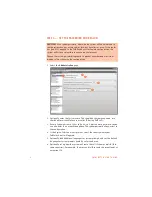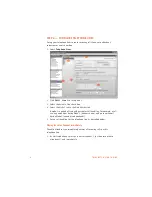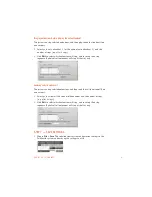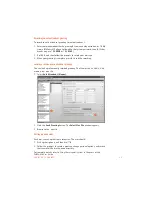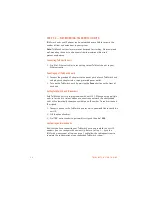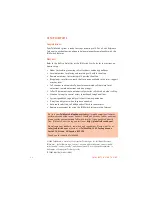E V E R Y C A L L C O U N T S
7
STEP 5 — CONFIGURE AN AUTO ATTENDANT
An auto attendant answers incoming calls and plays a greeting that offers
options. For example, an auto attendant can instruct callers to dial extensions, or
dial
0
to reach the receptionist. It could also tell them how to:
•
Hear prompts in a different language.
•
Listen to an announcement with store hours and location.
•
Access the dial-by-name directory.
•
Reach the next available agent in the sales group or support group.
•
Leave a voicemail.
If you don’t want to set up an auto attendant now, you can proceed to
Step 6 —
Configure telephone lines
on page 8.
1. Select
Auto Attendants (Menus)
.
2. Click
1
to configure auto attendant 1
(default selection).
3. Select the
Activate Auto Attendant 1
check box, and then give your auto
attendant a descriptive name (e.g.
Business Hours
).
4. In the drop-down lists next to
Caller
presses 0:
(‘9’ in some countries), set
Action
to
go to local extension
, and
Resource
to
114
.
5. Repeat step 4 for other auto
attendant options (e.g. dial
1
for sales).
6. Configure the auto attendant to transfer the call to the receptionist if the
caller doesn’t respond. This can occur if the caller doesn’t have a touchtone
phone, or doesn’t understand the greeting. Select
5 seconds
,
go to local
extension
, and
114
.
7. After phones are connected to the TalkSwitch unit, set up your auto
attendant greeting as described in
Step 9 — Auto attendant and voicemail
greetings
on page 12.
For complete details and options, such as automatic fax detection, refer to
Auto
Attendants (Menus)
in Chapter 2 of the
TalkSwitch User Guide
.
!
"
%
#