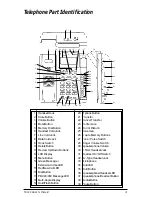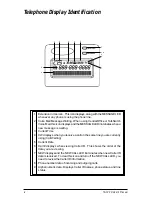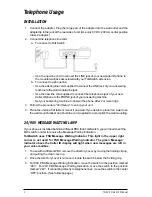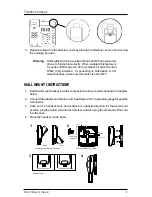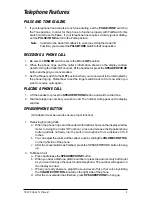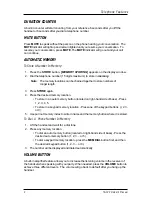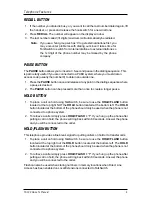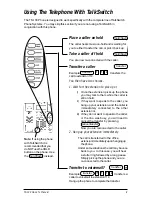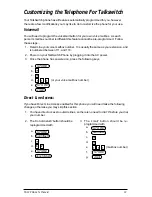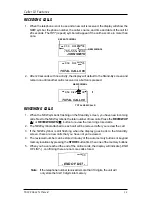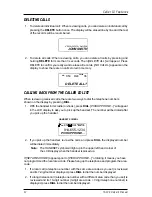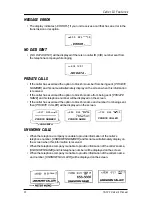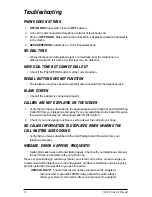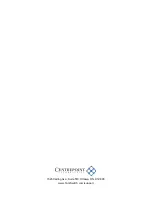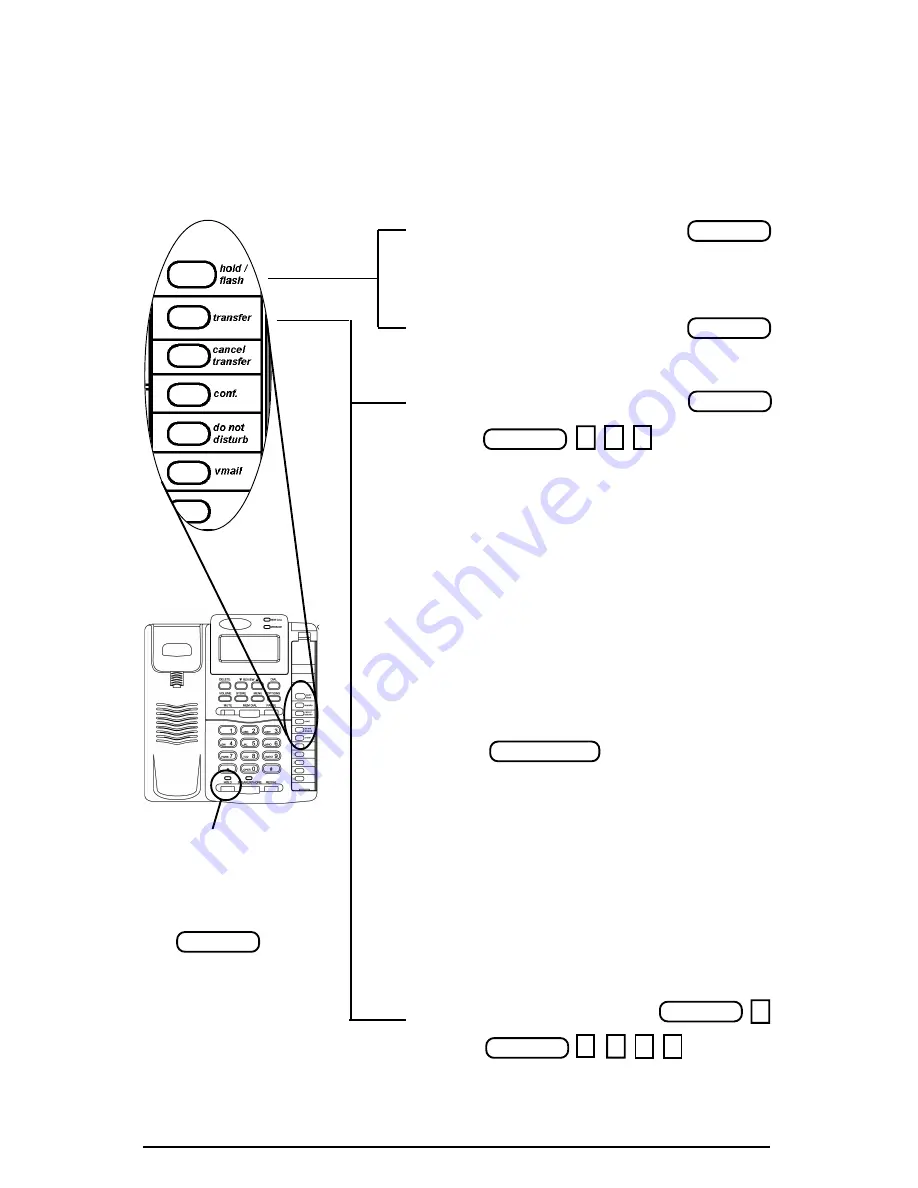
TS-100 Owner’s Manual
Place a caller on hold
The caller hears music-on-hold and is waiting for
you to either transfer the call, or pick it back up
Take a caller off hold
You are now re-connected with the caller.
Transfer a caller
Example transfers the
call to extension 114.
You then have two choices …
1. Wait for the extension to pick up or
i)
Once the extension picks up the phone
you may talk to them while the caller is
still on hold.
ii) If they want to speak to the caller, you
hang up your extension, and the caller is
immediately connected to the other
extension or,
iii) If they do not want to speak to the caller,
or the line was busy, you will need to
cancel the transfer by pressing
Now you are reconnected to the caller.
2. Hang up your extension immediately
The call is transferred to the office
extension immediately upon hanging up
the phone.
Under some situations the call may bounce
back to you. In this case, you will hear
a stutter ring followed by a long pause.
Simply pick up the phone and you are
re-connected to the caller.
Transfer to voicemail?
Example transfers a
caller to voicemail to extension 114
Hang up the phone to complete the transfer.
Using The Telephone With TalkSwitch
The TS-100 Phone is designed to work specifically with the complete line of TalkSwitch
Phone Systems. You may skip this section if you are not using a TalkSwitch in
conjunction with this phone.
hold /flash
hold /flash
transfer
transfer
1
1
4
transfer
*
transfer
1
1
4
*
cancel transfer
Note: If using the phone
with TalkSwitch it is
recommended that you
do NOT use the HOLD
button on the phone. Use
the instead.
hold /flash
8