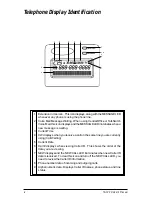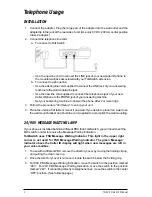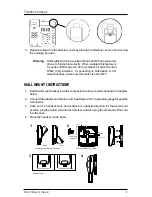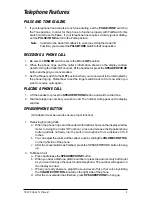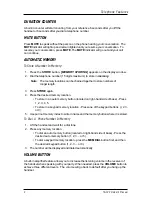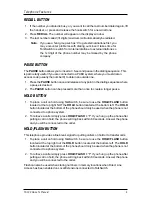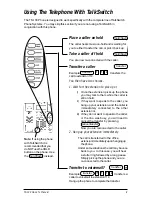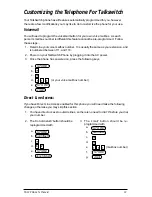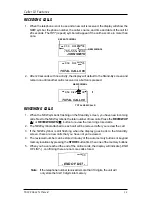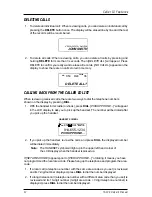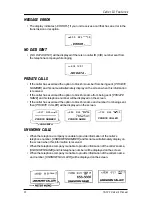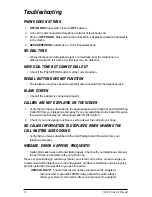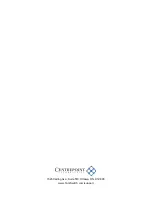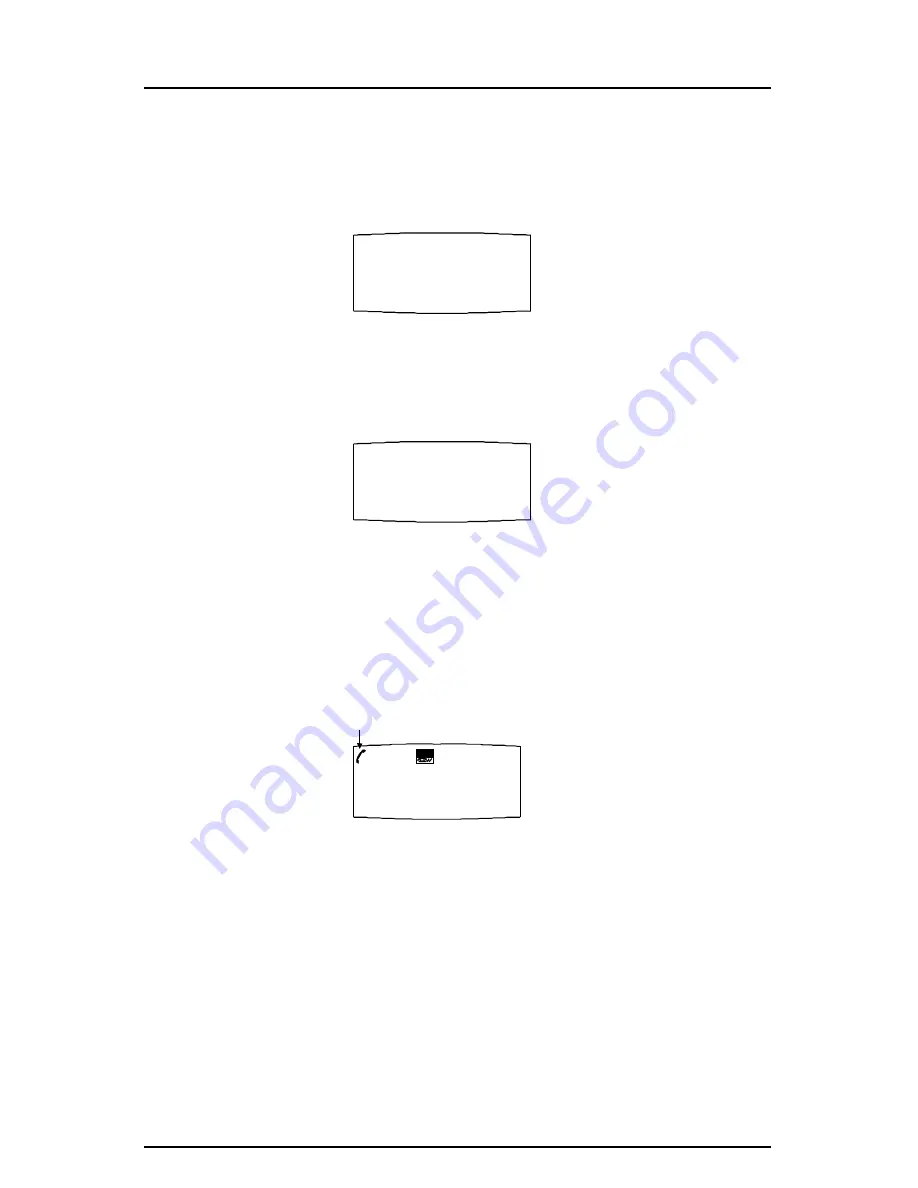
TS-100 Owner’s Manual
AM
8:59 8/24
NEW
06
765-555-1234
JOHN SMITH
RPT
CALL#
AM
8:59 8/24
06
DELETE ALL?
CALL#
DELETING CALLS
1. To delete an individual call: When reviewing calls, you can delete an individual call by
pressing the DELETE button once. The display will be erased line by line and the rest
of the records will be renumbered.
2. To delete all calls: When reviewing calls, you can delete all calls by pressing and
holding DELETE for more than 3 seconds. Then [DELETE ALL]’ will appear. Press
DELETE to confirm you really want to erase all records. [-NO CALLS-] appears on the
display to show there are no calls stored in memory.
CALLING BACK FROM THE CALLER ID LIST
When reviewing received calls, there are two ways to dial the telephone numbers
shown on the display by pressing DIAL.
1. With the handset in its cradle (on-hook), press DIAL. [PICKUP PHONE...]” will appear
in the LCD display to ask you to pick up the handset. The number will be dialed after
you pick up the handset.
2. If you pick up the handset, review the calls, and press DIAL, the displayed number
will be dialed immediately.
Note: The HANDSET symbol will light up in the upper left hand corner of
the LCD display when the handset is picked up.
If [SET AREA CODE] appears prior to [PICKUP PHONE...]” or dialing, it means you have
not programmed the local area code. Please hang up the telephone and program the area
code.
1. If a local call (a telephone number with the same area code as you set) is reviewed
and its 7-digit number displayed, press DIAL to dial the number displayed.
2. If a long distance call (a telephone number with a different area code than you set) is
reviewed and its 10-digit number (3-digit area code + 7-digit telephone number) is
displayed, press DIAL to dial the number displayed.
PM
8:59 9/24
NEW
36
914-655-1234
PICKUP PHONE...
CALL#
+9
HANDSET SYMBOL
Caller ID Features
1 3