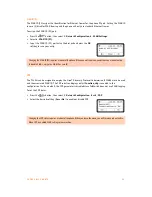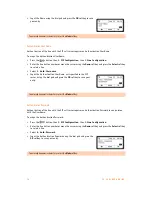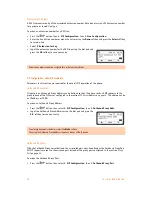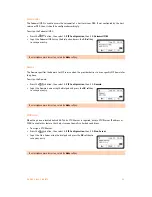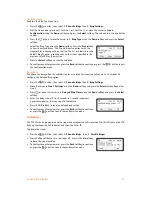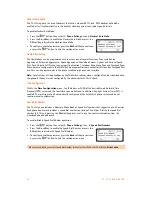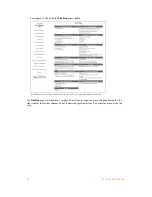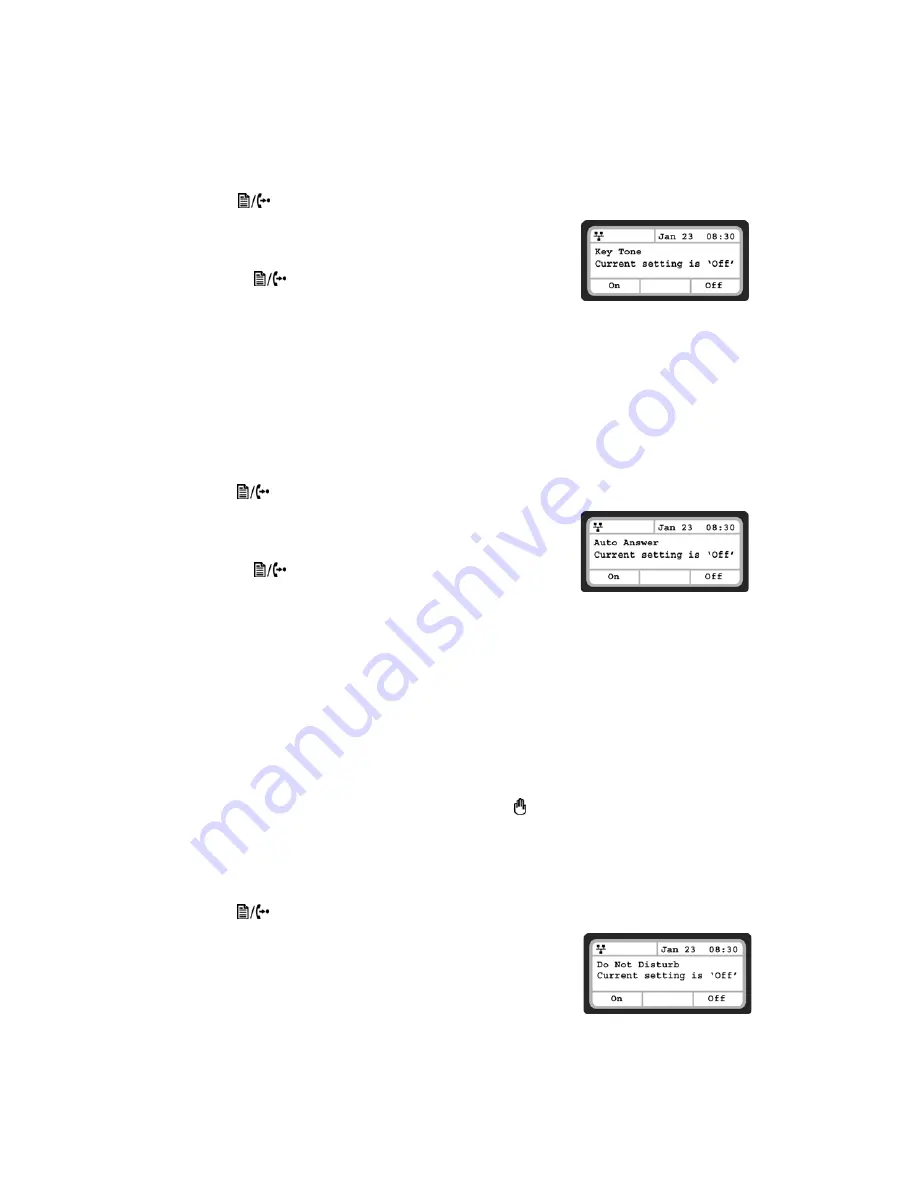
E V E R Y C A L L C O U N T S
2 5
Key Tone
If desired, a tone can be played out when a button on the phone is pressed.
To enable/disable the Key Tone:
•
Press the
button, then select
3. Phone Settings
, then
9. Key Tone
.
•
Press the
On
softkey to enable the Key Tone, or press the
Off
softkey
to disable the Key Tone.
•
To configure another parameter, press the
Back
softkey to continue
or press the
button to exit the configuration menu.
Language
The TS-350i ships with 3 supported languages — English, Spanish and French. The default language is
English. Languages are configured in the TalkSwitch management software for the extension. Please
contact your administrator.
Auto Answer
When idle, the phone can automatically connect an incoming caller to the speakerphone or headset.
To enable/disable Auto Answer:
•
Press the
button, then select
4. Call Preferences
, then
6. Auto Answer
.
•
Press the
On
softkey to enable Auto Answer, or press the
Off
softkey
to disable Auto Answer.
•
To configure another parameter, press the
Back
softkey to continue
or press the
button to exit the configuration menu.
CALL PREFERENCES
Call Preferences define various call handling features of the phone.
Do Not Disturb
When the DND (Do Not Disturb) feature is active, the phone does not notify the user of an incoming call.
The phone system configuration determines routing of the incoming call while your phone is in DND mode.
Do Not Disturb is easiest enabled and disabled by pressing the
button. When enabled, the LED on the
key will be on. The LCD will also show a
DnD enabled
message.
An alternative method to toggle DND on or off is via the
Do Not Disturb
menu under
Call Preferences
.
To enable the DND operation:
•
Press the
button, then select
4. Call Preferences
, then
1. Do Not Disturb
.
•
Press the
On
softkey to enable DND, or press the
Off
softkey to
disable DND.