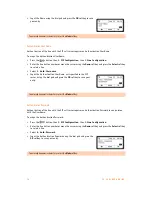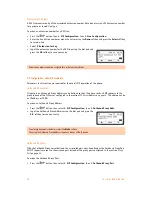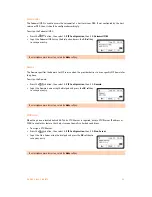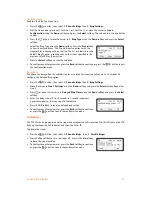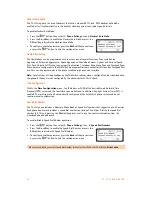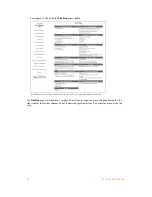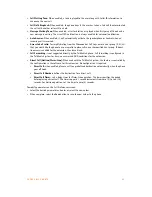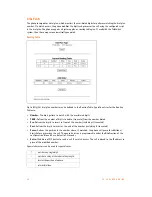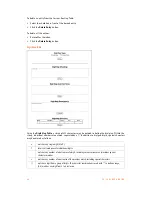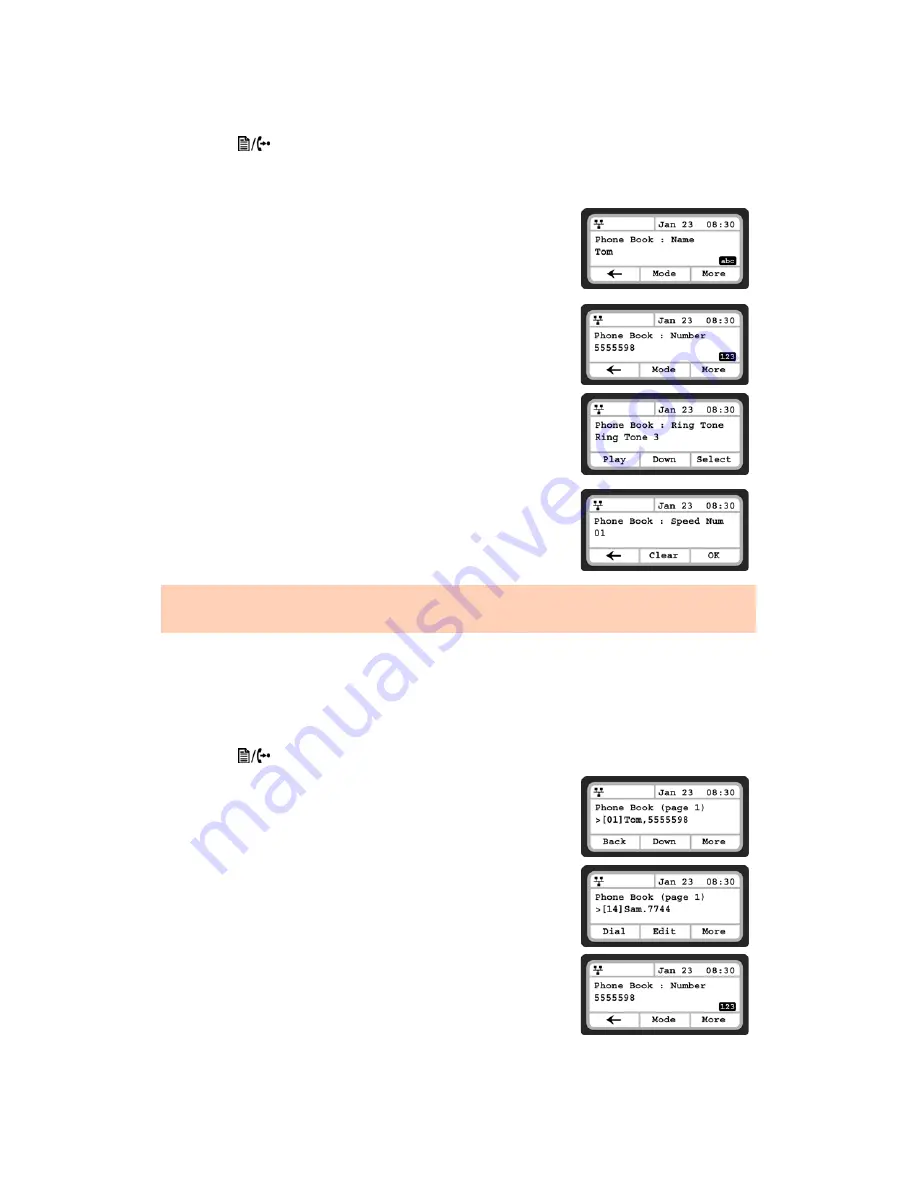
E V E R Y C A L L C O U N T S
2 9
To add entries to the Phone Book using the telephone interface
•
Press the
button, then select
5. Directory
, then
1. Phone Book
.
•
Press the
More
softkey twice to scroll to the additional softkey options.
•
Press the
Add
softkey.
•
Enter a name for the new contact, press the
More
softkey, then the
OK
softkey.
•
Enter a phone number, press the
More
softkey, then the
OK
softkey.
•
Select the Ring tone to use when receiving a call from this contact,
then press the
Select
softkey.
•
Enter a Speed Number (00–79), then press the
OK
softkey.
The phone adds the new contact to the Phone Book and returns to
the Phone Book list.
Editing a Contact
If logged in via the web interface, then click the
Modify
button next to the contact you wish to edit, then
change the information as required and save.
To edit a Phone Book contact from the phone:
•
Press the
button, then select
5. Directory
, then
1 .Phone Book
.
•
Select a contact to edit using the
Up
and
Down
navigation keys.
•
Press the
More
softkey
once
to scroll to the additional softkey
options.
•
Press the
Edit
softkey.
•
If required, edit the name of the contact and press the
OK
softkey.
•
If required, edit the name of the contact, press the
More
softkey,
then the
OK
softkey.
To enter alphanumeric characters, select the
Mode
softkey.
If no ring tone is defined for a Phone Book entry, the default ring tone is used.