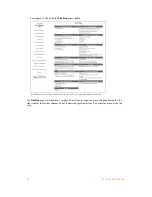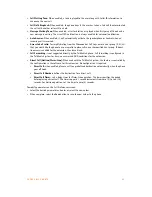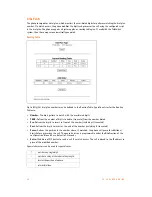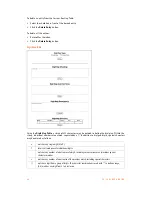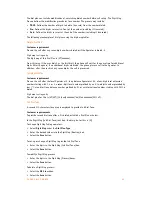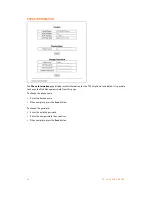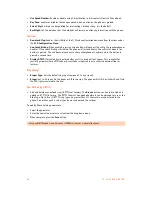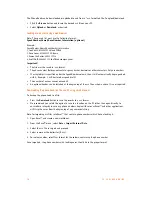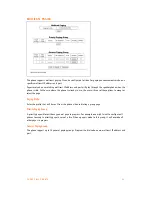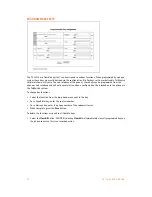4 2
T S - 3 5 0 i U S E R G U I D E
DIAL PLAN
The phone incorporates a dial plan, which monitors the user-dialed digits for patterns matching the dial plan
number. If a match occurs, the phone modifies the digits and processes the call using the configured script
in the dial plan. The phone supports a digit map plan or routing table plan. If used with the TalkSwitch
system, then these maps are automatically generated.
Routing Table
Up to fifty (50) dial plan numbers may be defined in the Routing Table. Specific entries for the Routing
Table are:
•
Number:
The digit pattern to match with the user-dialed digits.
•
TRNC:
Defines the number of digits to delete (truncate) from the number dialed.
•
Pre:
Defines the digits to insert in front of the number (including if truncated).
•
Post:
Defines the digits to insert at the end of the number (including if truncated).
•
Pause:
Defines the position in the number where, if matched, the phone will pause for additional
digits before processing the call. The pause duration is programmable under the
Dial
section of the
configuration file and has a default of 5 seconds.
•
Extra:
IP address of SIP device to send a call if a match occurs. The call is placed to the IP address in
place of the modified number.
Special characters can be used for special cases.
?
matches any single digit.
~
matches a string of characters of any length.
,
locates the position of a pause.
.
returns dial tone.