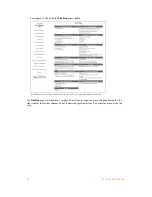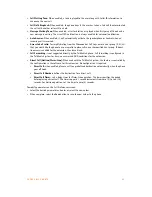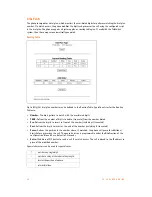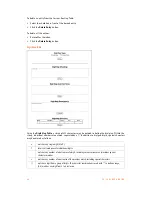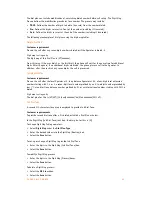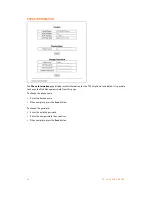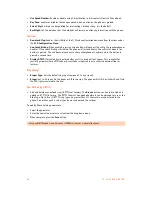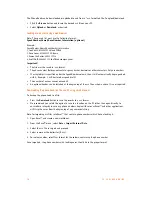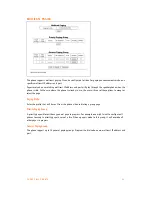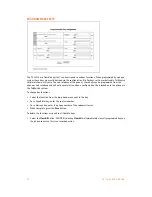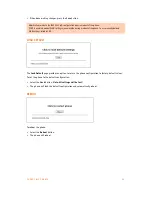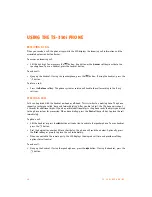5 0
T S - 3 5 0 i U S E R G U I D E
The Phone Book can be downloaded or uploaded to and from a *.csv formatted file. To upload/download:
•
Click the
Browse
button and locate the desired csv file on your PC.
•
Select
Upload
or
Download
, as desired.
Loading a contact list using a web browser
Note: The contact list must use the following format:
SpeedNumber,Name,PhoneNumber,Information (optional)
Example:
SpeedNumber,Name,PhoneNumber,Information
1,Joe Smith,6135551234,Head Office
2,Dave Jones,6135552222,Ottawa
3,Samantha Davies,8883331234
4,Scott Duff,8004441111,sduff@abccompany.com
Important!
•
The file
must
be saved in .csv format.
•
The
phone number
field cannot contain spaces, dashes, decimals or other characters. Only use numbers.
•
If a single digit is specified under the SpeedNumber column, then it will automatically be pre-pended
with 0. Example: 1 will be stored as speed dial 01.
•
The number of entries cannot exceed 80.
•
An optional header can be included at the beginning of the csv file as shown above. It is not required.
Downloading the phone book to a file on a PC using a web browser
To backup the phone book to a file:
•
Press the
Download
button to save the records in a csv format.
•
We recommend you select the option to save to a location on the PC rather than open directly to
ensure data integrity in case any phone numbers begin with zeros as Excel™ and other applications
will strip the zeros from the beginning of any numerical string.
Note for importing csv files into Excel™ that contain phone numbers which have a leading 0:
1. Open Excel™ and create a new worksheet.
2. From the Excel™ menu, select
Data > Import External Data
.
3. Select the csv file to import and proceed.
4. Select
comma
as the delimiter (if csv).
5. For column values, select
Text
format for the column containing the phone number.
Once imported, the phone numbers with leading zeros should be in the proper format.