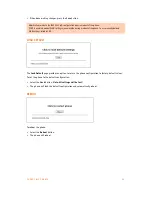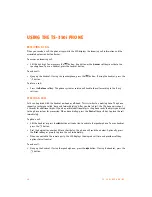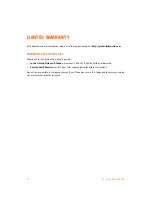E V E R Y C A L L C O U N T S
6 9
TROUBLESHOOTING GUIDE
Symptom
Corrective Action
LCD Off
1. Ensure PoE cable or power adapter is properly connected.
2. Check/replace AC/DC adapter.
Handset off-hook, no dial tone
1. Ensure the RJ-45 cable is correctly connected.
2. Make sure that the SIP Server IP Address is correct.
Button LEDs flash
alternating red/yellow
Line not registered with the SIP server (TalkSwitch phone system)
1. Check the SIP configuration parameters are correct.
2. Check network connections.
3. Check the phone system / SIP server is operational.
Phone is stuck displaying
“Obtaining IP Address”
The DHCP server is not responding.
1. Check the DHCP server is functional.
2. If enabled, check VLAN settings.
To exit the DHCP searching mode, press the
button 3 times to
complete the bootup. Manually assign an IP address or reboot the
phone to try having the DHCP server assign an IP address.
No audio during a call
If the phone is outside the LAN where the phone system resides, then
ensure the proper ports are open on the firewall to ensure calls can make
it through.
The phone has locked up or the
screen is blank but there is power.
A phone lock-up may be caused by a communications error during a
firmware upgrade. To correct this problem:
1. Disconnect power from the phone.
2. Press and hold the
volume up
and
2
button while re-applying power.
3. Release the buttons when the Message LED in the top corner turns off.
4. When the
BootC
screen appears, enter the digits
1
,
2
,
3
,
4
.
5. Follow the prompts to configure IP parameters for the phone.
6. At the
Server Addr?
prompt, enter the TFTP server address where the
phone can find the firmware files. If already correct, press the
Next
softkey.
7. At the
Do you want to apply default?
prompt, select the
Yes
softkey to
use defaults or
No
softkey to use previously assigned parameters.
The phone will reboot, perform the update and return to normal
operation.